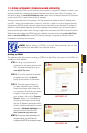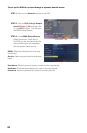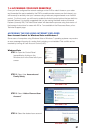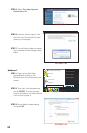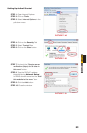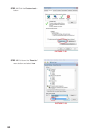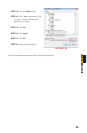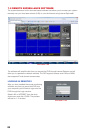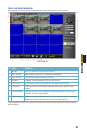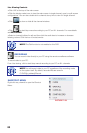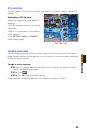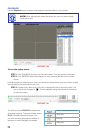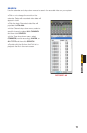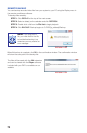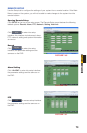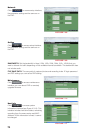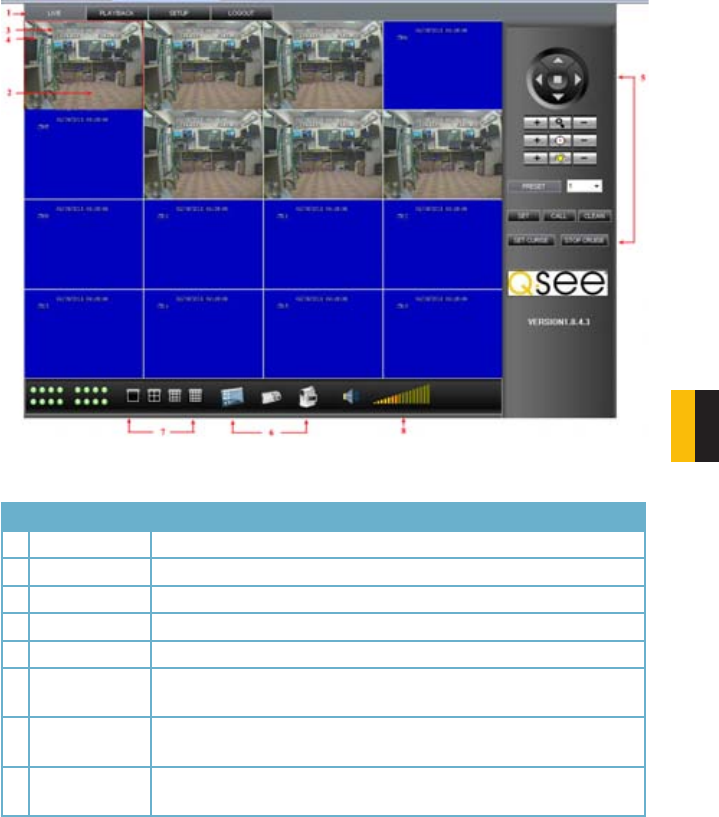
67
CHAPTER 7 REMOTE ACCESS
THE LIVE VIEW WINDOW
After logging in, the Remote Surveillance main screen will appear in your browser.
PICTURE 757
# Item Function
1 Modes LIVE, PLAYBACK, SETUP and LOGOUT.
2 Main Screen Main display screen for live viewing and playback.
3 Time Stamp Time stamp appears on each channel.
4 Channel Channel number appears in the top left corner.
5 PTZ Control PTZ control for any connected PTZ cameras (not included).
6 Functions Click the icons to show/hide channels, take screen captures, and
record.
7 Display Modes Click the icons to view channels in single-channel full-screen, quad,
and split-screen configurations.
8 Volume/Mute Select a channel (outlined in red) and then click the bars to increase/
decrease volume; click the icon to mute/un-mute volume.*
*Audio-capable cameras or powered microphones (not included) required for audio listening
and recording.