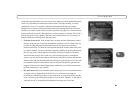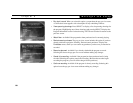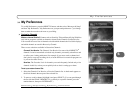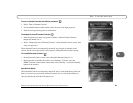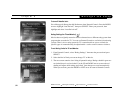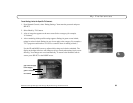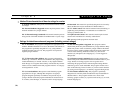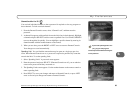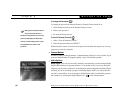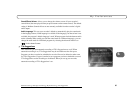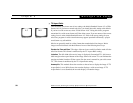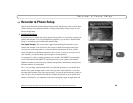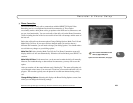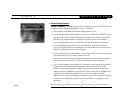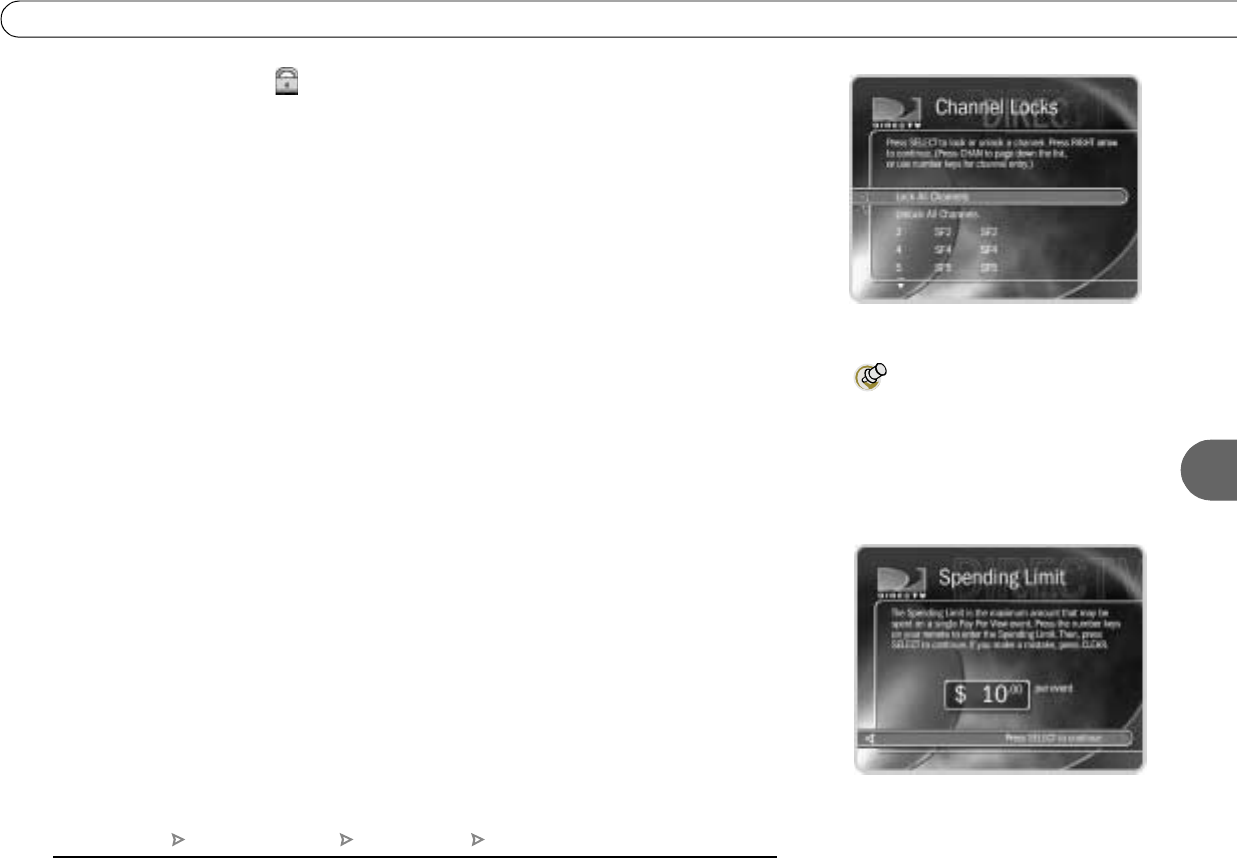
95
6
My Preferences
Channel Lock for Live TV ( )
You can lock individual channels so that a password is required to view any program on
those channels. To lock or unlock channels:
1. From the Parental Controls screen, select “Channel Lock,” and then enter the
password.
2. A channel list appears with a padlock icon to the left of any locked channels. Highlight
a channel and press SELECT to add or remove a padlock icon. Use CHAN UP/DOWN
to move through the list quickly. You can highlight a specific channel by entering its
channel number with the number buttons on the remote.
3. When you are done, press the RIGHT or LEFT arrow to return to Parental Controls.
Your changes are saved automatically.
Spending limit. You can limit the amount that may be spent on a single pay per view
event. When Parental Controls are on, a password is required to purchase any event that
exceeds the limit. To set the spending limit:
1. Select “Spending Limit.” A password screen appears.
2. Enter the password and press SELECT. If Parental Controls are off, you are asked to
create a new password and they are turned on.
3. The Spending Limit screen appears. Use the number buttons on the remote control to
enter a spending limit.
4. Press SELECT to save your changes and return to Parental Controls, or press LEFT
arrow to discard your changes and return to Parental Controls.
If you set the spending limit to zero
(“0”), pay per view programs
cannot be purchased without entering the
correct password.
DIRECTV Central Messages and Setup My Preferences Parental Controls