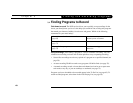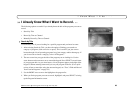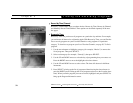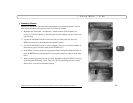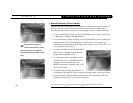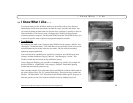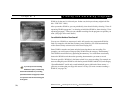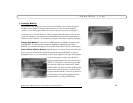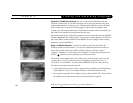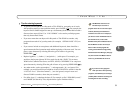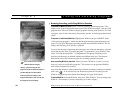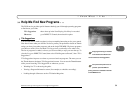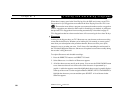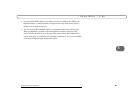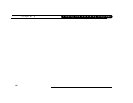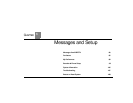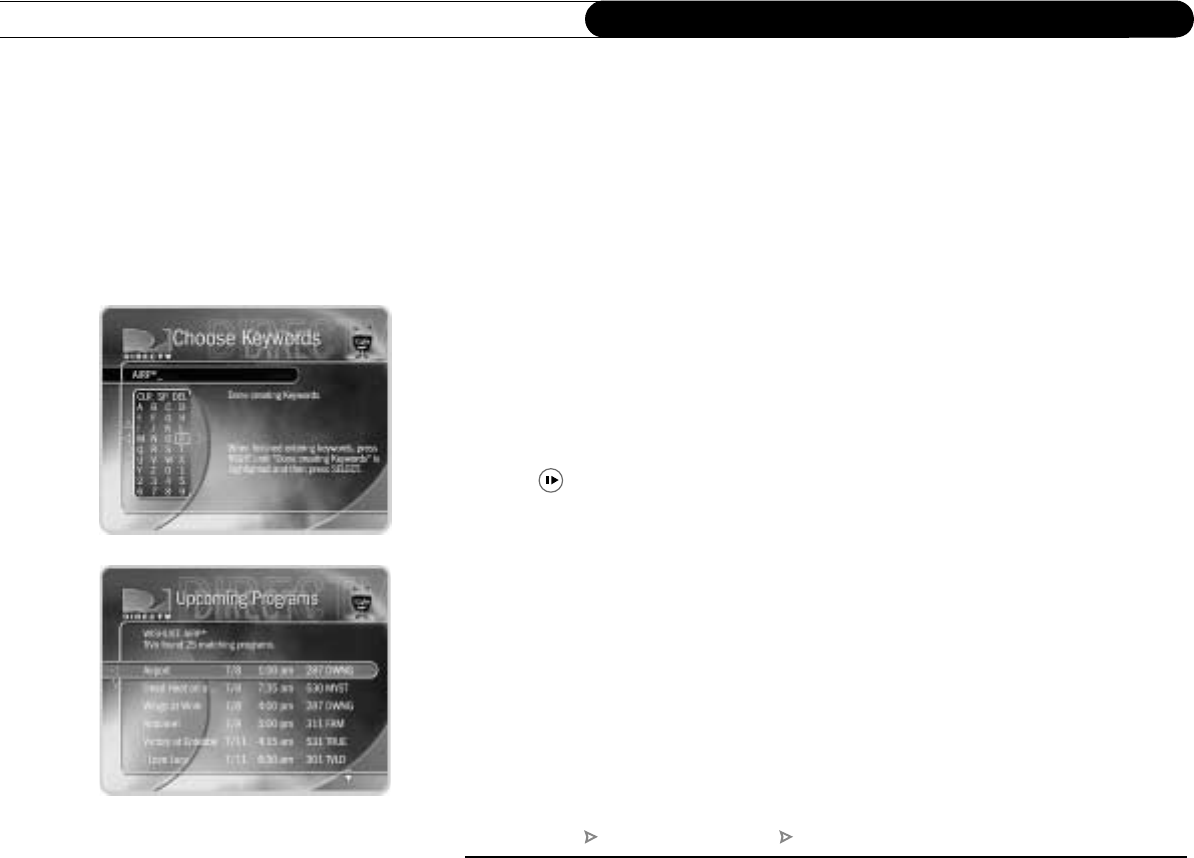
76
Chapter 5
Finding and Recording Programs
Keyword or Title WishList Searches: You can create a Keyword WishList with one
keyword or with several. If you enter more than one keyword, the WishList only finds
programs that match all of your keywords. With Keyword WishList searches, the DVR
service checks for your keywords in the program or episode title, description, actor,
director, year, and category information. Title WishList searches work very similarly, but
the DVR service searches only program and episode titles.
Spell your keyword(s) by using the arrow buttons to move around, then pressing SELECT
to enter highlighted letters on the keypad. You can enter as many characters as will fit on
the screen. When you have finished, use the RIGHT arrow to highlight “Done creating
keywords,” then press SELECT.
Using * in WishList Searches. To search for similar words in Keyword and Title
WishList searches, use the asterisk (*) as a special symbol that replaces the endings of
words. For example, the keyword AIRP* would find shows containing “airport,”
“airplane,”“airplanes,” as well as the movie “Airplane!” To enter an asterisk, press the
SLOW ( ) button as you are spelling out your keyword or title.
The asterisk can be helpful when you’re looking for a range of similar words, as in the
example above, or if you’re just not sure how something is spelled. Pop quiz: is it
“irresistible” or “irresistable?” Use the keyword IRRESIST* and don’t worry about it!
Two things to note about using the asterisk:
• It can only be used at a word’send;itcannotbeusedtoomitlettersatthebeginningor
in the middle of a word. (For example, AIR*NE or *PLANE would not work.)
• Be as specific as possible. For example, do not use keywords like TH*. There will not
be enough room to show all the results of a keyword that is too general.
DIRECTV Central Pick Programs To Record Search Using WishLists