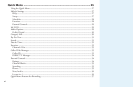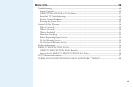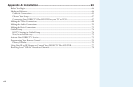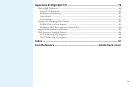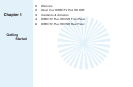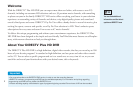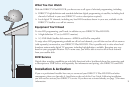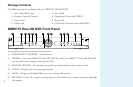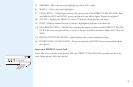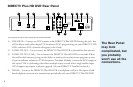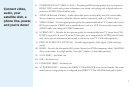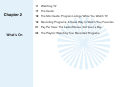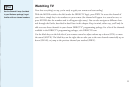5
7) ARROWS – Move the onscreen highlight up, down, left or right.
8) SELECT – Selects the item highlighted.
9) LIGHT RING – 12 blue lights indicate the current state of the DIRECTV Plus HD DVR. Press
and hold the LEFT and RIGHT arrows to dim and turn off the lights. (Repeat to brighten.)
10) ACTIVE – Displays the DIRECTV Active™ Channel—local weather and more!
11) INFO – Displays channel banner or info to a highlighted program or channel cell.
12) RES (RESOLUTION) – e RES key switches the output resolution of the DIRECTV Plus HD
DVR. Each time you press the key, it cycles to the next available resolution: 480p, 480i, 720p and
1080i.
13) RESOLUTION INDICATORS – Lights indicate the current resolution setting.
14) DOOR PANEL, ACCESS CARD – e access card slot and RESET key are located behind the
door panel.
Insert your DIRECTV Access Card
Locate the access card that came packed with your DIRECTV Plus HD DVR materials and insert the
card, facing upward, fully into the slot.