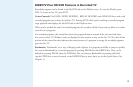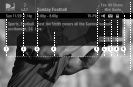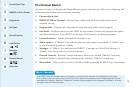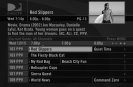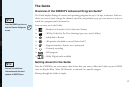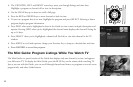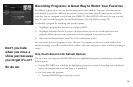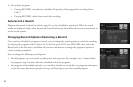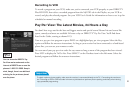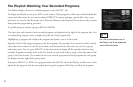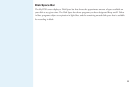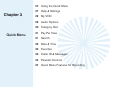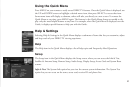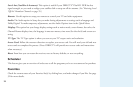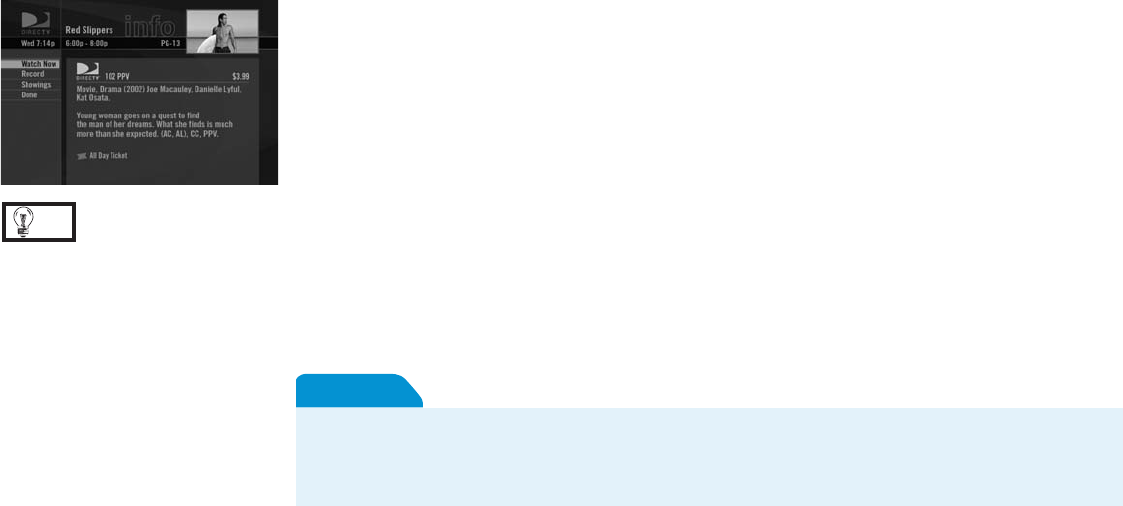
21
Recording to VCR
To record a program on your VCR, make sure you’ve connected your VCR properly to your DIRECTV
Plus HD DVR, then select a recorded program from the MyVOD tab in the Playlist, set your VCR to
record, and play the selected program. See your VCR User’s Guide for information on how to set it up for
scheduled or manual recording.
Pay Per View: The Latest Movies, 24 Hours a Day
You don’t have to go out for the best and biggest movies and special events! Recent hits and events like
sports, comedy and more are available 24 hours a day on DIRECTV® Pay Per View. You’ll find them
listed in the Guide, starting at channel 125.
Tune to a pay per view program or press INFO on a highlighted pay per view program. Select the Buy
option and follow the onscreen instructions. As long as your receiver has been connected to a land-based
phone line, you can use your remote to order.
You can cancel your pay per view order for any reason as long as none of the program has been viewed.
Press LIST to display the To Do List. Press SELECT on the Purchase item in the left menu. Select the
desired program and follow the onscreen instructions.
To obtain optimum picture quality, make sure the receiver is connected directly to the TV. Connecting the receiver to
the TV through a VCR or DVD recorder is known to yield less than optimum picture quality, particularly when viewing
copy-protected programming.
Important
You can also order DIRECTV Pay
Per View movies and events on the
Internet at DIRECTV.com or over the
phone at 1-800-531-5000. Keep in
mind, though, there is an additional
ordering fee for purchases placed
over the phone.
TIP