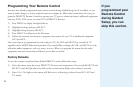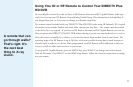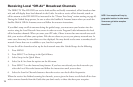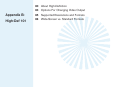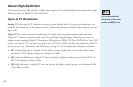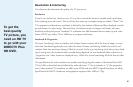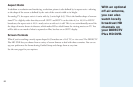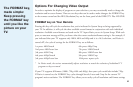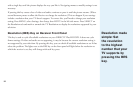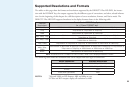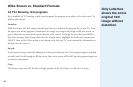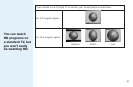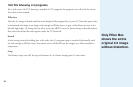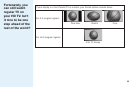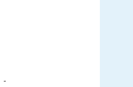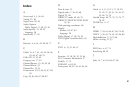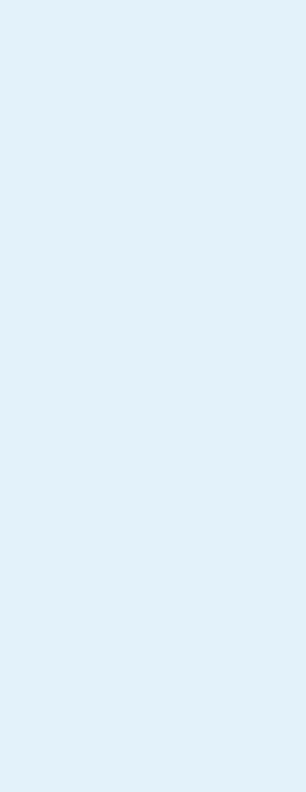
84
with a single key until the picture displays the way you like it. Navigating menus to modify settings is not
necessary.
If pressing this key causes a loss of video and audio, continue to press it until the picture returns. (Wait a
second between presses to allow the Receiver to change the resolution.) This can happen if your settings
include a resolution that your TV doesn’t support. To correct this, you’ll need to change your resolution
setting: Press MENU, select Settings, then Setup, then HDTV in the left side menu. Press SELECT on
the Resolution tab and mark or unmark the TV Resolutions to display the resolutions supported by your
television.
Resolution (RES) Key on Receiver Front Panel
This key is used to cycle all available resolutions on your DIRECTV Plus HD DVR. It does not cycle
format settings. If video and audio are not appearing, it may be because the current resolution setting is
not supported by your television. By pressing this key, you can check all available resolutions to see if that
solves the problem. The lights next to the RES key on the front panel will light below the resolution to
which the receiver is set; they will change with each key press.
Resolution made
simple: Set
the resolution
to the highest
number that your
TV supports by
pressing the RES
key.