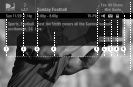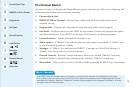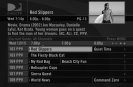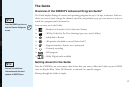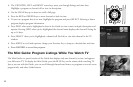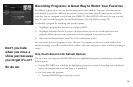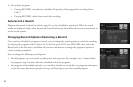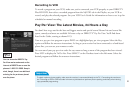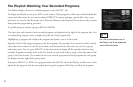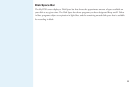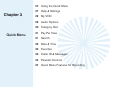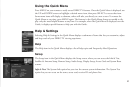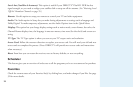22
The Playlist: Watching Your Recorded Programs
The Playlist displays all saved, recorded programs in the MyVOD™ tab.
To display the Playlist screen, press LIST on the remote. Other programs, which may include behind-the-
scenes and video extras for new movie releases, DIRECTV content packages, special offers, free events
and more, are saved in the Showcases tab. Check the Showcases tab frequently for exclusive video content
from premium programming providers.
To quickly jump to another tab, press RED or GREEN.
The time, date and channel of each recorded program are displayed to the right of the program title. Any
icon identifying program status is displayed to the left of the program title.
Highlighting a program title displays the program description, just as in the Guide.
Episodic (Series Link) programs appear in the list in groups. For example, if you record a weekly comedy
series, that series is shown in the list by its name, and the episodes for that series are saved in a group
under that name. You can press SELECT on the series name to display all the episodes that have been
recorded. Programs recorded as the result of a Search are also saved under a group, where the name of the
group is the Search name. The number of new (not viewed) programs and total programs for each group
are displayed to the right of the group name.
If you press SELECT or INFO on a program under the MyVOD tab in the Playlist, an Info screen is dis-
played for the program that lets you update how long the program will be kept or delete the program.
For a list of icons you may see in
the Playlist, turn to the inside back
cover of this User Guide.
TIP