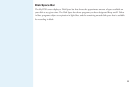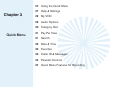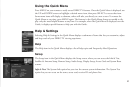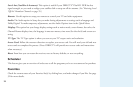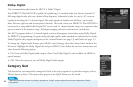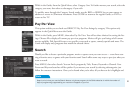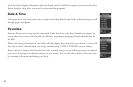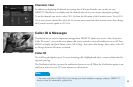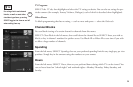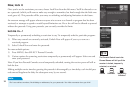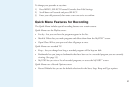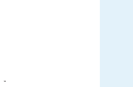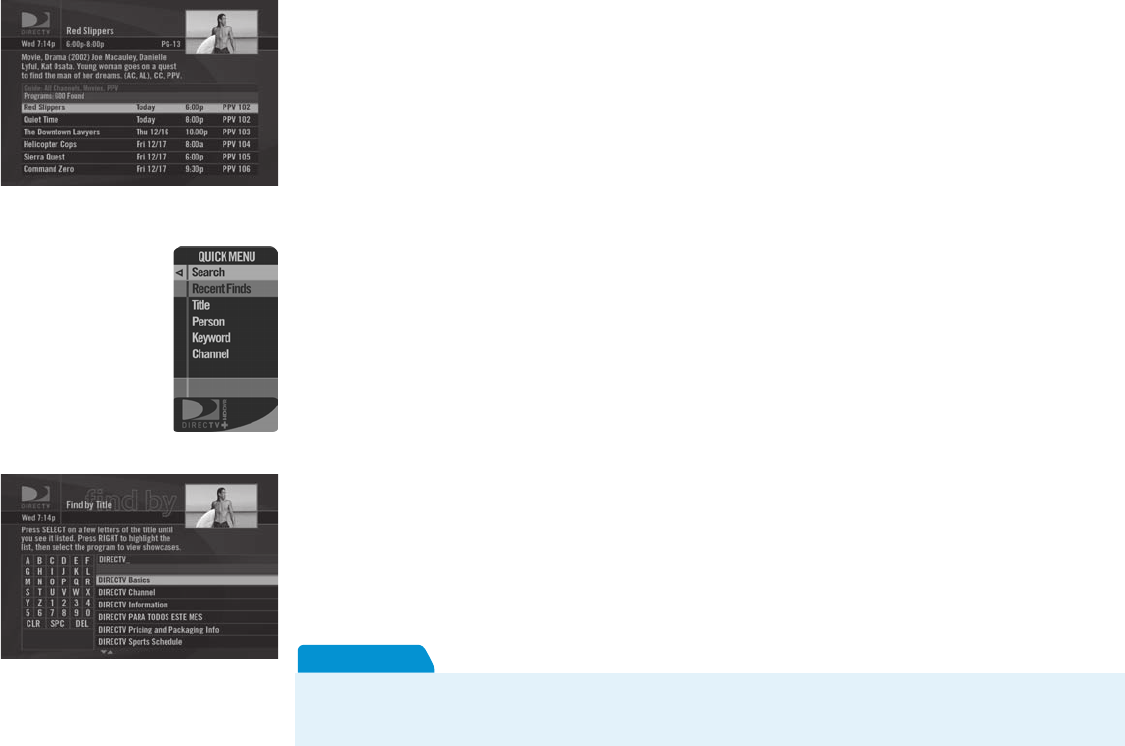
31
While in the Guide, from the Quick Menu, select Category Sort. To further narrow your search, select the
category you want, then select a subcategory if you wish.
To quickly move through the Category Search results, use the RED or GREEN key on your remote to
advance or reverse in 90-minute increments. Press GUIDE to return to the regular Guide, or EXIT to
return to live TV.
Pay Per View
This option enables you to check out DIRECTV Pay Per View listings by category. This option only
appears in the Quick Menu over the Guide.
While in the Guide, press MENU, then select Pay Per View. You will see three choices for sorting the list-
ings. Choose All to display all current pay per view programs. Movies will give you listings of all current
movies available. Pick Special Events to see specific events such as sports, comedy specials and more. The
Guide will display only programs that match the selected choice.
Search
Would you like to locate a particular program, movie or sports event you want to see — even shows star-
ring a favorite actor, or games with your favorite team? Search offers some easy ways to spot just what you
want to watch.
Press MENU, then select Search. You can find a program by Title, Person, Keyword or Channel. Your
Person and Keyword searches will be quicker if you narrow your search by selecting subcategories; just
follow the onscreen instructions. Once you’ve found what you’re after, all you have to do is highlight and
Keep in mind, when you use the Search feature, only those programs in the Guide slated to air within the number of
days of programming supported by your receiver will appear on your list.
Note