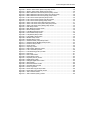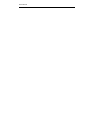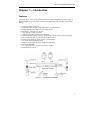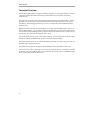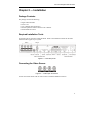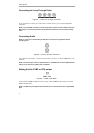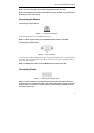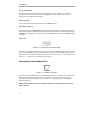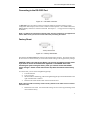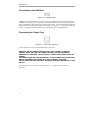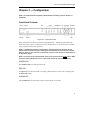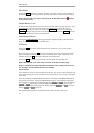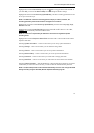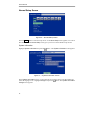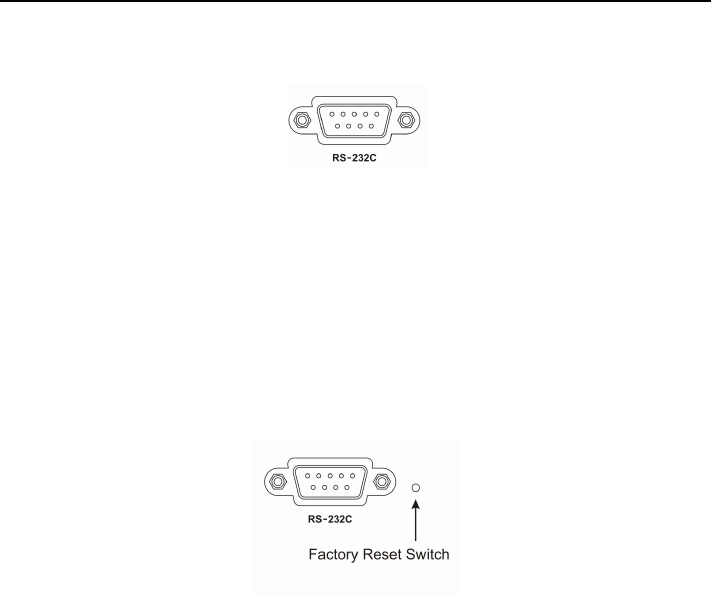
Four-Channel Digital Video Recorder
7
Connecting to the RS-232C Port
Figure 12 — RS-232C connector.
An RS-232C port is provided to connect an external modem for remote monitoring, remote
configuration and text input, and to connect a remote control keyboard. Use a modem cable with a
DB-9S (female) connector to connect to the DVR. See Chapter 3 — Configuration for configuring
the modem.
NOTE: The DVR is not supplied with a modem cable, and many modems are not supplied with
cables. Make certain you have the correct cable when purchasing the modem.
Factory Reset
Figure 13 — Factory reset switch.
The DVR has a Factory Reset switch to the right of the RS-232C connector. This switch will only
be used on the rare occasions that you want to return all the settings to the original factory settings.
CAUTION: When using the Factory Reset, you will lose any setting you have made.
If you want to use the same DVR name registered on the DVRNS server after
initializing the system using the factory reset, you need to contact the DVRNS
server manager. Please record and save the help desk information before factory
reset.
To reset the unit, you will need a straightened paperclip:
1. Turn the DVR off.
2. Turn it on again.
3. While the DVR is initializing, poke the straightened paperclip in the unlabeled hole to the
right of the RS-232C connector.
4. Hold the switch until all the LEDs on the Front Panel are lit.
NOTE: When the DVR successfully resets to factory defaults all the LEDs on the Front Panel
flash three times.
5. Release the reset switch. All of the DVR’s settings are now at the original settings it had
when it left the factory.