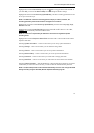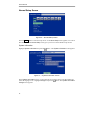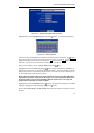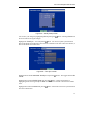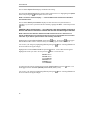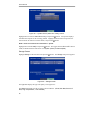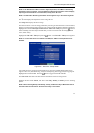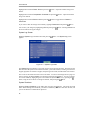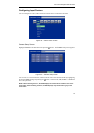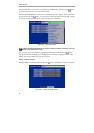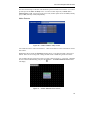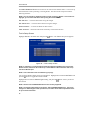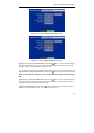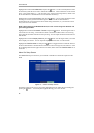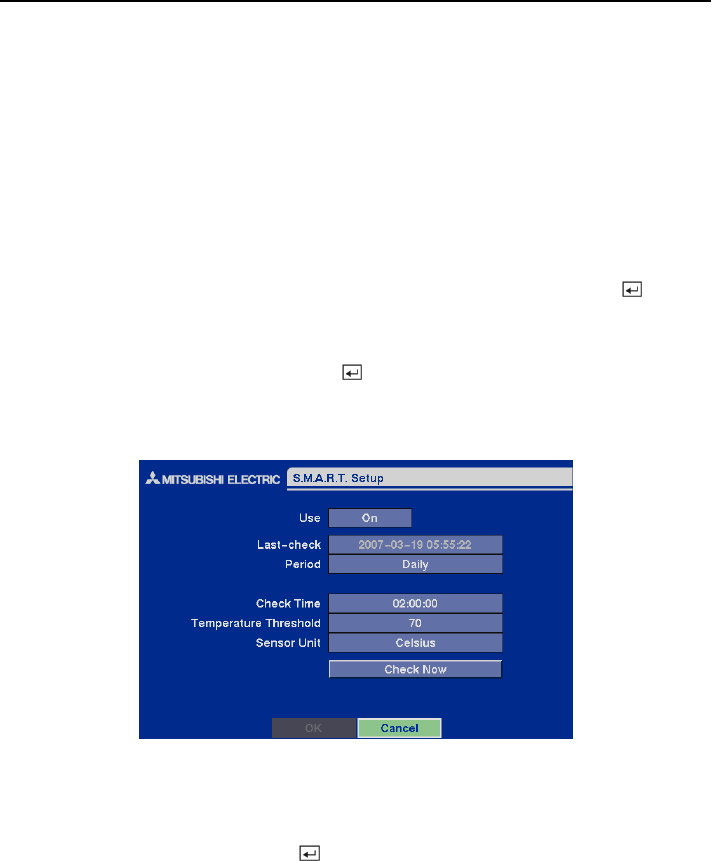
Four-Channel Digital Video Recorder
21
NOTE: If the DVR senses S.M.A.R.T. Alert or High Temperature, the S.M.A.R.T. Monitoring
Information screen will appear. Once the S.M.A.R.T. Monitoring Information screen displays,
replacing the hard disk drive is recommended, usually within 24 hours.
NOTE: The S.M.A.R.T. Monitoring Information screen appears only in the monitoring mode.
The
°C field displays the temperature of the storage device.
The Usage field displays the device usage.
The DVR can be set to react to storage problems by activating an internal buzzer or external alarms,
display a warning message and/or notifying a PC running DX-PC4E (Remote Operation Software).
Highlight the box beside Storage Problem Action: Alarm Out / Notify and press the
button to
select from Beep, the alarm output terminal that you want to associate with the storage problem
event, and/or Notify.
Highlight the S.M.A.R.T. Setup and press the
button. The S.M.A.R.T. Setup screen appears.
NOTE: If no hard disk drives are installed in the DVR, the S.M.A.R.T. Setup button will be
disabled.
Figure 30 — S.M.A.R.T. Setup screen.
Your DVR shows the conditions of Hard Disk Drives when the installed IDE hard disk drives
support S.M.A.R.T. (Self-Monitoring, Analysis and Reporting Technology) Monitoring program.
Highlight the box beside Use. Press the button to toggle between On and Off.
The Last-check field shows the date and time information of the last storage check.
Highlight the box beside Period, and select from Daily, Weekly or Monthly for the checking
period.
NOTE: When selecting Weekly and Monthly, the Day of Week and Day of Month field will be
activated under the Period field. Select the check day or check date.