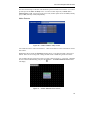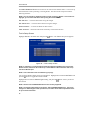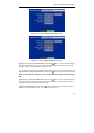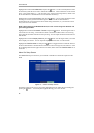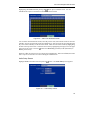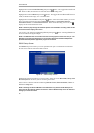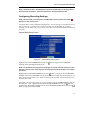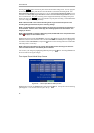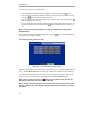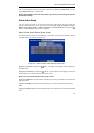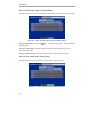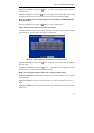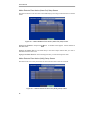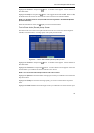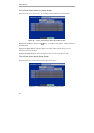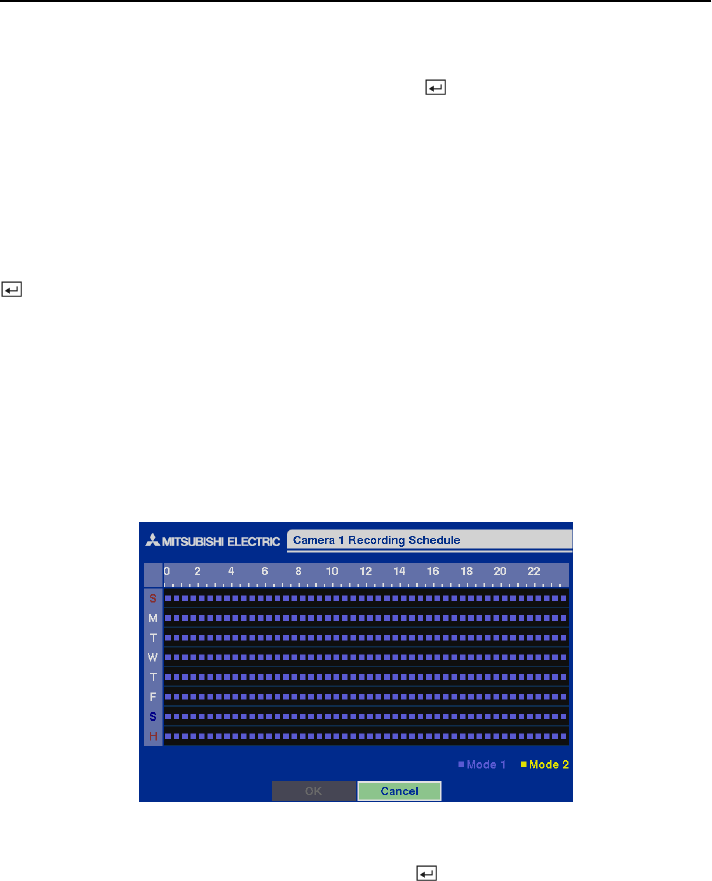
Four-Channel Digital Video Recorder
33
NOTE: You cannot select 25 ips for High Resolution.
Highlight the box under the Quality heading and press the
button. A drop-down list appears.
You can select from Very High, High, Standard and Low image quality. All other variables being
equal; Very High will require 300% more hard disk space than Standard, High will require 200%
more, and Low 50% less.
NOTE: Higher quality images require more storage space and will reduce the recording
capacity of the hard disk drive.
You can set the DVR to record video based on the Time-lapse Recording Schedule defined during
Time-Lapse Record Setup. Highlighting the box beside Time Lapse Recording and pressing the
button toggles between On and Off.
You can set the maximum amount of time-lapse video to be stored. Once the DVR reaches this
amount, it will start recording over the oldest time-lapse video. The time-lapse video is stored
separate from Event video. When Keep the continuous pictures is set to On, you can set the time
from 1 Hour to the maximum allowed by the storage capacity of your hard disk drive.
NOTE: The maximum storage time is only an estimate because the amount of space required
to store video varies depending on many factors such as motion and image complexity.
Time-Lapse Recording Schedule
Figure 47 — Time-Lapse Recording Schedule screen.
Highlight the box under the Sched heading and press the
button. You can program the DVR to
record only during certain times based on time, day of the week, and holidays. The smallest time
segment you can use is 30 minutes. A blue (Mode 1) or yellow (Mode 2) rectangle indicates the
DVR is set to record during those 30 minutes. When there is no rectangle, the DVR will not record
during those 30 minutes.