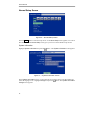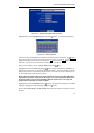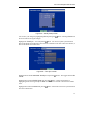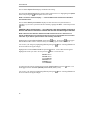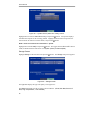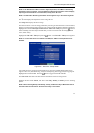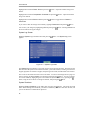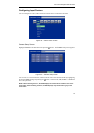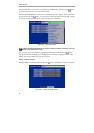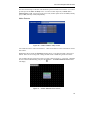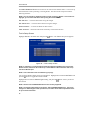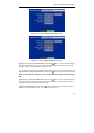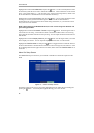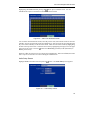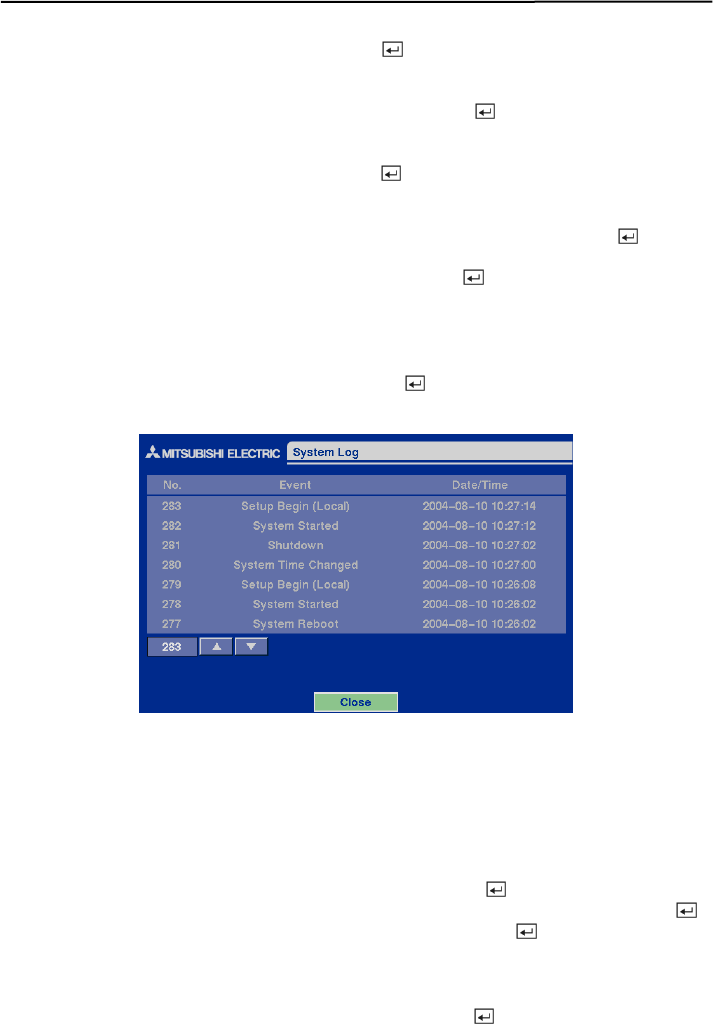
User’s Manual
22
Highlight the box beside Check Time and press the
button. Adjust the numbers using arrow
buttons.
Highlight the box beside Temperature Threshold and press the
button. Adjust the numbers
using arrow buttons.
Highlight the box beside Sensor Unit and press the
button to toggle between Celsius or
Fahrenheit.
If you want to check the storage status instantly, highlight Check Now and press the
button.
You can save your changes by highlighting OK and pressing the button. Selecting Cancel exits
the screen without saving the changes.
System Log Screen
Highlight System Log in the Main menu and press the
button. The System Log screen
appears.
Figure 31 — System Log screen.
The System Log screen displays a record of various events logged by the DVR. The list shows the
dates and times the system was turned ON and OFF, system was restarted, recording was started or
stopped, playback was started or stopped, setup changes were made, and data banks were cleared.
The events are listed from the most recent to the oldest. You can scroll through the list a page at a
time by selecting the Up and Down arrow buttons and pressing the
button. You can go directly
to an event number by highlighting the event number box (left of the UP arrow), pressing the
button, using the arrow buttons to change the number, and pressing the
button.
System Shutdown
Highlight System Shutdown in the Main menu and press the button. This shuts the DVR
down. When shutting down the DVR, you need to confirm that you want to shut down the unit, and
you will be asked for an administrator password.