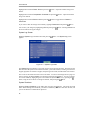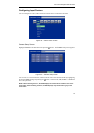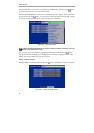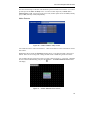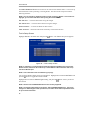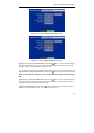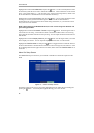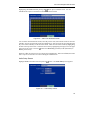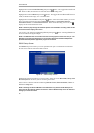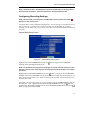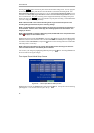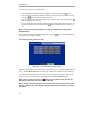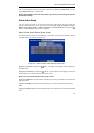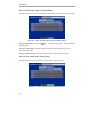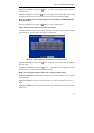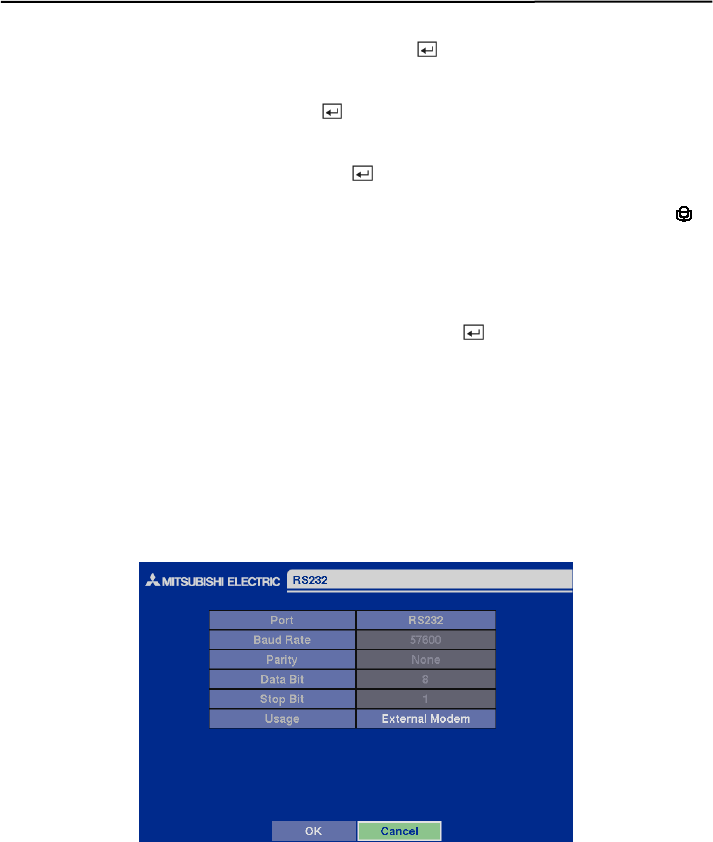
User’s Manual
30
Highlight the box beside Audio Recording and press the button. This toggles between On and
Off. When it is On, the DVR also records audio when it is recording video.
Highlight the box beside Mute and press the button. This toggles between On and Off. When it
is On, the DVR will NOT play live or recorded audio.
Highlight the box beside Audio In and press the
button. Select the camera number you would
like to associate with audio input among Associated Camera 1, Associated Camera 2,
Associated Camera 3 or Associated Camera 4. When Audio Recording is set to On, the
displays on the associated camera screen.
NOTE: Audio will play through the attached speaker while the DVR is recording audio and the
associated camera displays full screen.
You can save your changes by highlighting OK and pressing the
button. Selecting Cancel exits
the screen without saving the changes.
NOTE: The DVR will NOT record audio when the recording speed is set to less 12.5 ips. The
DVR may not record audio depending on the Transfer Speed when the DX-PC4E (Remote
Operation Software) Watch application program is connected.
RS232 Setup Screen
The RS232 setup screen allows you to set up the RS-232C port to communicate with external
devices such as remote controls and dome cameras.
Figure 44 — RS232 setup screen.
Highlight the field for the settings you wish to make. Select the correct Baud Rate, Parity, Data
Bit and Stop Bit for the device you are connecting to the DVR.
Select a device connected with the DVR among Remote Control, External Modem, Text-In or
PTZ in the Usage field.
NOTE: Selecting the External Modem in the RS232 field only defines the RS-232C port as
being used for the external modem connections. Refer to Modem Setup screen for details of
setting up an external modem.