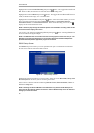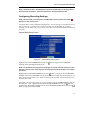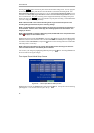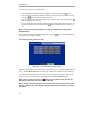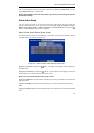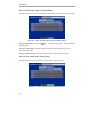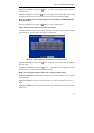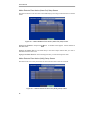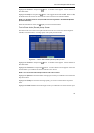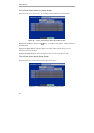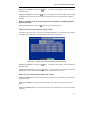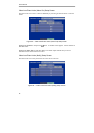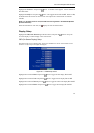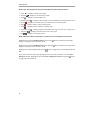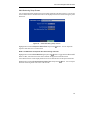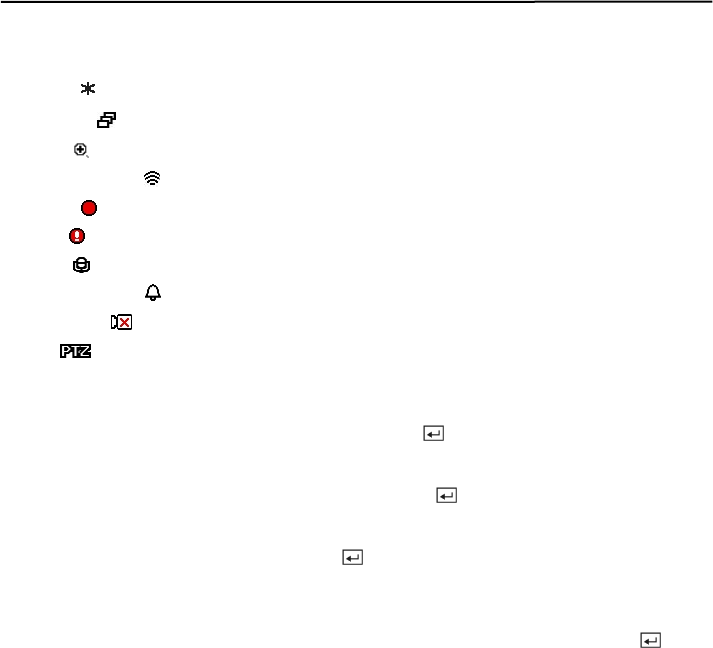
User’s Manual
44
NOTE: Each icon displayed on the screen describes the system status as follows:
y Freeze
— Displays while in Freeze mode.
y Sequence
—
Displays
while in Sequence mode
.
y Zoom
— Displays on the enlarged video.
y Remote Control
— Displays when the DVR can be controlled by the infrared remote control.
y Record — Displays on each camera screen while the DVR is recording video.
y Panic
— Displays while in Panic recording mode.
y Audio
— Displays while the DVR is recording audio.
y Event Detection
— Displays when the DVR detects alarm input, motion, or text input event.
y Video Loss
— Displays when the camera loses video signal.
y PTZ
— Displays on each PTZ camera.
NOTE: When the camera is set to Covert 1, status icons are not displayed on the screen.
Highlight the box beside Left/Right Margin and press the
button to adjust the left and right
margins. The margins can be set from 1 to 24.
Highlight the box beside Top/Bottom Margin and press the
button to adjust the top and bottom
margins. The margins can be set from 1 to 24.
Highlight the box beside Text-In and press the
button to toggle the text-in data display On and
Off.
If you want to read text input strings displayed on the screen easily and clearly, turn On Text-In
Background color. Highlight the box beside Text-In Background color and press the
button
to toggle between On and Off.