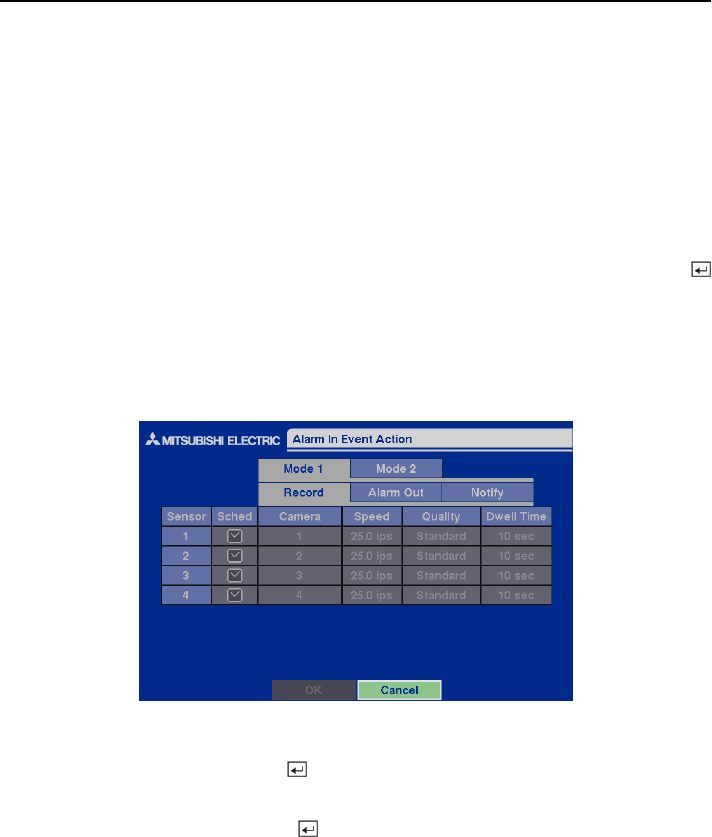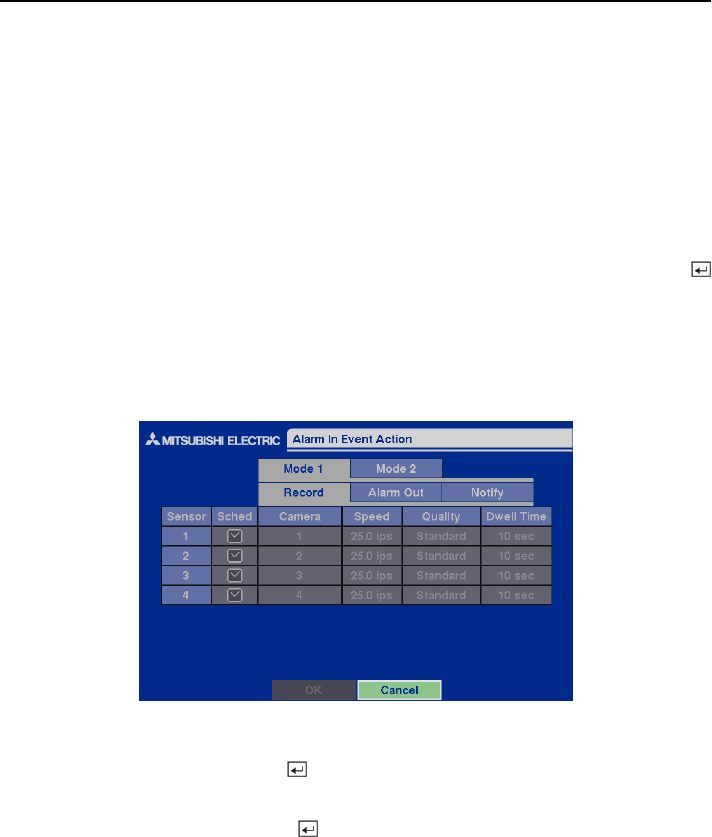
Four-Channel Digital Video Recorder
35
You can set the amount of time to record prior to the event by adjusting the Dwell Time. You can
set the Dwell Time from 1 to 300 seconds.
NOTE: When the DVR is in the Time-Lapse mode, it ignores the pre-event settings and follows
the time-lapse settings.
Event Action Setup
You can program the DVR to record, activate the alarm output and/or notify the remote site
whenever sensor, motion, text-in or video loss events are detected. Highlight the Alarm-In Action,
Motion Action, Text-In Action or Video Loss Action in the Event Action menu and press the
button. The Event Action setup screens will appear.
Alarm In Event Action (Record) Setup Screen
The DVR can be set to react to events differently. Each sensor can be assigned a schedule, camera,
recording speed, video quality and dwell time.
Figure 49 — Alarm In Event Action (Record) setup screen.
Highlight the Sched box and press the button. A schedule screen appears. Set the schedule as
described earlier.
Highlight the Camera box and press the button. A camera selection screen appears. Select the
camera number you would like to associate with the sensor.
NOTE: You can associate multiple cameras with a sensor.
Highlight the Speed box and select number of images per second you would like to record from the
drop-down menu.
Highlight the Quality box and select the image quality you want to record from the drop-down
menu.
Highlight the Dwell Time box and set the length of time you would like to record for the associated
event.