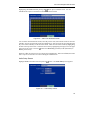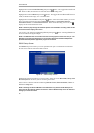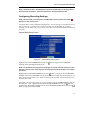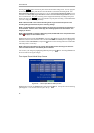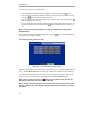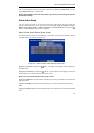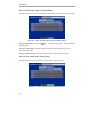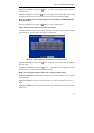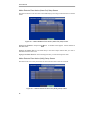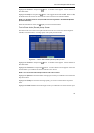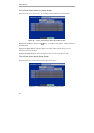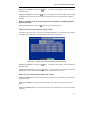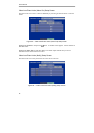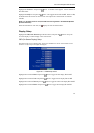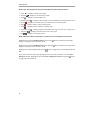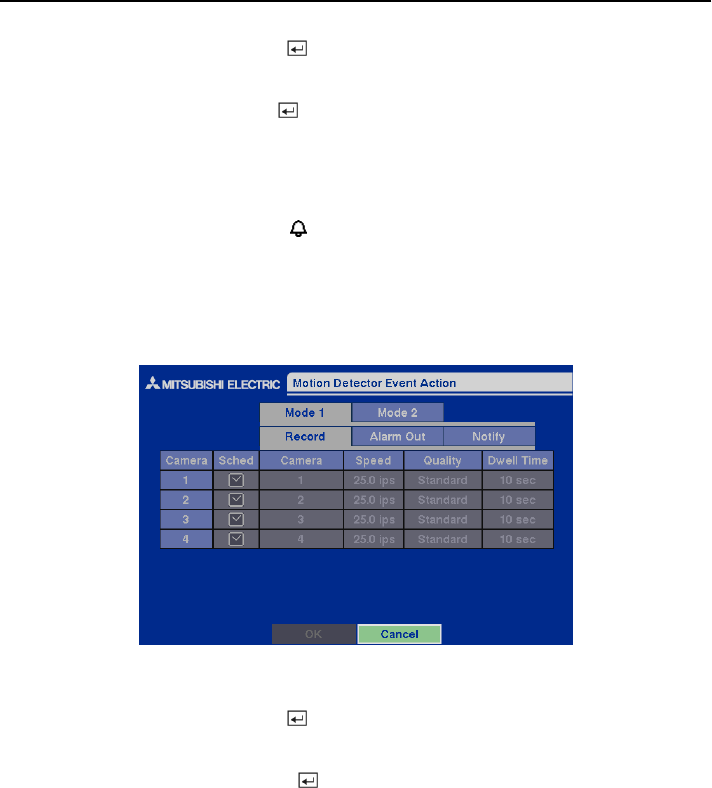
Four-Channel Digital Video Recorder
37
Highlight the Sched box and press the button. A schedule screen appears. Set the schedule as
described earlier.
Highlight the Notify box and press the
button. This toggles between On and Off. When it is On,
the DVR notifies the remote site when certain events occur based on a defined schedule.
NOTE: For the Notify action to work, the DVR should be registered in the DX-PC4E (Remote
Operation Software).
When the DVR detects alarm input, the
displays on each associated camera.
Motion Detector Event Action (Record) Setup Screen
The DVR can be set to react to motion detector differently. Each camera can be assigned a schedule,
associated camera, recording speed, video quality and dwell time.
Figure 52 — Motion Detector Event Action (Record) setup screen.
Highlight the Sched box and press the
button. A schedule screen appears. Set the schedule as
described earlier.
Highlight the Camera box and press the
button. A camera selection screen appears. Select the
camera number you would like to associate with the camera.
NOTE: You can associate multiple cameras with a camera that detects motion.
Highlight the Speed box and select number of images per second you would like to record from the
drop-down menu.
Highlight the Quality box and select the image quality you want to record from the drop-down
menu.
Highlight the Dwell Time box and set the length of time you would like to record for the associated
motion event.