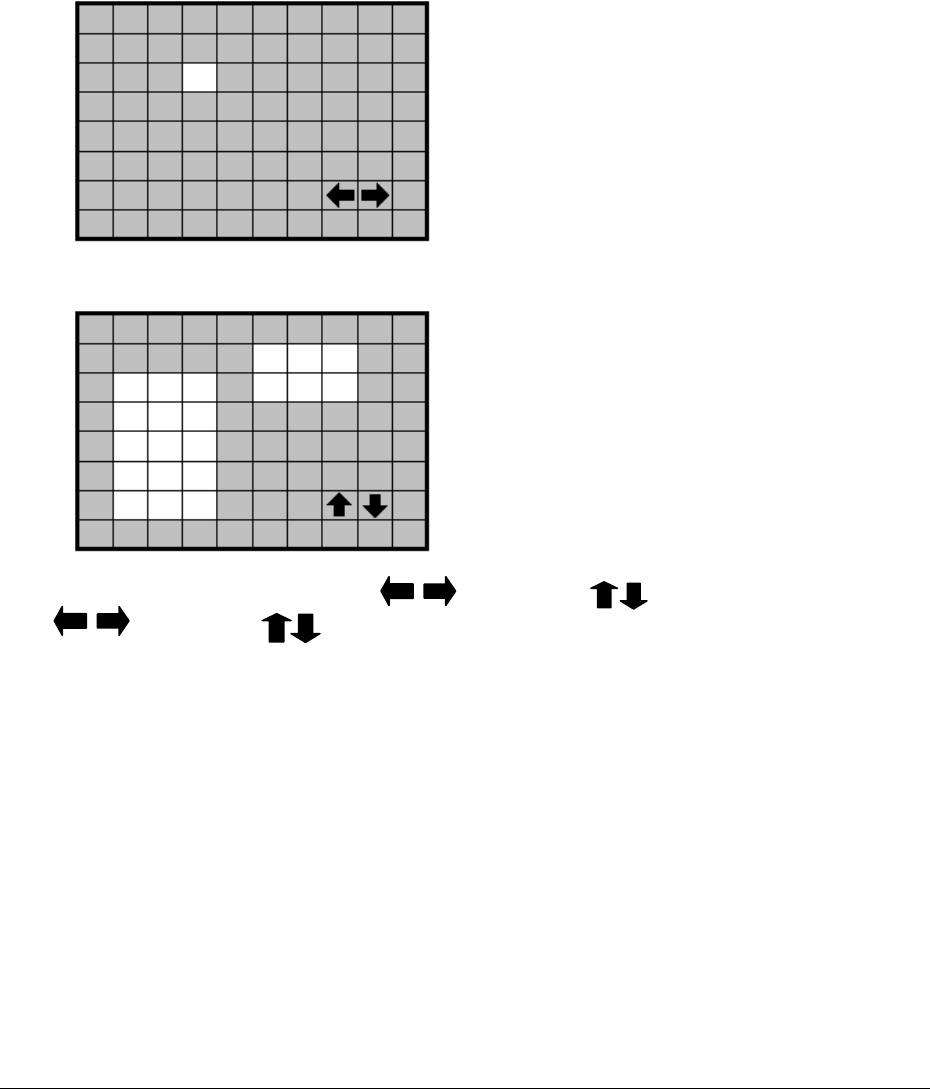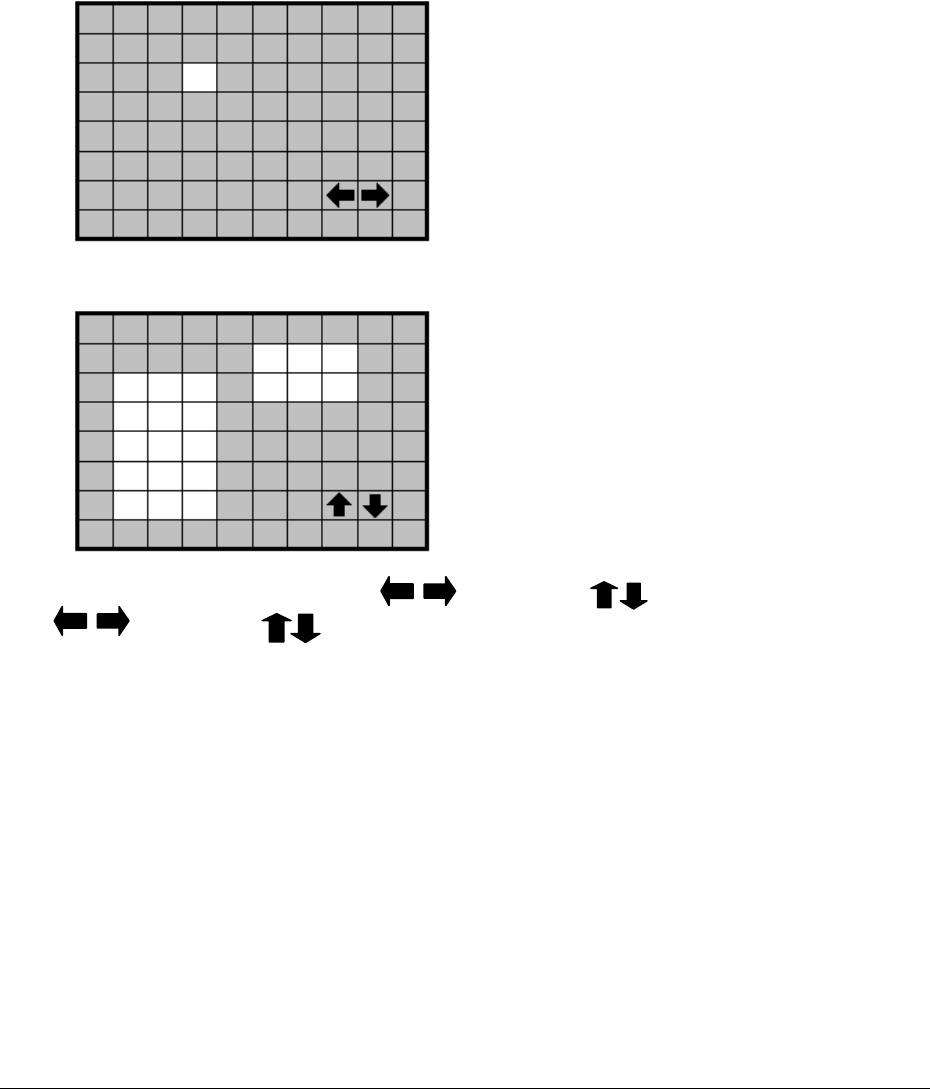
Dial Jog to change items in the SUMMARY table. All alarm’s statuses are shown in
SUMMARY tables. These tables are for checking alarm overall statuses, but not for
setting.
11. Press SELECT to edit MOTION AREA. Enter a desired channel and press SELECT to
edit a motion area. Please make sure that MOTION is set as “Enable” before entering
the motion detection area.
Dial JOG to select a horizontal or a vertical area to switch a horizontal
or vertical area.
To quit the motion area edit, press MENU or right-click the mouse to obtain a
selection menu, select “EXIT” by clicking on “+” or “-” sign. Then press “OK”.
In the motion edit mode:
The default motion area of each camera is
entire screen which displays in light green.
Press COPY or left-click the mouse to start
setting an area.
Press SEARCH to end and enable the
area, or press PAUSE to end and disable
the area. Alternatively, right-click the mouse
to obtain a selection menu, select “ON” to
end and enable the area and “OFF” to end
and disable the area by clicking on “+” or “-”
sign. Then press “OK”.
To test a motion area: Grids will turn into light red from light green when a motion is
detected.
To clear the motion entire area: Press PLAY to clear the entire motion area.
If you forget the motion grid commands: Press CALL to get a hint window (shows
below) in motion edit mode.
34