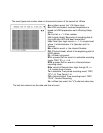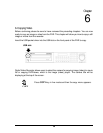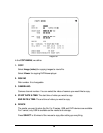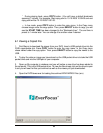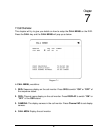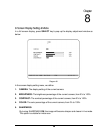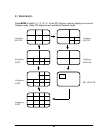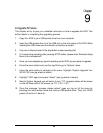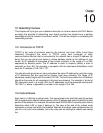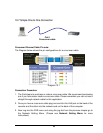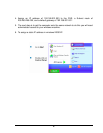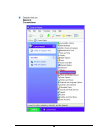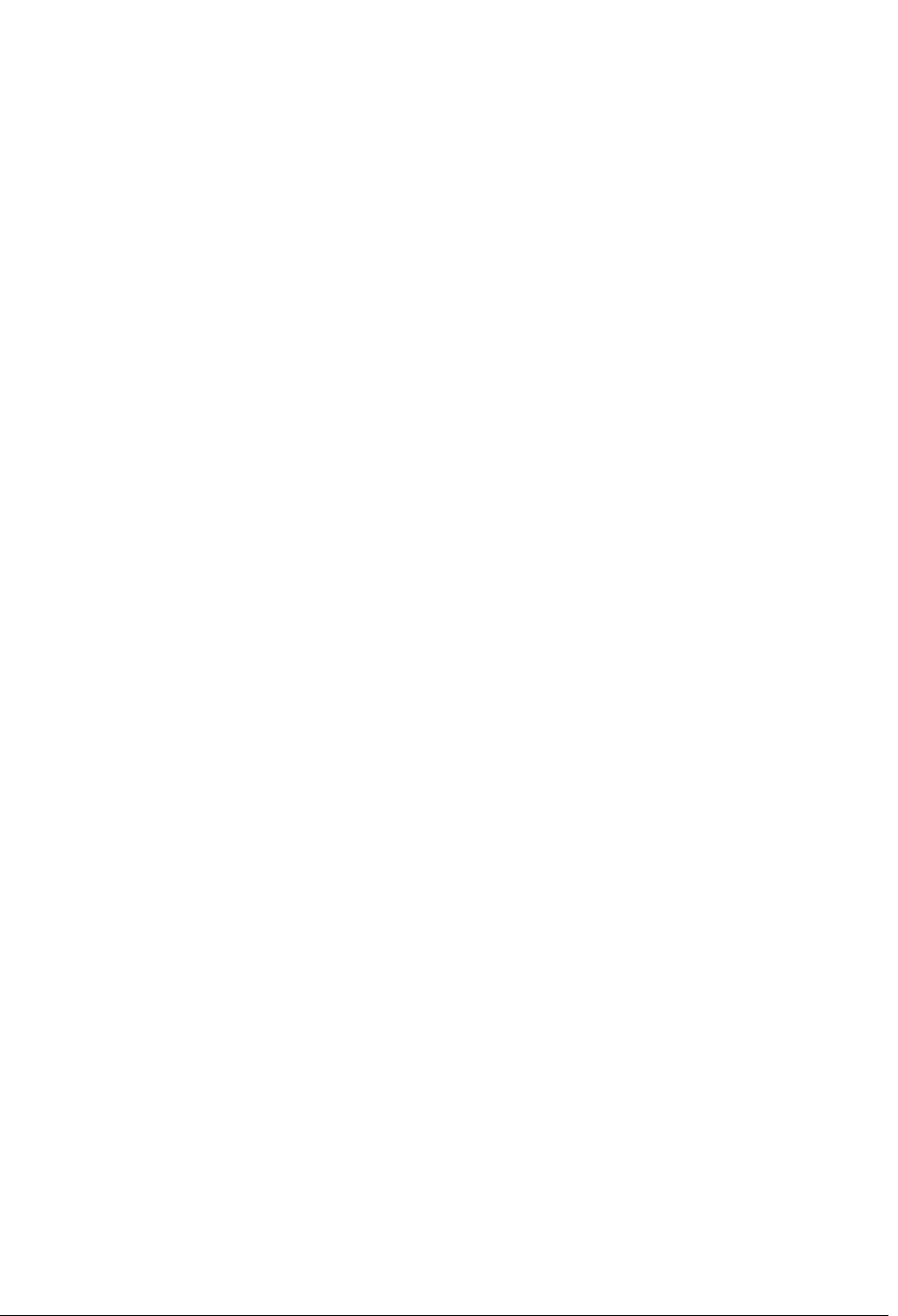
Chapter
9
9. Upgrade Firmware
This chapter will try to give you a detailed instruction on how to upgrade the DVR. This
will be helpful in completing the upgrading process.
1. Copy the .ETW to your USB pocket drive from your computer
2. Insert the USB pocket drive in to the USB slot on the front panel of the DVR. When
inserting the USB, make sure the direction of insertion is correct.
3. If you are in Record mode hit the stop button to stop recording first.
4. If it cannot stop recording after pressing STOP button, please enter Schedule Setup
Menu to turn schedule off.
5. Once you have stopped any type of recording on the DVR you are ready to upgrade.
6. Press the menu button and use the Jog Dial to go to “System” menu.
7. Using the enter button to navigate in the menu. Highlight “System Upgrade” turn
NO to YES (use jog wheel to select).
8. Highlight “YES” again and press “Select” (use jog wheel to select).
9. Next to System Upgrade you will notice it says "1/3", progress status will be shown
on the left-lower part of the screen, as 1/3 -> 2/3 -> 3/3.
10. Once the message “success, please reboot” pops up, log out of the menu by
pressing the menu button twice and remove USB pocket drive. Then turn DVR’s
power off and turn it back on.
85