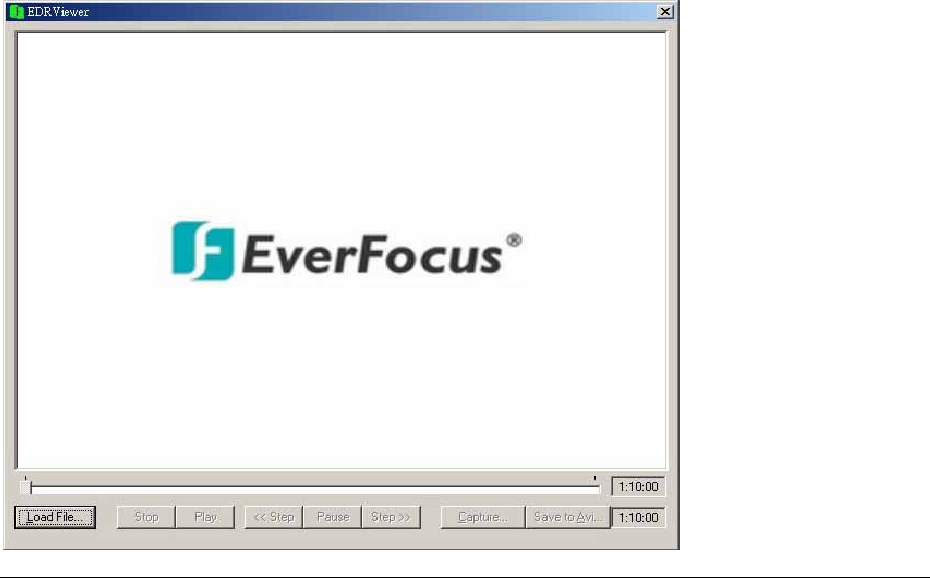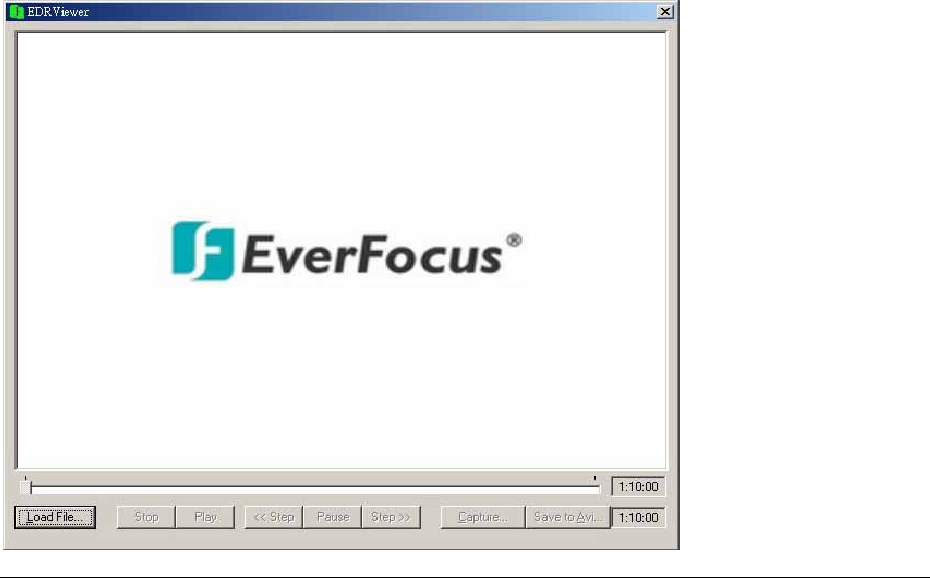
1
During playing back, press COPY button. (You will have a default bookmark
spanning 1 minute). For example, Start copy point is 10-10-2005 10:00:00 and end
copy point will be 10-10-2005 10:01:00.
2
In live mode, press COPY button to enter the copy menu. In the Copy menu
choose image under the copy option. Then, press SELECT button to copy, you will
see the START TIME has been changed to the “Bookmark time”. The end time is
preset to 1 minute later. You can change it to another value if desired.
6
6
.
.
1
1
V
V
i
i
e
e
w
w
i
i
n
n
g
g
a
a
C
C
o
o
p
p
i
i
e
e
d
d
F
F
i
i
l
l
e
e
1. First Step is to download the viewer from your DVR. Insert a USB pocket drive into the
DVR’s appropriate slot. Press COPY button to enter the copy menu. In the Copy menu
chose viewer under the copy option. Then, press SELECT button to copy the viewer to the
USB.
2. To play the video or image you have stored on the USB pocket drive is to take the USB
pocket drive and into the USB port of your computer.
3. Open up My computer in windows and you will notice a new drive has been added to
the computer. This is the USB pocket drive. To view the files simply click on the drive to open
it and you will see the files you archived as well as the viewer you just downloaded.
4. Open the DVRViewer.exe for loading the archived EDVR MPEG Files (.arv)
80