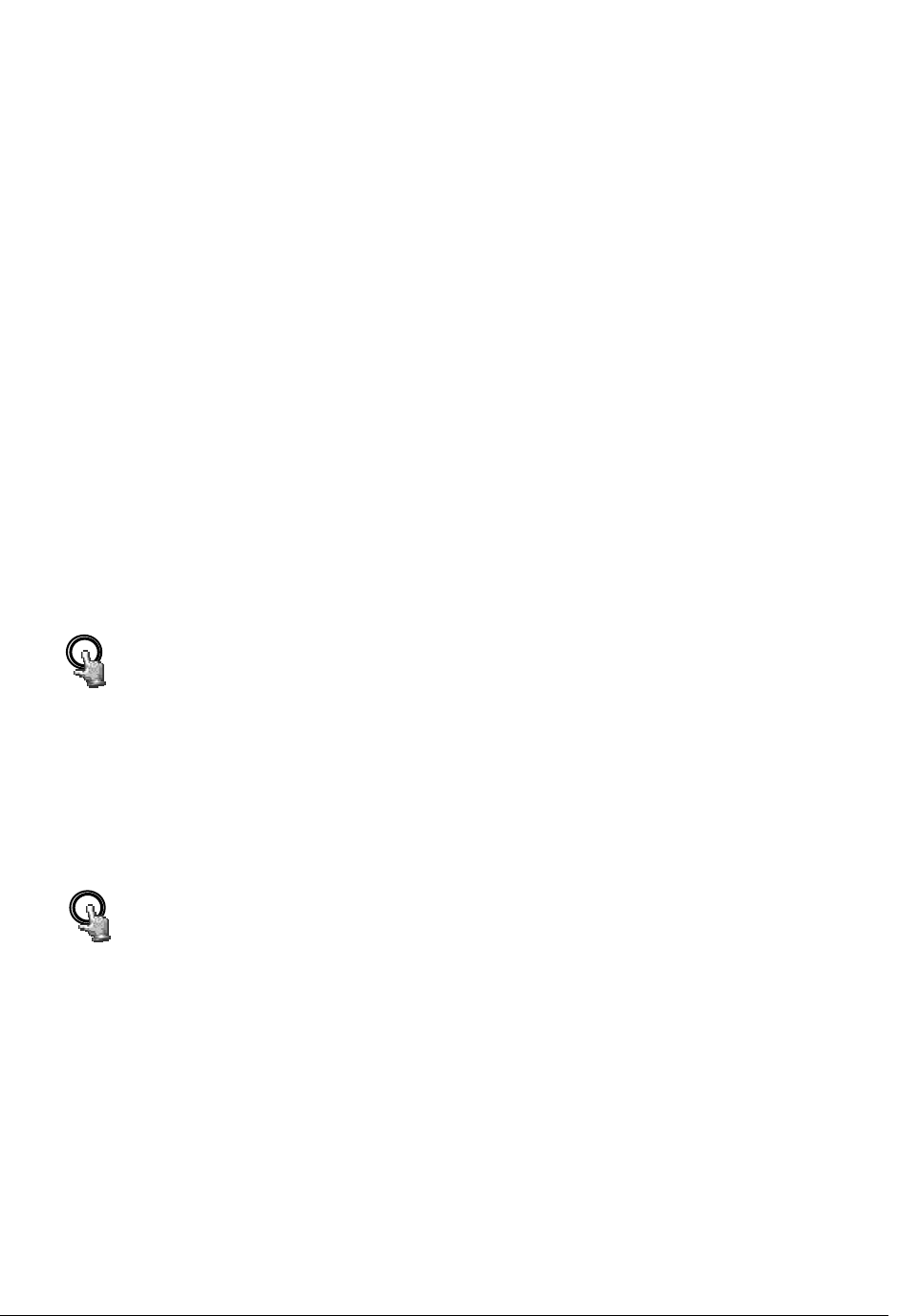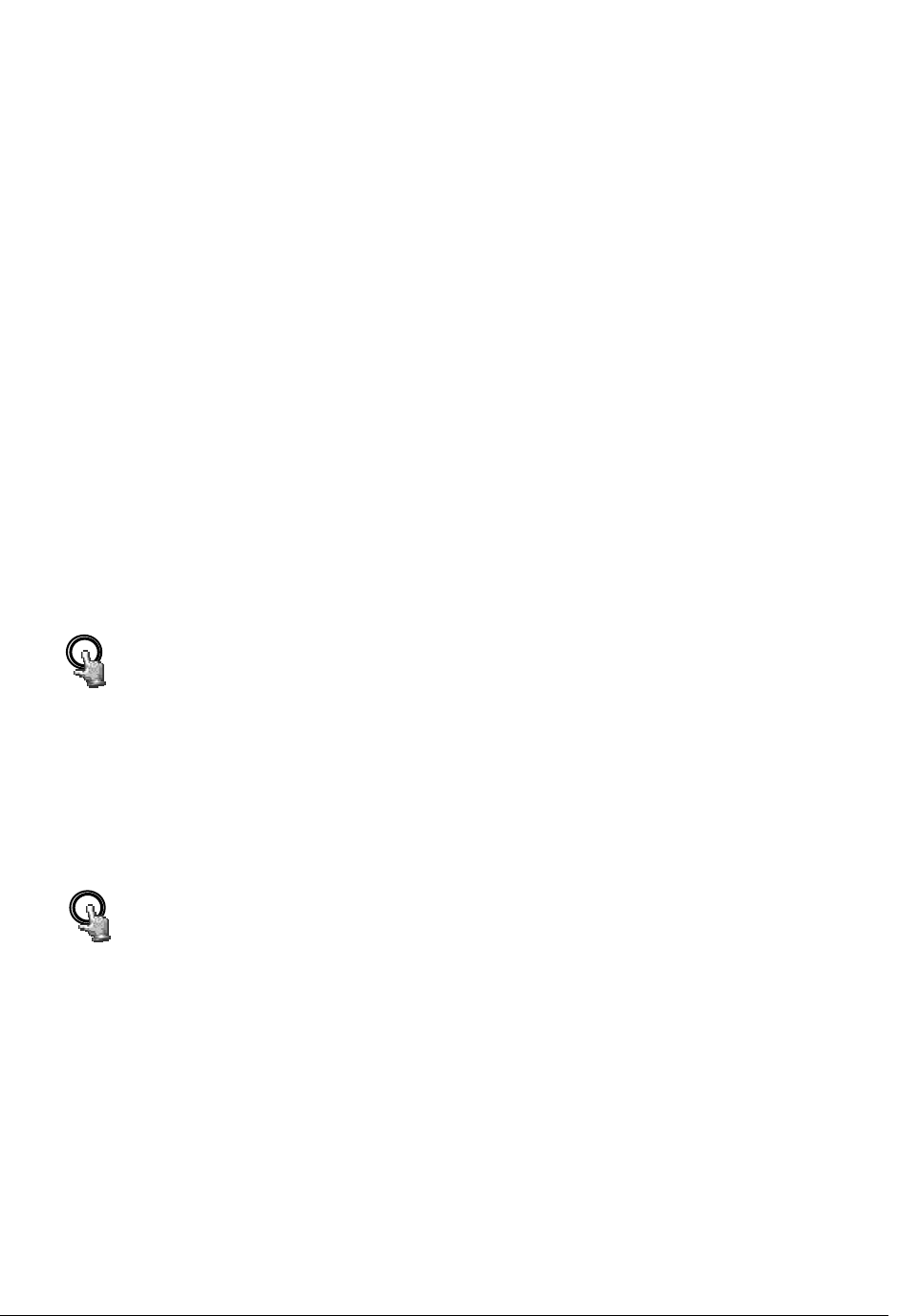
Chapter
4
4. Recording Overview
Before continuing with the Recording Overview please be sure to have reviewed DVR Menu
Setup (Chapter 3) specifically the camera & schedule. You are now ready to begin setting up
the machine for recording. This chapter will show you how to setup the recorder for three
basic types of recording: Instant recording, scheduled recording, and event recording.
Instant recording (N) is simple as it sounds its instantaneous, basically manually pressing
the record button for recording, much like pressing the record button on a VCR. Scheduled
recording (1~8) is based upon a set time period of when to begin & end the recording.
Event recording would consist of an alarm or motion having taken place to trigger the DVR
to record on that event.
4
4
.
.
1
1
I
I
n
n
s
s
t
t
a
a
n
n
t
t
(
(
N
N
)
)
R
R
e
e
c
c
o
o
r
r
d
d
i
i
n
n
g
g
S
S
e
e
t
t
u
u
p
p
Press the Record key to start recording immediately.
When REC is pressed, the pictures being monitored will be recorded
in the HDD.
The recording quality and recording speed can be set in the CAMER
SETUP MENU. To set the target camera for a particular recording
speed /IPS (when using the instant record method). Apply the
changes to the last Time Period (TP) row labeled N.
A “R01” sign appears in the record status bar. The number following R
signifies HDD number.
REC
Press STOP key to stop instant recording.
The STOP key can be activated only in instant recording mode, but
not available in the schedule or event recording mode.
When the HDD is full, the machine will stop recording automatically o
overwrite from the beginning of the HDD. It depends on the setting in
the RECORD SETUP MENU.
STOP
66