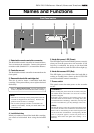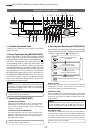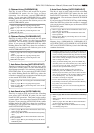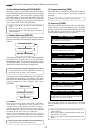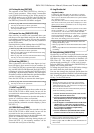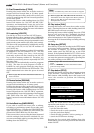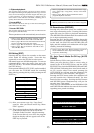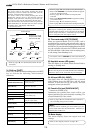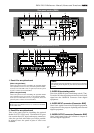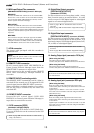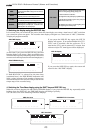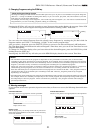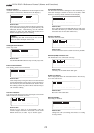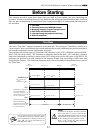D824/D1624 Reference Manual (Names and Functions)
16
32. Time code ready LED [TC READY]
When an optional Model 8345 TC/SYNC card is
installed in the recorder and external time code or
internal TC generator time code is to be recorded, if
the EDIT key is pressed while holding down the SHIFT
key, the recorder will enter the TC READY mode and
the LED will blink. When time code recording starts,
it will change from blinking to lit.
33. Hard disk access LED (green)
This LED lights up or blinks when the hard disk is
writing or reading data.
35. Punch In/Out jack [PUNCH IN/OUT]
(Connector: PHONE jack)
Connecting the optional foot switch will let you
control punch In/Out (and rehearsal) recording. Use
a Fostex Model 8051 foot switch.
<CAUTION>
Do not turn the power off while this LED is lit or blinking.
Otherwise, data on the hard disk may be damaged.
34. All input LED (ALL INPUT)
This lights when the TRACK SHIFT key is pressed
while holding down the SHIFT key and the input
monitor is switched ON for all tracks, and will
extinguish when switched OFF.
<Note>
Be sure to use an “unlatch type” foot switch if you use
a foot switch other than the Model 8051. Otherwise, a
malfunction could occur.
* Refer to page “
43
” for information about Punch In/
Out recording using the foot switch.
31. Shift key [SHIFT]
Press a key, or button while holding down the SHIFT
key to activate the following “shift-invoked”
functions.
VARI PITCH key
RECORD TRACK SELECT keys
TRACK SHIFT key
RECORD button
CLIPBOARD IN/OUT key
AUTO PUNCH IN/OUT key
AUTO RTN START/END key
EXIT/NO key
EXECUTE/YES key
DISP SEL key
EDIT key
SETUP key
UNDO/REDO key
Executes the envelope function of
the selected track.
Switches ON/OFF of the input
monitor for all tracks.
Switches SAFE-READY for all tracks.
Executes preview of the stored point
of each memory key.
Ejects disk in the external SCSI drive.
Please see <Note> below.
Switches the slave mode ON/OFF.
Selects the time base.
Switches TC READY ON/OFF.
Enters the TC GEN setup mode.
Enters the multiple undo executing
mode.
* Refer to page “
101
” for details on the SETUP mode.
* Refer to the
APPENDIX
at end of this manual in regards
to the TC generator mode.
* Refer to page "
64
" for details on multiple undo
function.
* Refer to the
Quick Operation Guide
in regards to editing
of Vari Pitch data.
* Refer to page "
63
" for details on preview.
* Refer to page "
60
" for details on the envelope function.
Enters the vari pitch data editing
mode.
36. Meter display
This meter display shows the signal level and
settings.
* Refer to the “Display section” on page “
19
.”
<Note>
Ejecting or removing the backup SCSI disk is only
possible when the drive is set to [SCSI 6] via the SETUP
mode "Setup of the drive." If the drive is set to [IDE],
eject it using the SCSI drive EJECT switch.
* For details, refer to
APPENDIX
at end of this manual.
Key with SHIFT function
Function
Auto Punch In/Out
Rehearsal Punch In/Out
using a foot switch or MMC
(Auto Punch mode ODD).
Punch In/Out mode
Refearsal Take Refearsal
Take
:go off :light up
:blink
PUNCH
REHEARSAL
TAKE
AUTO
PUNCH
REHEARSAL
TAKE
AUTO
PUNCH
REHEARSAL
TAKE
AUTO
PUNCH
REHEARSAL
TAKE
AUTO
PUNCH
REHEARSAL
TAKE
AUTO
PUNCH
REHEARSAL
TAKE
AUTO
* Refer to page “
39
” for details about Punch In/Out
operation.
<Note>
If a correct value is not stored, pressing the AUTO
PUNCH key will not enable the function, and the
message “Void Out Point!” will appear.
If a correct value is not stored, pressing the AUTO
PUNCH key will not turn on the function, and the
message “Void Out Point” will alert you. In this case,
set a correct value for the Auto Punch In/Out point.
Also, the function is not turned on when you press the
AUTO PUNCH key if the disk does not have enough
recording space. The display will indicate
“-**h**m**s**f Over.”