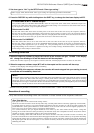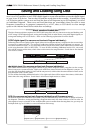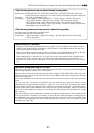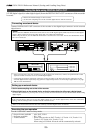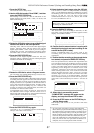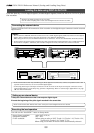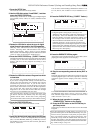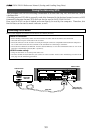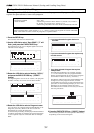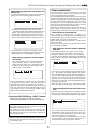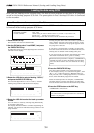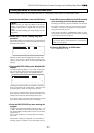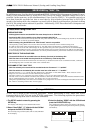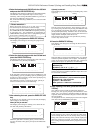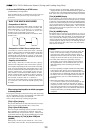D824/D1624 Reference Manual (Saving and Loading Song Data)
91
44.1kHz
SETUP
FORMAT
42
∞
_
OL
0
87654321
30
24
18
12
9
6
3
161514131211109
42
∞
_
OL
0
87654321
30
24
18
12
9
6
3
161514131211109
44.1kHz
SETUP
FORMAT
42
∞
_
OL
0
87654321
30
24
18
12
9
6
3
161514131211109
44.1kHz
SETUP
FORMAT
SURE?
42
∞
_
OL
0
87654321
30
24
18
12
9
6
3
161514131211109
44.1kHz
SETUP
FORMAT
SURE?
42
∞
_
OL
0
87654321
30
24
18
12
9
6
3
161514131211109
44.1kHz
SETUP
REMAIN
FORMAT
42
∞
_
OL
0
87654321
30
24
18
12
9
6
3
161514131211109
44.1kHz
SETUP
COMPLETED !
FORMAT
42
∞
_
OL
0
87654321
30
24
18
12
9
6
3
161514131211109
Formatting a SCSI disk
An unformatted disk or a disk used with the computer can also be used. Check to see that the data on the disk
is no longer necessary prior to formatting a disk that was previously used with the computer. Once formatting
is started it cannot be stopped. The formatting process will erase all data. Be especially careful not to erase
the data that you still need. The prerequisite here is that a removable disk is used.
1.Connect the SCSI device to the recorder and turn
the power on to the both machines.
2.If you are using a removable disk, insert the disk
into the drive.
3.Press the SETUP key to enter the Setup mode.
4.Turn the JOG dial to select “Disk Format?” (“?”
flashes), and press the EXECUTE/YES key again.
“Disk Format IDE” (“IDE” flashes) appears.
5.Rotate the JOG dial to display the flashing “SCSI6”
and press the EXECUTE/YES key.
The ID number and name of the connected SCSI device
appear on the display, and “?” and “SURE?” flash.
6.Press the EXECUTE/YES key.
The “Backup format?” (“?” flashing) message appears
and “SURE?” flashes.
This indicates that you are in the stand-by mode to
format the backup purpose SCSI harddisk in the “24 bit
Backup Format”.
7.Press and hold down the RECORD button and
press the EXECUTE/YES key.
“REMAIN” lights up and formatting starts.
As the formatting operation progresses, the size of the
area to be formatted on the disk will count down on the
display.
When formatting is complete, “COMPLETED!” will
appears.
8.Press the EXIT/NO key or the STOP button to quit
the SETUP mode.
The recorder returns to the ABS display of the Program
that was selected before it entered Setup mode.
Your backup purpose SCSI disk has been formatted
after completing the steps up to this point. The SCSI
disk is now ready to SAVE/LOAD.
To continuously format another disk, remove the
disk from the SCSI drive and then repeat the same
procedures.
Press the eject switch on the SCSI drive to remove
the disk from the SCSI drive.
<CAUTION>
If format is executed while “IDE” is blinking, the
internal IDE hard disk will be formatted and data in
the IDE hard disk will be lost.