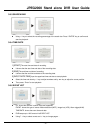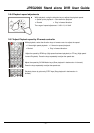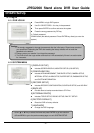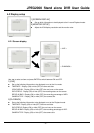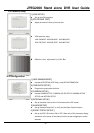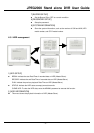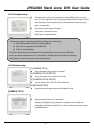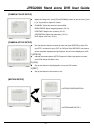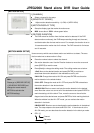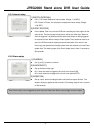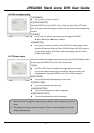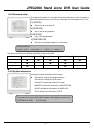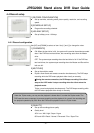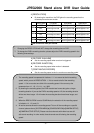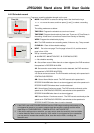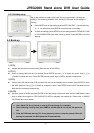JPEG2000 Stand alone DVR User Guide
- 30 -
[MOTION SETUP]
1.[CHANNEL]
Select a channel for the setup.
2.[SENSITIVITY GRADE]
Adjust motion detection sensitivity. 1 (LOW)~4 (VERY HIGH)
3.[MOTION DISPLAY TYPE]
Setup the display type that marks the motion area.
BOX- shows block / CELL- shows green lattice
4.[RECORD DURATION]
The DVR record for duration from the time motion is detected. If the DVR
detects motion continuosly, the DVR keeps recording through out the event,
and the duration after the last motion event. For example, the duration is set to
10 seconds and the motion last for 3 minutes. The DVR records for 3 minutes
and 10 seconds.
[MOTION MASK SETUP]
Users can set up which area to detect motion and which not to detect. The area
that is marked not to detect motion is Grey.
Press the number button to select the channel.
Set motion detection area. Use the Direction buttons to move the cursor and
press [ENTER] to mark the area.
Press [Mode] to change the editing mode. The editing modes are as below:
1.Cell: Move to the desired location and press [ENTER] to activiate or
deactiviate the motion detection in the marked area cell by cell.
2.ALL ON: Change the mode to ALL ON and press ENTER to activate the
motion detection in the whole window.
3. ALL OFF: Change the mode to ALL OFF and press ENTER to deactivate
the motion detection in the whole window.
4.BLOCK ON: Block an area to activate the motion detection in the desired
area. Move the cursor to a corner cell of the desired area and press ENTER to
mark the starting cell of the block. Then, move the cursor to the cell at the
diagonal end of the desired area and press ENTER to finish marking the block.
When the window is at the ALL OFF mode, you can activate the motion
detection in the block.
5.BLOCK OFF: Block an area to deactivate the motion detection in the desired
area. The setup steps are the same as BLOCK ON. If the window is at the
ALL ON mode, you can deactivate the motion detection in the block you make.
CELL [1]
Channel
Edit mode
Note:
Please go to [RECORD SETUP]
> [SCHEDULE RECORD] and
change the record mode to
MOTION to activiate the
MOTION settings,