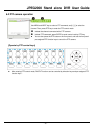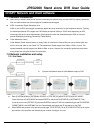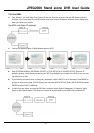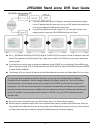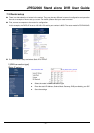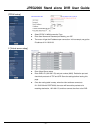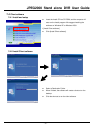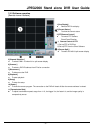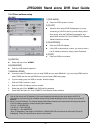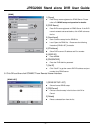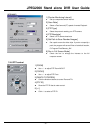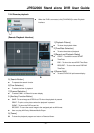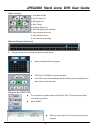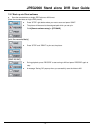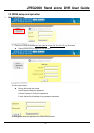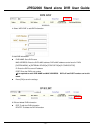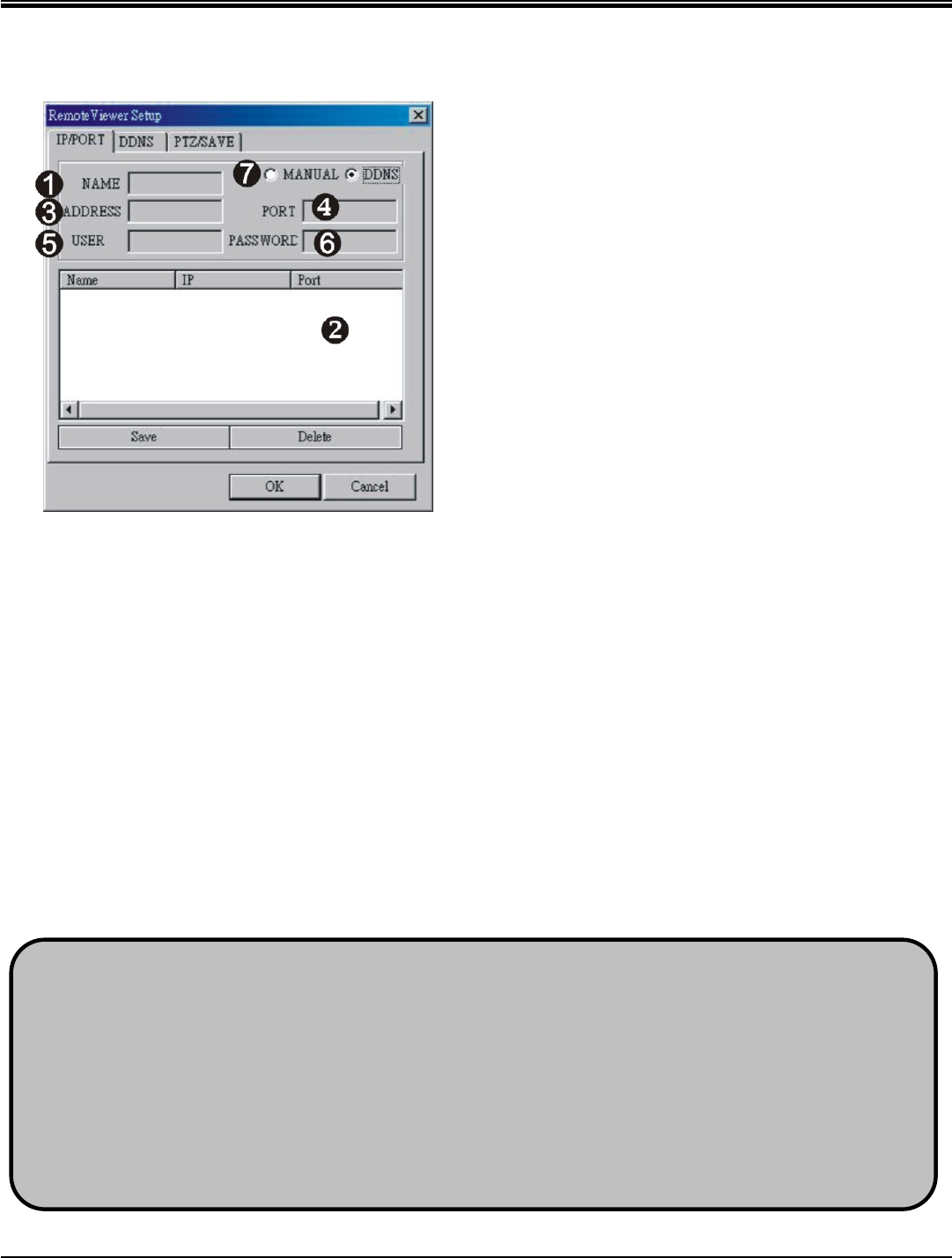
JPEG2000 Stand alone DVR User Guide
- 56 -
7-4-4 Client software setup
[IP/PORT]
1.[DVR NAME]
Enter the DVR’s location or name
2.[IP LIST]
Show the list of saved DVR IP addresses. If you are
connecting to a DVR in this list, you can simply click it
from the list, enter the DVR Admin’s password, and
press SAVE and then OK. Click CONNECT from Remote
Viewer Interface to connect.
3.[IP ADDRESS]
Enter the DVR’s IP address
If the DVR is connected to a router, you have to enter a
real IP address, instead of using a virtue IP address.
4.[PORT]
Enter the DVR’s port number.
5.[USER ID]
Eenter the user ID as “ADMIN”.
6.[PASSWORD]
Enter the DVR Admin’s password
7.[MANUAL/DDNS]
If you have static IP address or are not using DDNS service, select MANUAL. If you are using DDNS service,
select DDNS and click the tab DDNS on the top and enter DDNS setup page.
※ If you are setting up a new DVR to connect, follow the steps:
1. Enter the DVR’s location or name.
2. Enter the DVR’s IP address and port number.
3. Eenter the user ID as “ADMIN” and DVR Admin’s password
4. Press SAVE and then OK. Click CONNECT from Remote Viewer Interface
1. How to find out my real IP address: if you have computers connected to the router which the DVR is
connected to, you can use your computer and go to http://www.whatismyip.com to find out your current IP
address.
2. What is virtue IP address: The Internet Assigned Numbers Authority has reserved the following three blocks
of the IP address space for private internet (local networks):
10.0.0.0 - 10.255.255.255
172.16.0.0 - 172.31.255.255
192.168.0.0 - 192.168.255.255
Also, IP addresses in the range of 169.254.0.0 -169.254.255.255 are reserved for Automatic Private IP
Addressing. These IP's should not be used on the Internet.