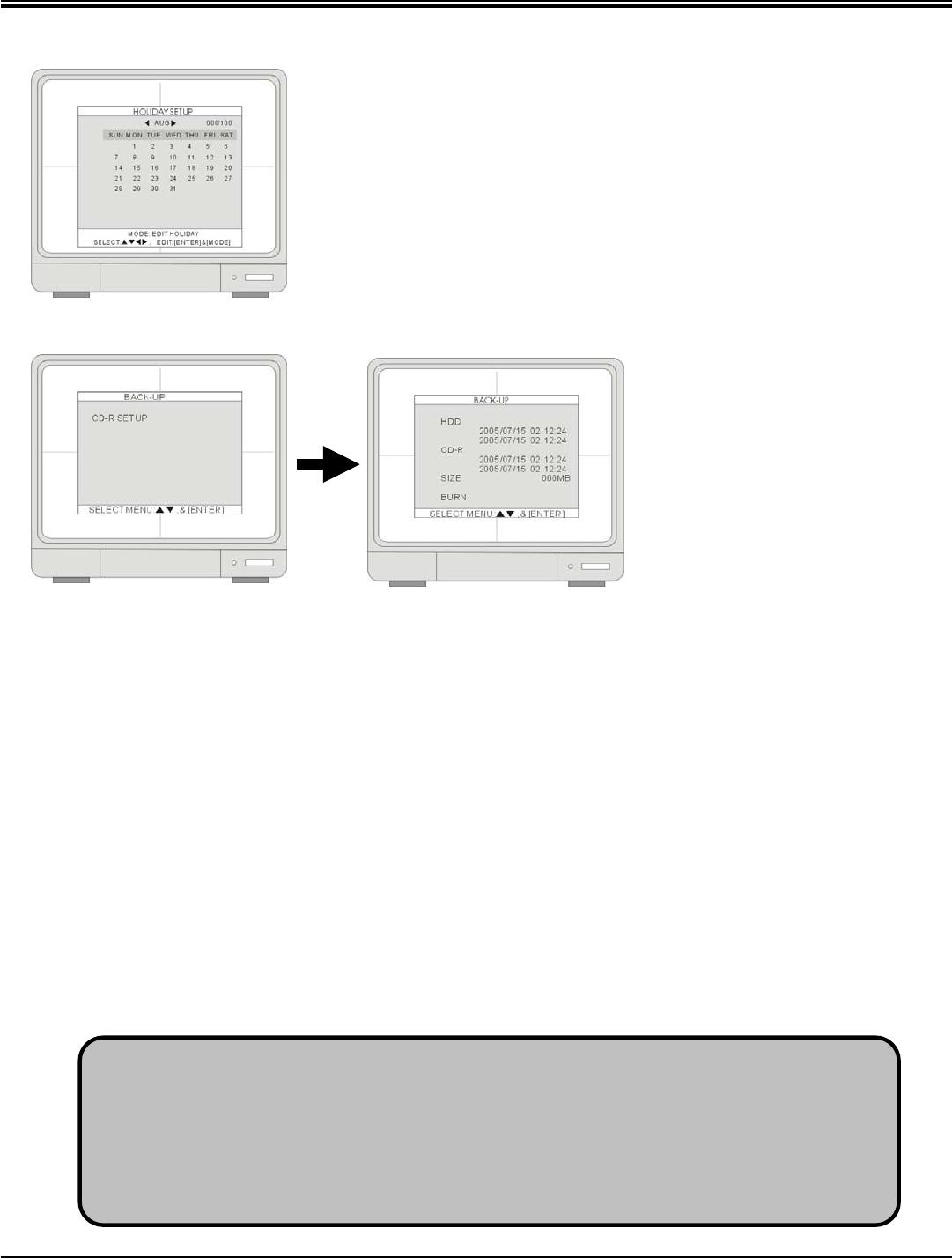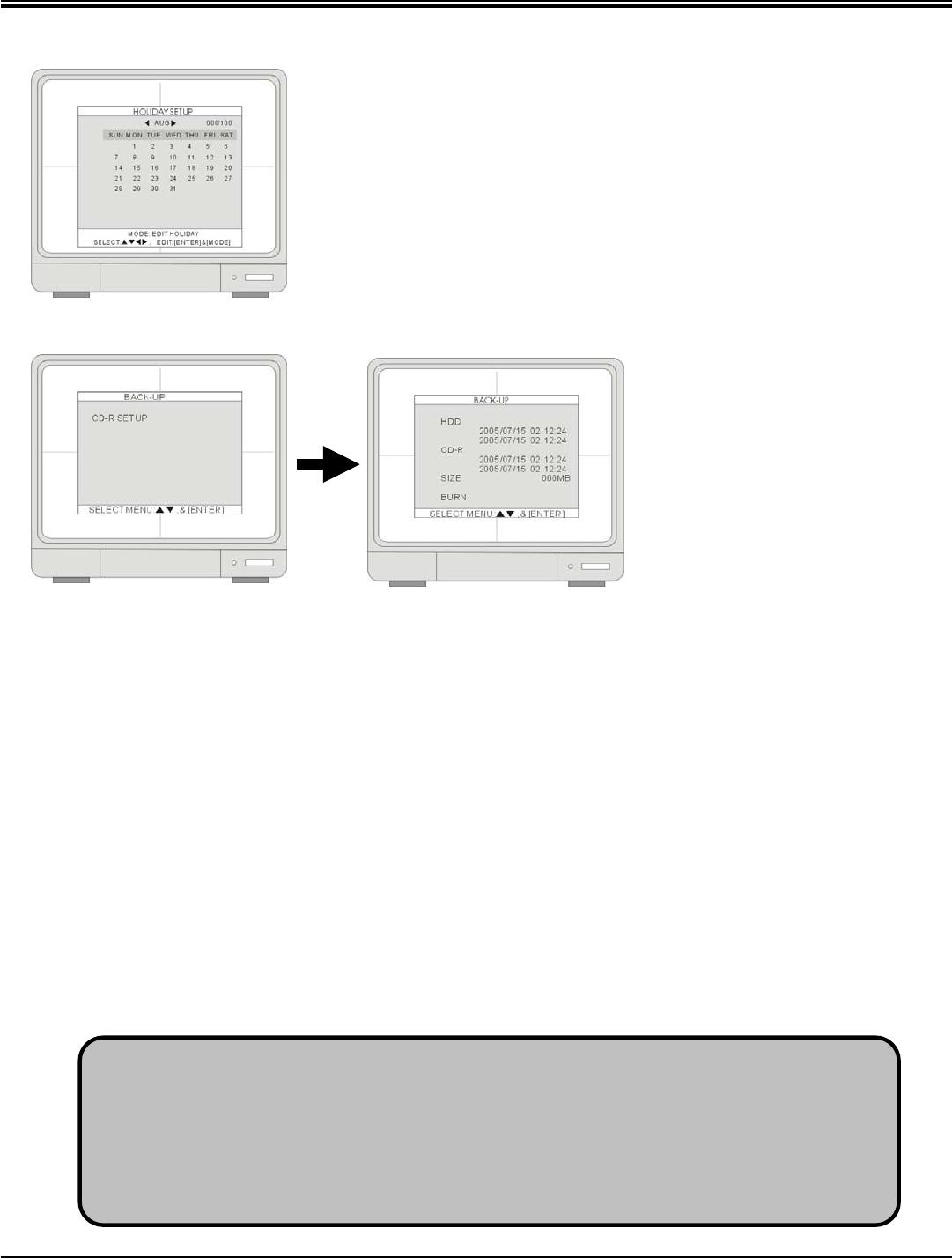
JPEG2000 Stand alone DVR User Guide
- 37 -
4-4-3 Holiday setup
Set up the holidays through out the year. You can program up to 100 days as
holidays. The recording schedule of the holidays is the same as the settings of
Sunday.
Press MODE and set the editing mode as EDIT HOLIDAY. Use direction key
to select and press ENTER to mark the day as a holiday.
To clear the settings, press MODE to set the editing mode to CLEAR ALL DATA
or CLEAR MON DATA (clear data month by month). Press ENTER to clear the
settings.
4-5 Back-up
1.[HDD]
Indicate the start and the end recording date and time of the HDD(s).
2.[CD-R]
Select a starting date and time for backup. Press ENTER and use to move the cursor. Use [+] [-] or
J.Shuttle to change the value. Press ENTER and then press d go to SIZE to choose a backup size.
3.[SIZE]
Insert a blank CD disk and the DVR will check the disk size and displays on the screen. Press ENTER to enter
the SIZE selection. Use [+] [-] or J.Shuttle to change the value. Press ENTER and the DVR caculates the end
date and time for backup automatically.
4.[BURN]
Move the cursor to BURN and press ENTER to start the backup. System will save the file in AJP format. Users
have to install the program of CD-R BACKUP PLAYER to playback the backup file.
Please refer to CHAP.5
CD-R Back-up for more details.
1. Use a blank CD. Do not format or reuse a CD even though it is rewritable.
2. When choosing a backup size, leave 20MB as a buffer and do not use the full space of a
CD.
3. Once the DVR starts burning CD, do not press any button to stop the process. When the
burning is completed, the DVR ejects the CD automatically.