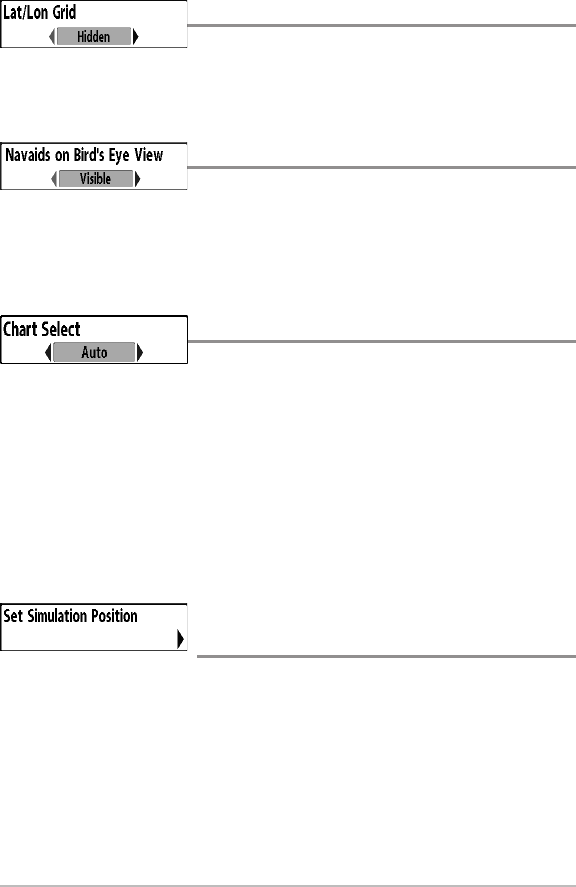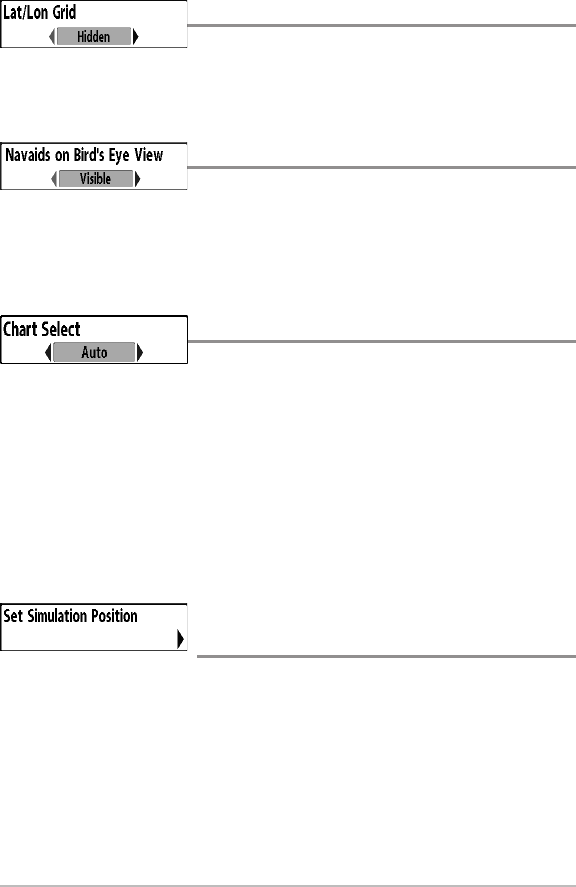
156
Lat/Lon Grid
Settings: Hidden, Visible; Default = Hidden
Lat/Lon Grid allows you to display or hide a grid showing latitude and longitude
lines.
Navaids on Bird’s Eye View
Settings: Hidden, Visible, Default = Visible
Navaids on Bird's Eye View allows you to display or hide additional navigational
aids in Bird’s Eye View, such as lights and buoys.
NOTE: You will see more navigational aids with an optional-purchase MMC/SD card.
Chart Select
Settings: Auto, Contour XD, Left Chart Card, Right Chart
Card; Default = Auto
Chart Select allows you to choose which chart to use if you have built-in charts
or a map card. If you select Auto, your unit will select a chart automatically.
Select Right to use the SD card installed in the right card slot, and select Left
to use the SD card installed in the left card slot (see SD Memory Card Slots:
Add Maps to Your Fishing System).
NOTE: The SD Cards require a separate purchase. For more information, visit our Web
site at humminbird.com or contact our Customer Resource Center at 1-800-633-1468.
Set Simulation Position
(Advanced)
Settings: Press the RIGHT Cursor key and follow screen
instructions to activate.
Set Simulation Position allows you to set the position of the boat used in the
Simulator. Press any arrow on the 4-WAY Cursor Control key to activate the
cursor and move it to the coordinates where you want to start the simulation.
Then confirm the position using the Set Simulation menu setting.
NOTE: The cursor must be active in order for this procedure to work. If the cursor
was not active before you began this procedure, an error message will appear. Exit
the menu, set the cursor, then try again.
Chart Menu Tab