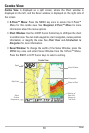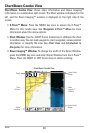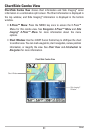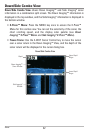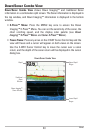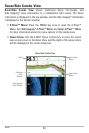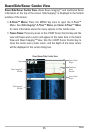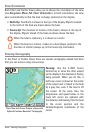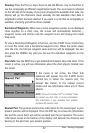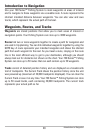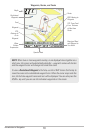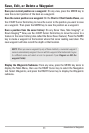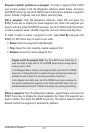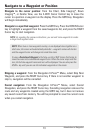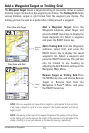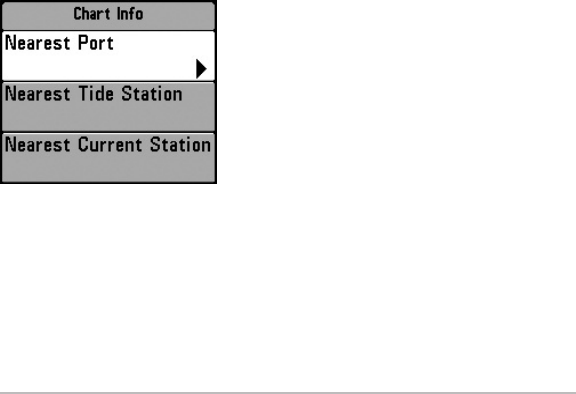
67
Zooming: Press the Plus (+) key to Zoom In and the Minus (-) key to Zoom Out to
see the cartography at different magnification levels. The zoom level is indicated
on the left side of the display. If you zoom in beyond the available chart data, the
display will go into Overzoom mode whereby the last available chart data is
amplified to reflect the level selected. If you zoom in so far that no cartography is
available, a lat/long grid will be drawn instead.
Decluttered Waypoints: When two or more waypoints overlap, or are displayed
close together on a chart view, the screen will automatically declutter—
waypoint names will shorten and the waypoint icons will change into small
blue icons.
To view a Decluttered Waypoint at full size, use the 4-WAY Cursor Control key
to move the cursor onto a decluttered waypoint icon. When the cursor snaps
onto the icon, the full-size waypoint name and icon will be displayed. You can
also press the ZOOM+ key until you can see the individual waypoints on the
screen.
Chart Info: Use the INFO key to get detailed information about the chart. If the
cursor is active, you will see information about the chart objects located near
the cursor.
If the cursor is not active, the Chart Info
submenu will appear. Use the 4-WAY Cursor
Control key to select the nearest port, the
nearest tide station, or the nearest current
station and see information about any of these
objects.
NOTE: The built-in Contour XD™ or UniMap™ does
not contain any Port, Tide, or Current information.
This information is only available from optional-
purchase SD memory cards.
Nearest Port: The position and services information for the nearest port to your
present position will be displayed. Press the EXIT key to remove the information
box and the cursor bull’s eye will be centered over the port position. The cursor
information boxes at the bottom of the display will indicate the distance and
bearing to the port from your present position.
Views - Viewing Cartography