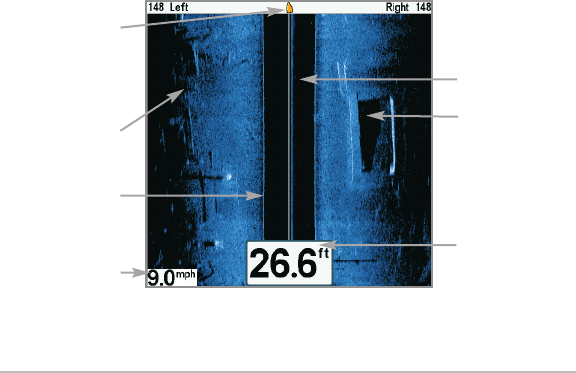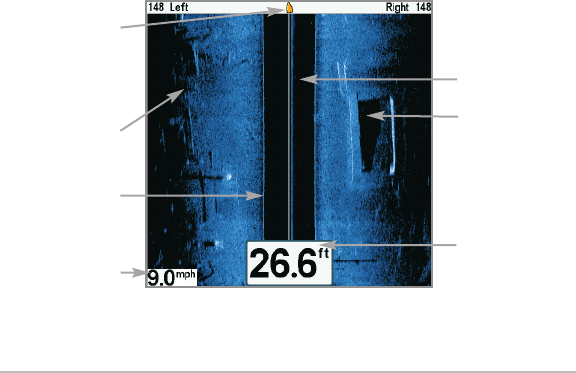
33
Views
- The depth of the sonar return will be displayed in the cursor
information box.
- Zoom+: Press the ZOOM+ key, and a zoom box will appear and
magnify the area you choose, providing more detail in the
individual sonar returns. The zoom scale will increase or decrease
as you press + or - repeatedly. Press EXIT to remove the zoom box
and return to Side Imaging® View.
• Navigation: You can mark waypoints (press the MARK key), start
navigation to a specified waypoint, or navigate to the cursor location.
See Introduction to Navigation: Navigate to a Waypoint or Position for
more information.
- Navigation readouts will display at the bottom of the screen when
navigation starts.
- Boat Icon: When you start navigation, the boat icon at the top of
the screen will indicate the direction the boat needs to turn to
reach the waypoint. The boat icon color will also change to orange.
See Navigation Menu Tab: SI Navigation and Introduction to
Navigation for more information.
Depth
Bottom Return
Topography
Changes
Shadows
Water Column
Speed
Side Imaging® View
Boat Icon
during
navigation