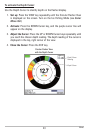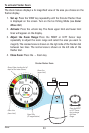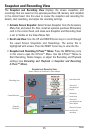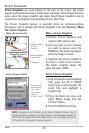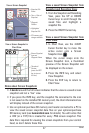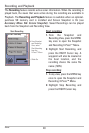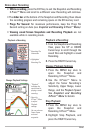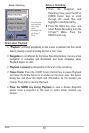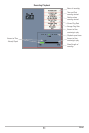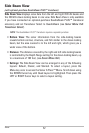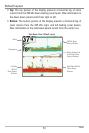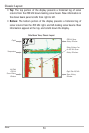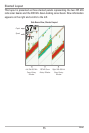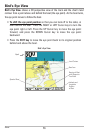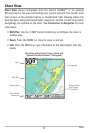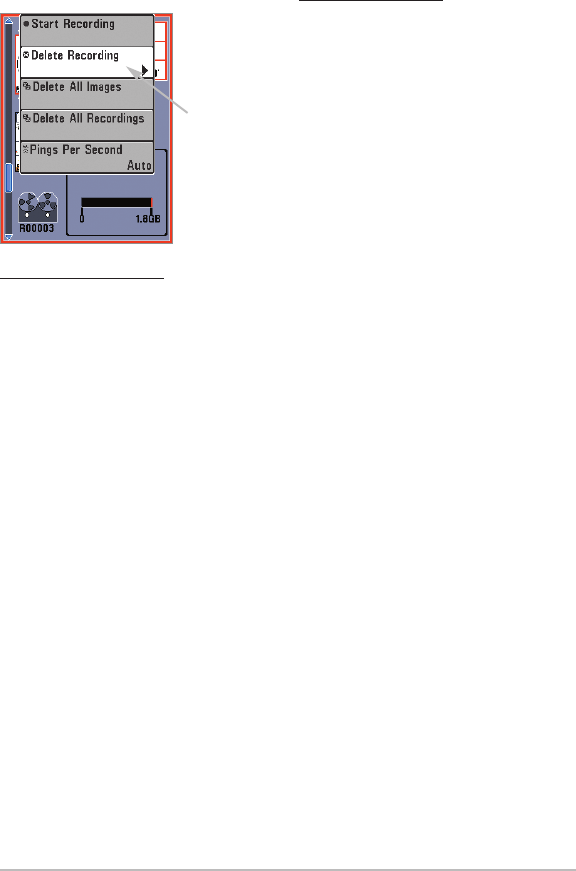
50
Views
Delete a Recording:
1. From the Snapshot and
Recording View, press the UP or
DOWN Cursor keys to scroll
through the saved files and
highlight a saved Recording.
2. Press the Menu key once, and
select Delete Recording from the
X-Press™ Menu. Press the
RIGHT Cursor key.
Notes about Playback:
• “Playback” will flash periodically on the screen to indicate that the control
head is playing a saved recording and not a “live” view.
• Navigation is not affected by the Sonar Recording feature, but any active
navigation is cancelled and thumbnails and icons disappear when
Playback begins or ends.
• Playback is paused automatically at the end of the recording.
• Freeze Frame: Press the 4-WAY Cursor Control key to pause Playback
and move the Active Cursor to a location on the sonar view. The Cursor
dialog box will show the depth and information for the location you
choose. Press Exit to resume Playback.
• Press the MARK key during Playback to save a Screen Snapshot
and/or mark a waypoint in the view or active cursor location you
choose.
From Snapshot
and Recording
View, select
Delete
Recording from
the X-Press™
Menu.
Delete a Recording