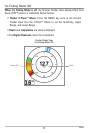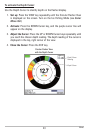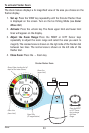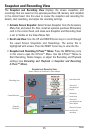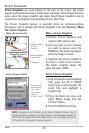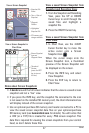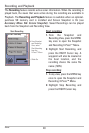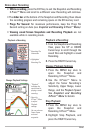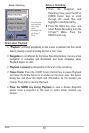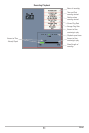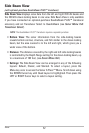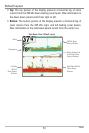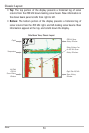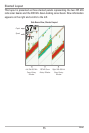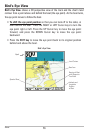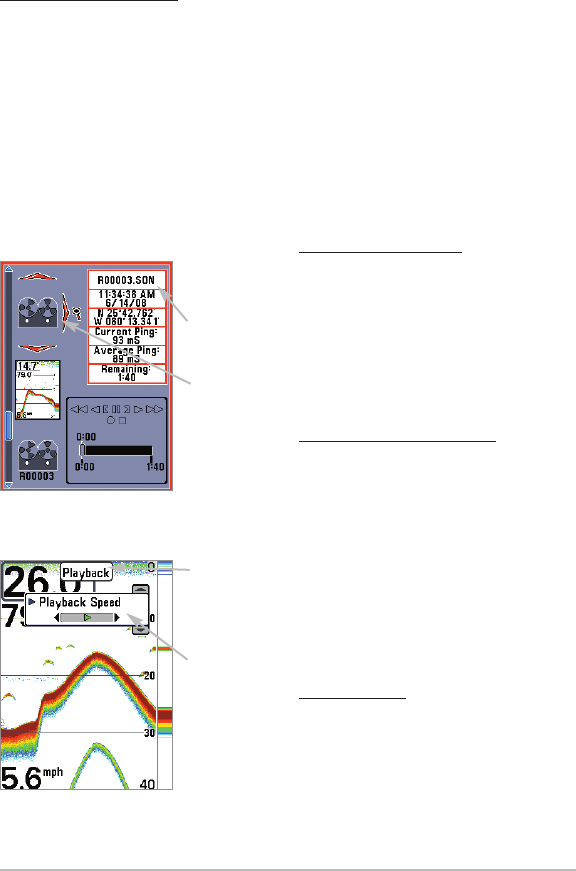
49
Views
Notes about Recording:
• While recording, press the EXIT key to exit the Snapshot and Recording
X-Press™ Menu and scroll to a different view. Recording will continue.
• The slider bar at the bottom of the Snapshot and Recording View shows
the recording progress and remaining space on the SD memory card.
• Pings Per Second: For maximum performance, keep the Pings Per
Second setting on Auto
(see Snapshot and Recording X-Press™ Menu).
• Viewing saved Screen Snapshots and Recording Playback are not
available while in recording mode.
Playback a Recording:
1. From the Snapshot and Recording
View, press the UP or DOWN
Cursor keys to scroll through the
saved files and highlight a saved
Recording.
2. Press the RIGHT Cursor key.
Change Playback Settings:
1. Press the MENU key once to
open the Snapshot and
Recording X-Press™ Menu.
2. Use the X-Press™ Menu to
adjust the Sonar Recording’s
Sensitivity, Upper Range, Lower
Range, and the Playback Speed.
See Snapshot and
Recording
X-Press™ Menu for details.
Stop Playback:
1. Press the MENU key once to
open the Snapshot and
Recording X-Press™ Menu.
2. Highlight Stop Playback, and
press the RIGHT Cursor key.
Recording File
Information
Highlighted
Recording File
Playback a Recording
“Playback”
indicates the
control head is
playing a saved
recording.
Open the
X-Press™ Menu
to adjust
Playback
settings.
You can also use
Freeze Frame
and mark
waypoints.
Change Playback Settings