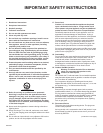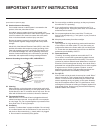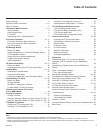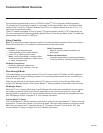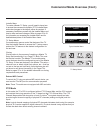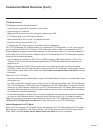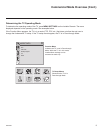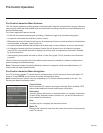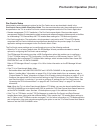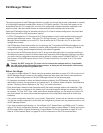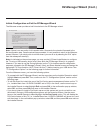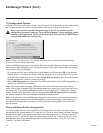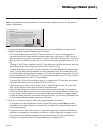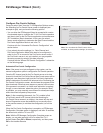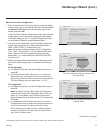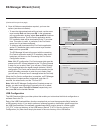11
206-4263
Pro:Centric Setup
Administration and management options for the Pro:Centric server are described in detail in the
Pro:Centric Server Admin Client User Guide. This document describes only those settings that must
be specied on the TVs to enable Pro:Centric remote management and/or the Pro:Centric application.
• Remote management (TV E-Z Installation): The Pro:Centric server Admin Client provides remote
management facilities for downloading splash screens and software/firmware updates as well as facilities
for downloading FTG Channel Map and FTG Installer Menu settings for FTG Mode configuration.
• Pro:Centric application: The application, which operates in conjunction with FTG and PPV Modes,
comprises the Pro:Centric interactive menus/features described on the previous page. Pro:Centric
application settings are managed via the Pro:Centric Admin Client.
The Pro:Centric server settings can be congured using one of the following methods:
• When the TV is in a factory default state, the EZ-Manager Wizard provides automated or manual
options for conguring the Pro:Centric server settings.
The EZ-Manager Wizard also provides a USB Conguration option that enables you to congure a
TV for FTG Mode using an FTG Conguration (.tlx) le stored on a USB memory device. The FTG
Conguration le incorporates FTG Installer Menu settings, which includes Installer Menu items 098
PRO:CENTRIC and 119 DATA CHANNEL.
Refer to “EZ-Manager Wizard” on pages 12 to 19 for further information on the EZ-Manager Wizard
options.
• If the TV is in Pass-through Mode, either:
− Set Installer Menu items 098 PRO:CENTRIC and 119 DATA CHANNEL to the appropriate values.
Refer to “Installer Menu” information on pages 22 to 31 for further details. Also, as necessary, refer to
“Custom Master TV Setup” information on pages 32 to 35 and/or cloning information on pages 37 to 41.
− Congure the appropriate Pro:Centric server settings in the IP Environment / Pro:Centric Menu. You
must use this option, in particular, if you wish to congure IP settings for the Pro:Centric server. See
“Accessing the IP Environment Menu” on page 53 and “Pro:Centric Setup” on page 57 for further
information.
Note: When the TV is in either Pass-through Mode or FTG Mode, you can also leave Installer Menu item
119 DATA CHANNEL set to its default value (255) to enable the TV’s Data Channel Auto Search feature to
set the DATA CHANNEL value. See item 119 description on page 31 for additional information.
• If the TV is in FTG Mode, use the FTG File Manager to update the Pro:Centric and Data Channel
Installer Menu items (along with their afliated elds). Then transfer the FTG Installer Menu settings to
the TV. Refer to the FTG Mode overview on pages 7 to 8 for further information on FTG Mode operation
and conguration. Also, see note above regarding the option to use the TV’s Data Channel Auto Search
feature to set the DATA CHANNEL value.
Pro:Centric Operation (Cont.)