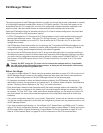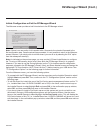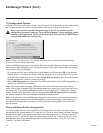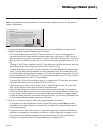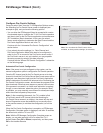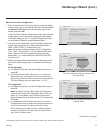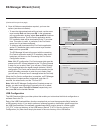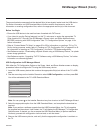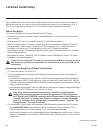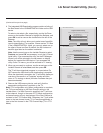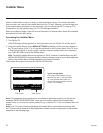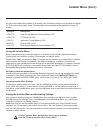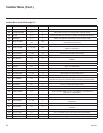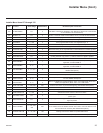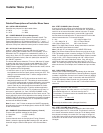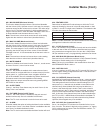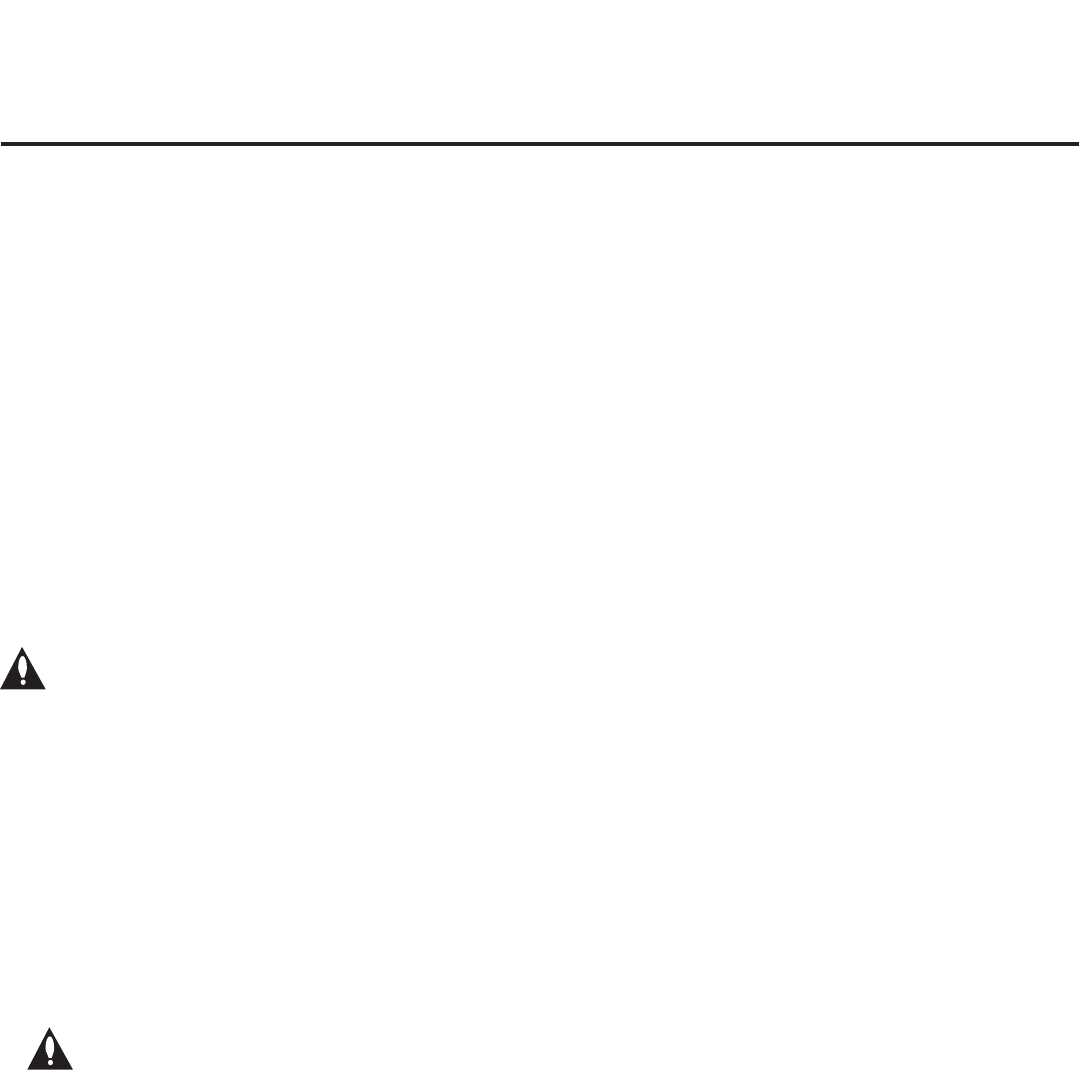
20
206-4263
LG Smart Install Utility
The LG Smart Install utility enables you to select multiple les at one time from the les loaded on a
USB memory device. You may use this utility to download any one or all of the following to a TV: a
TLX le for conguration purposes, a TV or PTC software update, a splash screen image.
Before You Begin
• Ensure the USB device has been formatted with FAT format.
• All les must be stored in a folder named “LGSMARTINSTALL” in the root directory of the USB
memory device.
• Cloning using a TLL le is only available from the TV’s USB Download Menu.
• Refer to “Custom Master TV Setup” on pages 32 to 35 for information on creating a TLX file for
cloning purposes, and/or refer to “Creating an FTG Conguration File” on pages 42 to 43 for
information on creating an FTG Conguration (.tlx) le for FTG Mode conguration.
• See Reference section, “Downloading a Splash Screen using a USB Memory Device,” for splash
screen image guidelines.
• See Reference section, “Upgrading TV/PTC Software using a USB Memory Device,” for further
information on software upgrades.
Caution: Do not unplug the TV power cord or remove the USB memory device during a
data download, as doing so may cause the TV to malfunction or harm the USB device,
respectively.
Accessing and Using the LG Smart Install Utility
1. If it is not ON already, turn ON the TV.
2. The next step depends on whether the EZ-Manager Wizard appears on the screen when you
turn ON the TV:
• If the wizard is displayed, you can insert the USB memory device that contains the appropriate
le(s) into either of the TV’s USB ports at any time to initiate the LG Smart Install utility. With the
LG Smart Install utility Integrated USB Downloading screen on display (see example on following
page), continue with step 4.
• If the wizard is not displayed, insert the USB memory device that contains the appropriate le(s)
into either of the TV’s USB ports, and continue with step 3.
Note: If you intend to use the Zoning feature(s) on this TV for location-specic
conguration purposes, make sure to assign the appropriate TV Zone # and/or the
Wi-Fi Zone # in the TV BEFORE continuing with LG Smart Install. If the EZ-Manager is
currently active, see “TV Conguration Options” on page 14 for further information.
If the TV is currently in Pass-through Mode, see Reference section, “Using the TV’s
Zoning Features,” for further information.
3. To access the LG Smart Install utility Integrated USB Downloading screen from the TV menus:
• Press MENU SETTINGS on the Installer Remote to display the TV setup menus (TV is in
Pass-through Mode) or the Function Menu (TV is not in Pass-through Mode).
• Use the arrow navigation keys to select/highlight either the Option menu icon from the TV setup
menus or the Lock menu icon from the Function Menu. Then, press the number “7” key a total of
seven times.
(Continued on next page)