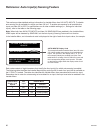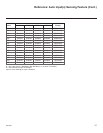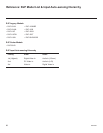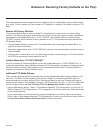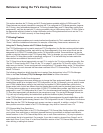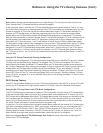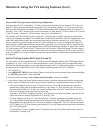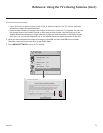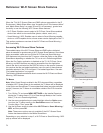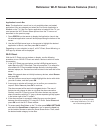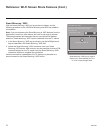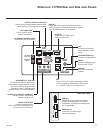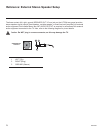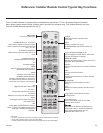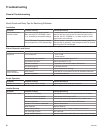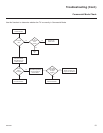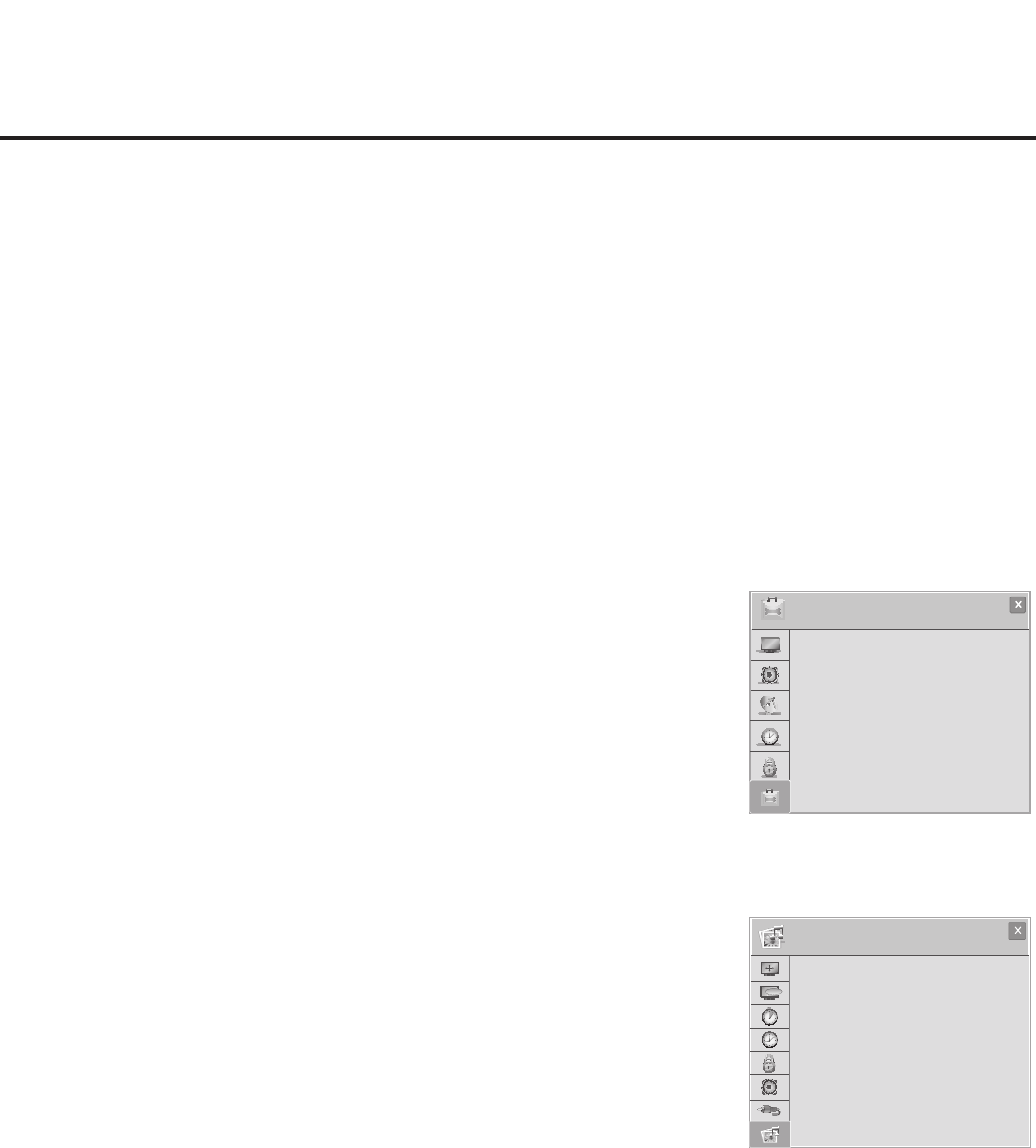
74
206-4263
When the TV’s Wi-Fi Screen Share and DMR options are enabled in the IP
Environment / Media Share Menu (see “Accessing the IP Environment Menu”
and “Media Share Setup” on pages 53 and 59, as necessary), guests have
the ability to use the following Wi-Fi Screen Share features:
• Wi-Fi Direct: Enables users to select a Wi-Fi Direct, Smart Share enabled
device from which to view media les (photos, videos, music, etc.).
• Smart Mirroring / WiDi: Enables users to select a Smart Mirroring capable
device or a WiDi capable device, whose screen can be displayed on the TV.
This section provides an overview of the Wi-Fi Direct and Smart Mirroring /
WiDi functionality.
Accessing Wi-Fi Screen Share Features
The enabled status of the Wi-Fi Screen Share and DMR options indicated
above is essential for guest access to Wi-Fi Screen Share features. Once these
items are enabled, users can turn ON the Wi-Fi Direct and Smart Mirroring /
WiDi features at any time from the TV menus—either the Option or the Smart-
Share Menu depending on whether the TV is or is not in Pass-through Mode.
When the Pro:Centric application is disabled on the TV, Wi-Fi Direct, Smart
Mirroring, and WiDi features may also be accessible from the Application
Launch bar that is activated via the PORTAL button on the remote. However,
this requires that the pre-loaded application icons for each of these features
has been selected in the IP Environment / Pre-loaded Apps Menu. See also
“Pre-loaded Applications” on page 60.
The following subsections describe how to access the Wi-Fi Direct and Smart
Mirroring / WiDi features.
TV Menus
Note: When Smart Share is enabled in the IP Environment Menu, regardless
of whether Wi-Fi Screen Share is also enabled, the TV Name will be displayed
in the Option and SmartShare TV menus described below (see also examples
at right). However, the TV Name is not editable outside of the IP Environment
Menu.
1. Turn ON the TV, and press MENU SETTINGS on the Installer Remote to
display the TV setup menus (TV is in Pass-through Mode) or the Function
Menu (TV is not in Pass-through Mode).
2. Use the arrow navigation keys to select/highlight either the Option menu
icon from the TV setup menus or the SmartShare menu icon from the
Function Menu. Then, press OK.
3. Use the Up/Down arrows to select either Wi-Fi Direct or Smart Mirroring /
WiDi, and then press OK.
Note: These menu options are only available if the Wi-Fi Screen Share
feature has been enabled in the Media Share Menu.
Depending on your selection in step 3, a Wi-Fi Direct or Smart Mirroring / WiDi
pop-up window will be displayed.
Reference: Wi-Fi Screen Share Features
OPTION
OPTION
>
>
• Set ID : 1
• Demo Mode : Off
• Zones & Room Number
• Wi-Fi Zone : 0
• TV Name : [TV]305
KJCZA9J740
• Wi-Fi Direct
• Smart Mirroring / WiDi
SmartShare
ABC
ASPECT RATIO
ABC
or
(TV in Pass-through Mode)
(TV not in Pass-through Mode)
>
>
Extra Content
DivX Reg. Code
Deactivation
TV Name : [TV]305
KJCZA9J740
Pointer
Wi-Fi Direct
Smart Mirroring / WiDi