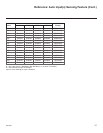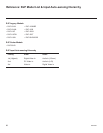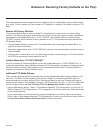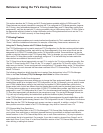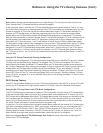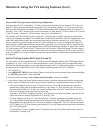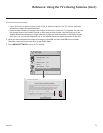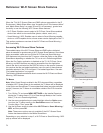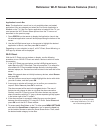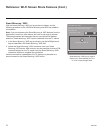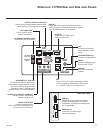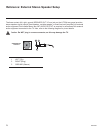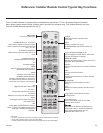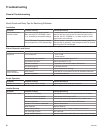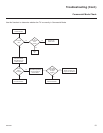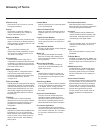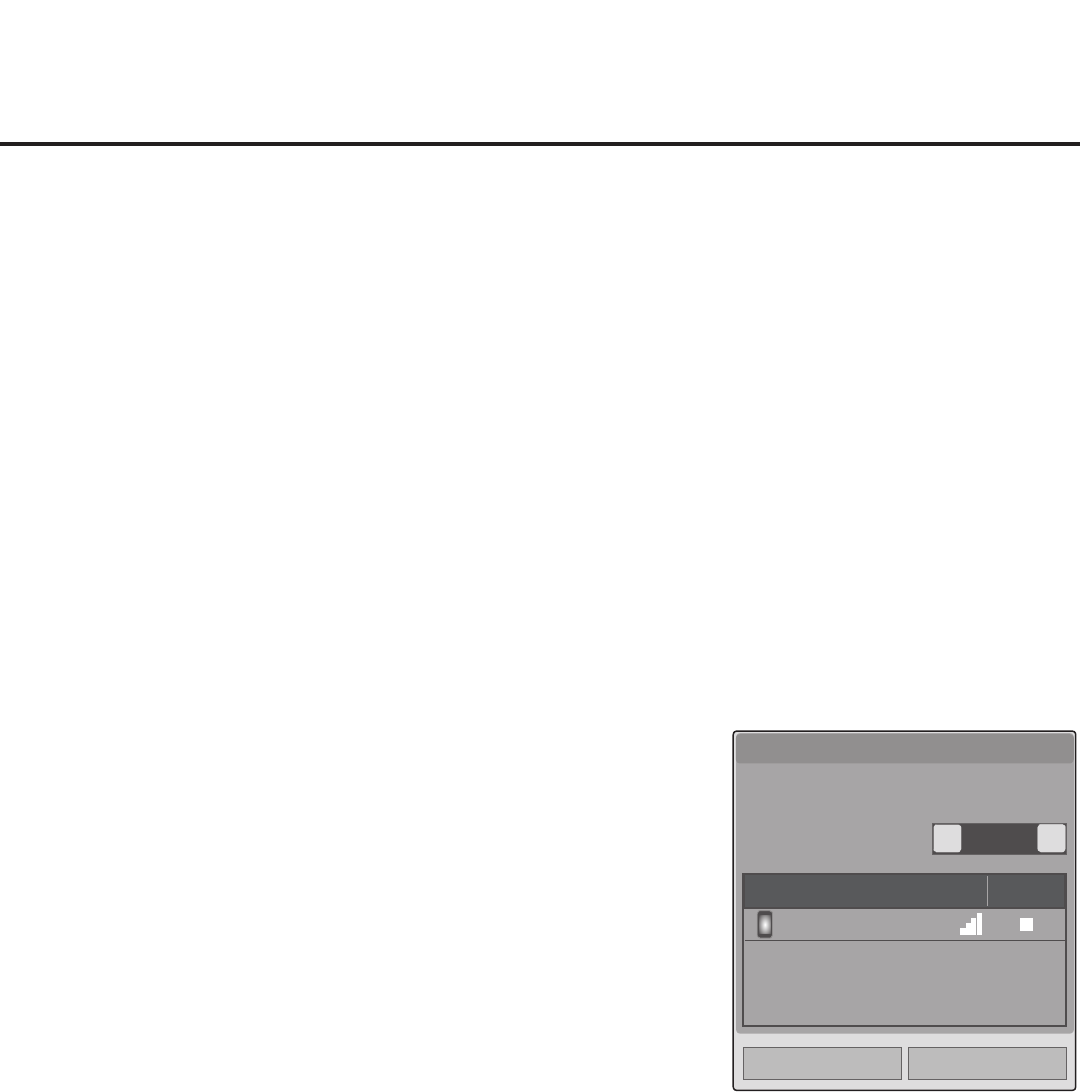
75
206-4263
Rescan
On
<
>
Close
1/1
Device name
Connection
LG-P930
Wi-Fi Direct pop-up window display
is the same whether the TV is or is
not in Pass-through Mode.
Wi-Fi Direct
Wi-Fi Direct connects a device without AP. Share
files using Wi-Fi Direct with SmartShare™.
▪
Wi-Fi Direct
Reference: Wi-Fi Screen Share Features (Cont.)
Application Launch Bar
Note: The Application Launch bar is only available when pre-loaded
application icons are selected and when the Pro:Centric application is
disabled on the TV. If the Pro:Centric application is loaded on the TV, you
must access the Wi-Fi Screen Share options from the TV menus as
described on the previous page.
1. Press PORTAL on the remote to display the Application Launch bar.
All selected application icons will be displayed along the bottom of the
screen.
2. Use the Left/Right arrow keys on the remote to highlight the desired
application to launch, and then press OK to select it.
Depending on your selection in step 2, a Wi-Fi Direct, Smart Mirroring, or
WiDi pop-up window will be displayed.
Wi-Fi Direct
With the Wi-Fi Direct pop-up window on display, use the following
procedure to turn ON Wi-Fi Direct and select a device to which to make
a connection.
1. In the Wi-Fi Direct pop-up window, use the Left/Right arrow keys to
select On in the Wi-Fi Direct eld. This will prompt the TV to search for
all available Wi-Fi Direct enabled wireless devices, including mobile
devices, laptops, etc. Devices found will be listed in the lower half of the
screen.
Note: If the search does not initially locate any devices, select Rescan
and press OK.
2. Use the Up/Down arrow keys to select/highlight the device with which
you wish to share, and then press OK.
3. A new pop-up window will prompt you to conrm your connection
request. Select Yes and press OK to continue.
The share request will be sent to the targeted device. The user of
that device may choose to allow or not allow the share connection.
Similarly, once Wi-Fi Direct is turned ON, other devices may request
share connections with this TV (pop-up share requests typically appear
in the bottom right of the TV screen).
4. If the share request is accepted, media les may now be shared
between the device and the TV using Wi-Fi Direct. Select Close and
press OK to exit the Wi-Fi Direct window.
5. To access media les/folders on the TV, either press MENU SETTINGS
and select the SmartShare or Input menu icon or press the Input key
on the Installer Remote to select the Smart Share device. Then, select
the desired media category to view les.