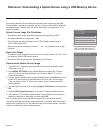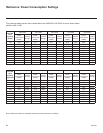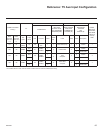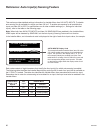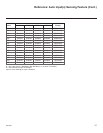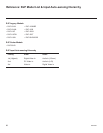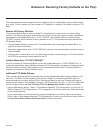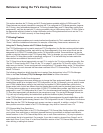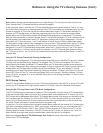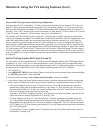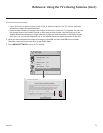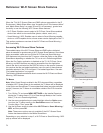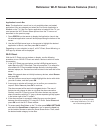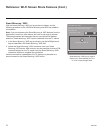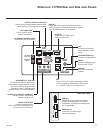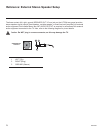71
206-4263
Reference: Using the TV’s Zoning Features (Cont.)
Note: While a channel can be restricted from up to eight Zones, a TV can only ever be in (set for) one
Zone. See also the FTG Channel Map Editor overview on page 51.
At the same time, keep in mind that the TV Zone designations are not mutually exclusive. That is, you may
opt to place Zone restrictions on selected channels in the FTG Channel Map, but at the same time, you can
choose to congure all TVs at the site with the same Installer Menu and/or TV Setup Menu settings. For
example, an FTG Conguration (.tlx) le being used to congure the TVs at a site may contain multiple
Installer Menu and TV Setup Menu proles with different Zone assignments, as well as an FTG Channel
Map with Zone restrictions on several channels. Each TV that still has the default TV Zone 0 setting will only
be congured by the Installer Menu and/or TV Setup Menu prole(s) with a Zone 0 designation. If, on the
other hand, the TV Zone # is set to 1, the TV will rst look in the le for the LY750H Installer Menu and/or
TV Setup Menu prole(s) with a Zone 1 designation. If none of the LY750H Installer Menu and/or TV Setup
Menu proles has a Zone 1 designation, the TV will then look for the LY750H prole(s) with a Zone 0
designation. For the FTG Channel Map conguration, when the TV Zone # is set to 0, the TV will ignore
any Zone restrictions (1–8) that may be placed on channels in the FTG Channel Map. However, when
the TV Zone # is set to 1, the TV will omit any channels that have been restricted from Zone 1 in the FTG
Channel Map.
Using the TV Zoning Feature with Cloning Conguration
A location-specic conguration / TLX le may be saved (Learned) from an individual TV as part of a Master
TV Setup and then be used during Teaching. For example, if the TV Zone # in the Master TV is set to 3
before Learning is initiated, the Master TV’s Installer Menu and TV Setup Menu proles will be saved with
the TV Zone 3 assignment when Learning is completed. In order to congure the Target TVs with the Zone 3
Installer Menu and TV Setup Menu proles Learned from the Master TV, you must set the TV Zone #
accordingly in the Target TVs before transferring (Teaching) the Master TV Setup. See “Set the TV Zone #
and/or Wi-Fi Zone # in the TV” on the following page. Also, see “Learning / Teaching a Master TV Setup
using a TLX File” on pages 37 to 39 for additional information on the cloning processes. TV Zone 0 is the
default TV Zone #.
Wi-Fi Zoning Feature
The Wi-Fi Zoning feature enables you to use a TLX le to congure an individual TV or group of TVs with
a particular Wi-Fi access point’s login data to create “Wi-Fi Zones” within the installation environment.
Using the Wi-Fi Zoning Feature with FTG Mode Conguration
The FTG File Manager may be used to create an FTG Conguration (.tlx) le with an FTG Installer Menu
prole that contains login data for multiple Wi-Fi access points, each assigned a Wi-Fi Zone #. Up to 99
Wi-Fi Zones can be designated within each FTG Installer Menu prole, thus allowing for distribution of the
Wi-Fi network load. For example, if a site has 50 LY750H TVs within close proximity, you may wish to
create 10 Wi-Fi Zones, each with its own access point that has unique login data, so that no more than
ve of the TVs are connected to one access point at any given time.
In order for a TV to be congured by the proper Installer Menu prole with the desired Wi-Fi access point
login data for wireless networking (i.e., SSID, security type, and security key), you must set both the TV
Zone # and the Wi-Fi Zone # in the TV (see “Set the TV Zone # and/or Wi-Fi Zone # in the TV” on the
following page for further information). If the Wi-Fi Zone # in the TV is set to 0 (default), the TV will not
obtain access point login data from the Installer Menu prole with which it is congured.
Refer to the Free-To-Guest (FTG) File Manager User Guide for further information on dening Wi-Fi
Zones in the FTG File Manager.