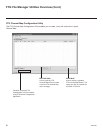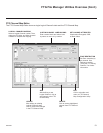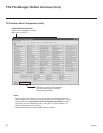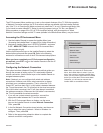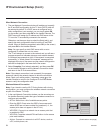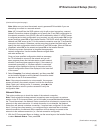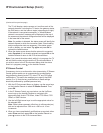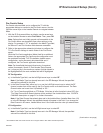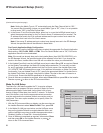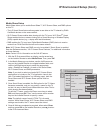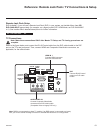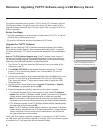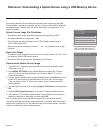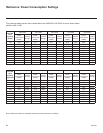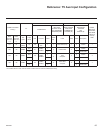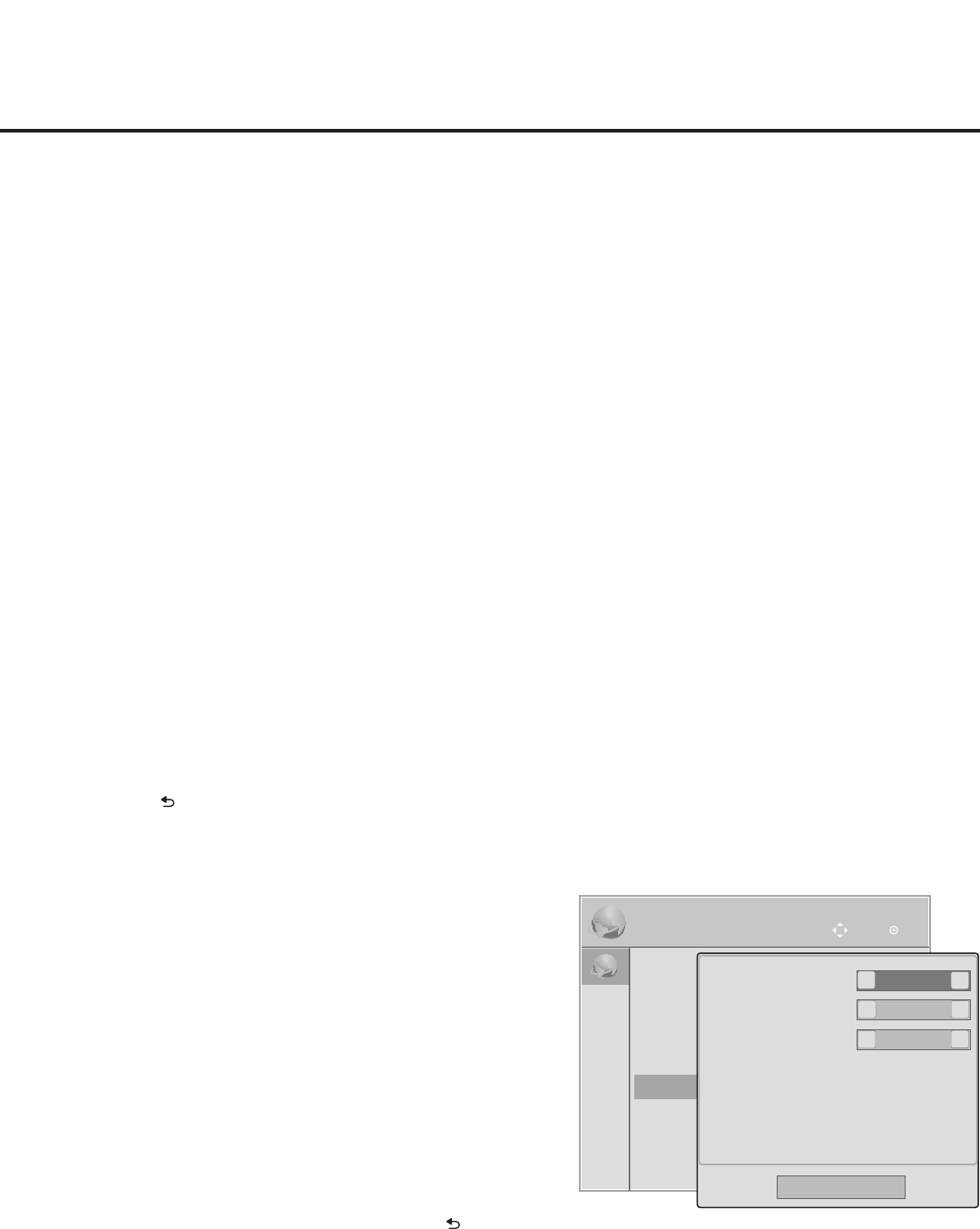
58
206-4263
IP Environment Setup (Cont.)
IP Environment
OK
Move
IP Environment
OK
Move
• Network Connection
• Network Status
• IP Stream Control
• Pro:Centric
• Wake On LAN
• Media Share
• Pre-loaded Apps
(Continued from previous page)
Note: Setting the Media Type to “IP” automatically sets the Data Channel eld to “253.”
You cannot alter this setting (unless you revert Media Type to “RF”). Also, it is not possible
to direct enter “253” in the Data Channel eld.
b) In the Server IP and Port Number elds, either key in or use the Left/Right arrow keys to
select the appropriate values for the Pro:Centric server IP address and port number. The
IP address must match the IPv4 multicast address and the port number must match the
port number that is set in the Pro:Centric server.
Note: If the server IP address and port number have already been set in the EZ-Manager
Wizard, the specied data will be reected in these elds.
Pro:Centric Application Mode Conguration
In the Mode eld, use the Left/Right arrow keys to select the appropriate Pro:Centric Application
Mode setting—Off, FLASH, GEM, or HTML. If the Pro:Centric Mode is set to “Off,” Pro:Centric
application data will not be downloaded.
Note: If the mode has already been set in the Installer Menu (item 098 PRO:CENTRIC) or in
the EZ-Manager Wizard, the specied mode will be reected in this eld. If you change the
mode in this menu, Installer Menu item 098 will now reect the value you selected here.
3. In the Update Event eld, use the Left/Right arrow keys to select On or Off, as required. Based
on the Update Time settings, the Wake for Update feature wakes the TV once daily to check
for, and if applicable, download updates from the Pro:Centric server. See Installer Menu item
121 UPDATE TIME HR description on page 31 for additional information on Wake For Update
functionality. If you set Update Event to “On,” specify the appropriate Wake For Update time in
the Update Time elds, as desired. Note that the Update Time set in this menu is based on a
12-hour clock. Ensure the AM/PM specication is set accordingly.
4. Once all elds are completed as required, either select Close and then press OK on the Installer
Remote or press to return to the IP Environment Menu.
Wake On LAN Setup
The Wake On LAN feature enables the TV to receive software
updates and/or be powered ON upon receipt of Wake Up Frame
packets and/or Magic Packet data via the wired LAN or upon
receipt of Magic Packet data from the Wi-Fi network. To facilitate
use of this feature, note that the appropriate wired connection
must be made and/or the wireless network connection must be
congured. This menu option enables you to specify Wake On
LAN parameters.
1. With the IP Environment Menu on display, use the arrow keys on
the Installer Remote to select Wake On LAN. Then, press OK.
2. In the Wake On LAN pop-up window, use the Up/Down arrow
keys on the Installer Remote to navigate between elds, and
use the Left/Right arrow keys to select the appropriate value—
Disabled, Update, or Power ON—for each parameter.
3. Once all elds are completed as required, either select Close
and then press OK on the Installer Remote, or press to
return to the IP Environment Menu.
Disabled
<
>
Disabled
<
>
Close
WOL (Wake Up Frame)
WOL (Magic Packet)
Wake On Wi-Fi
Disabled
<
>