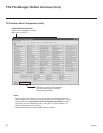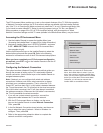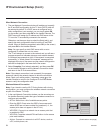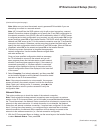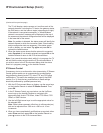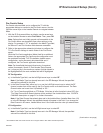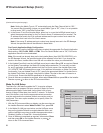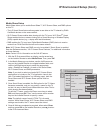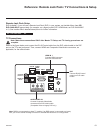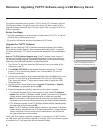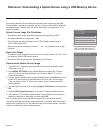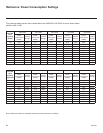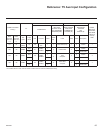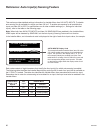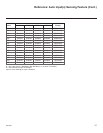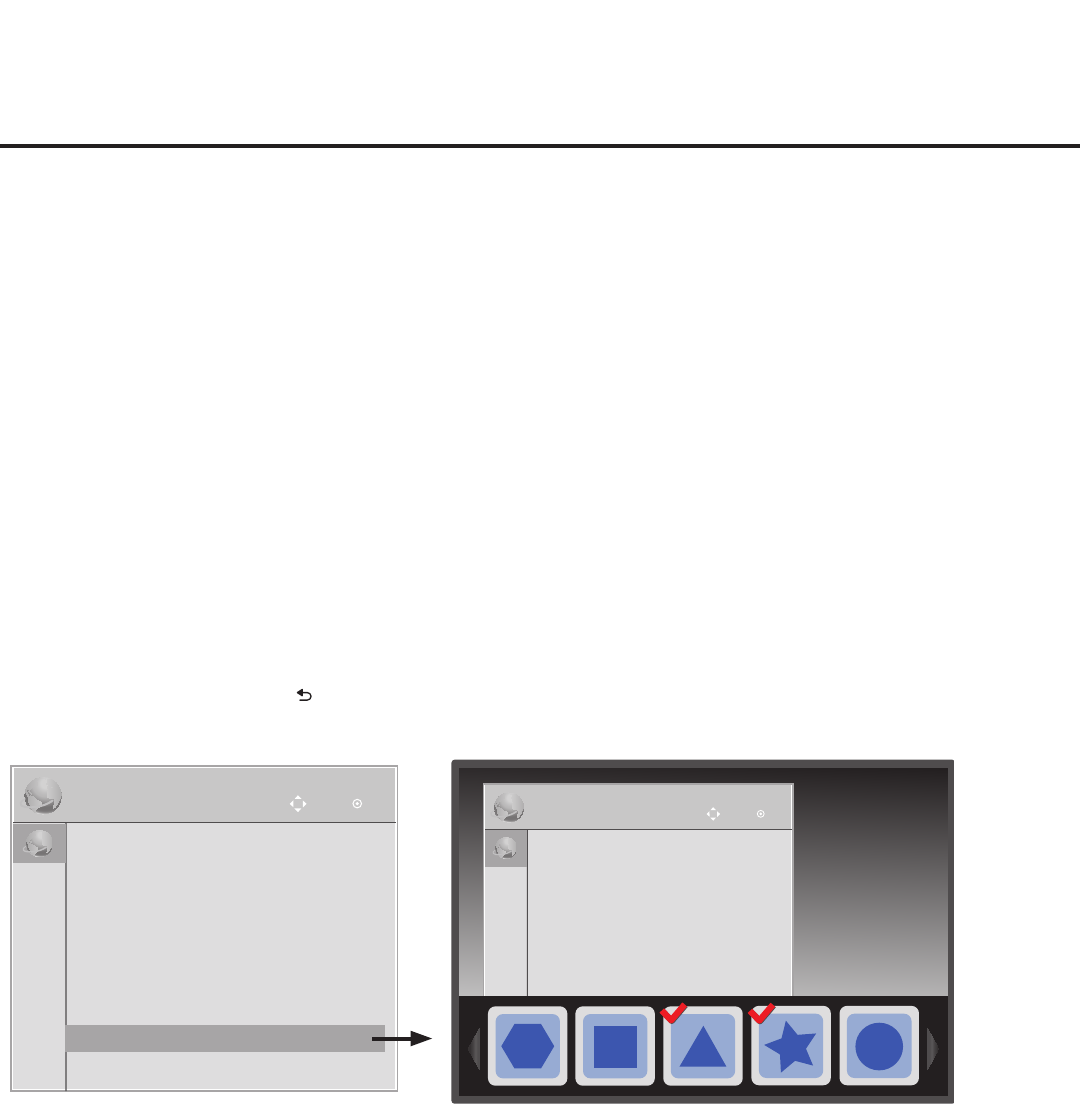
60
206-4263
IP Environment Setup (Cont.)
Pre-loaded Applications
This option allows you to select which of the pre-loaded application icons to display on this TV’s
Application Launch bar. The Application Launch bar is available when the Pro:Centric application
is disabled. If the Pro:Centric application is enabled, it is not necessary for pre-loaded applications
to be selected as described below.
When the Pro:Centric application is disabled, the selected applications are available to end users
via the PORTAL button on the remote control and appear in the Application Launch bar along the
bottom of the screen.
1. With the IP Environment Menu on display, use the arrow keys on the Installer Remote to select
Pre-loaded Apps. Then, press OK.
2. Available application options will be displayed in a horizontal scrollable list along the bottom
of the screen. Use the Left/Right arrow keys to highlight the application you wish to select
or de-select, and press OK on the Installer Remote. When an application is selected, a red
checkmark is displayed at the top left of its icon.
The available application list includes three Wi-Fi Screen Share applications: Wi-Fi Direct,
Smart Mirroring, and WiDi. In order to select any of these applications, you must rst enable
the appropriate Media Share options. See “Media Share Setup” on the previous page.
3. When you are done selecting the pre-loaded application icons to be displayed in the Application
Launch bar, as required, press to return to the IP Environment Menu.
IP Environment
OK
Move
• Network Connection
• Network Status
• IP Stream Control
• Pro:Centric
• Wake On LAN
• Media Share
IP Environment
OK
Move
IP Environment
OK
Move
• Network Connection
• Network Status
• IP Stream Control
• Pro:Centric
• Wake On LAN
• Media Share
• Pre-loaded Apps
(Application
Launch Bar)