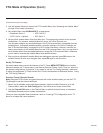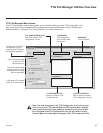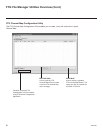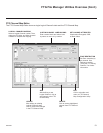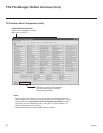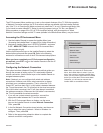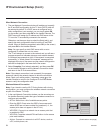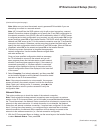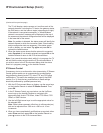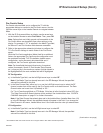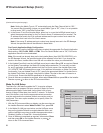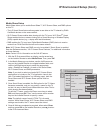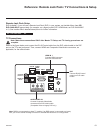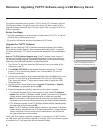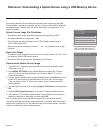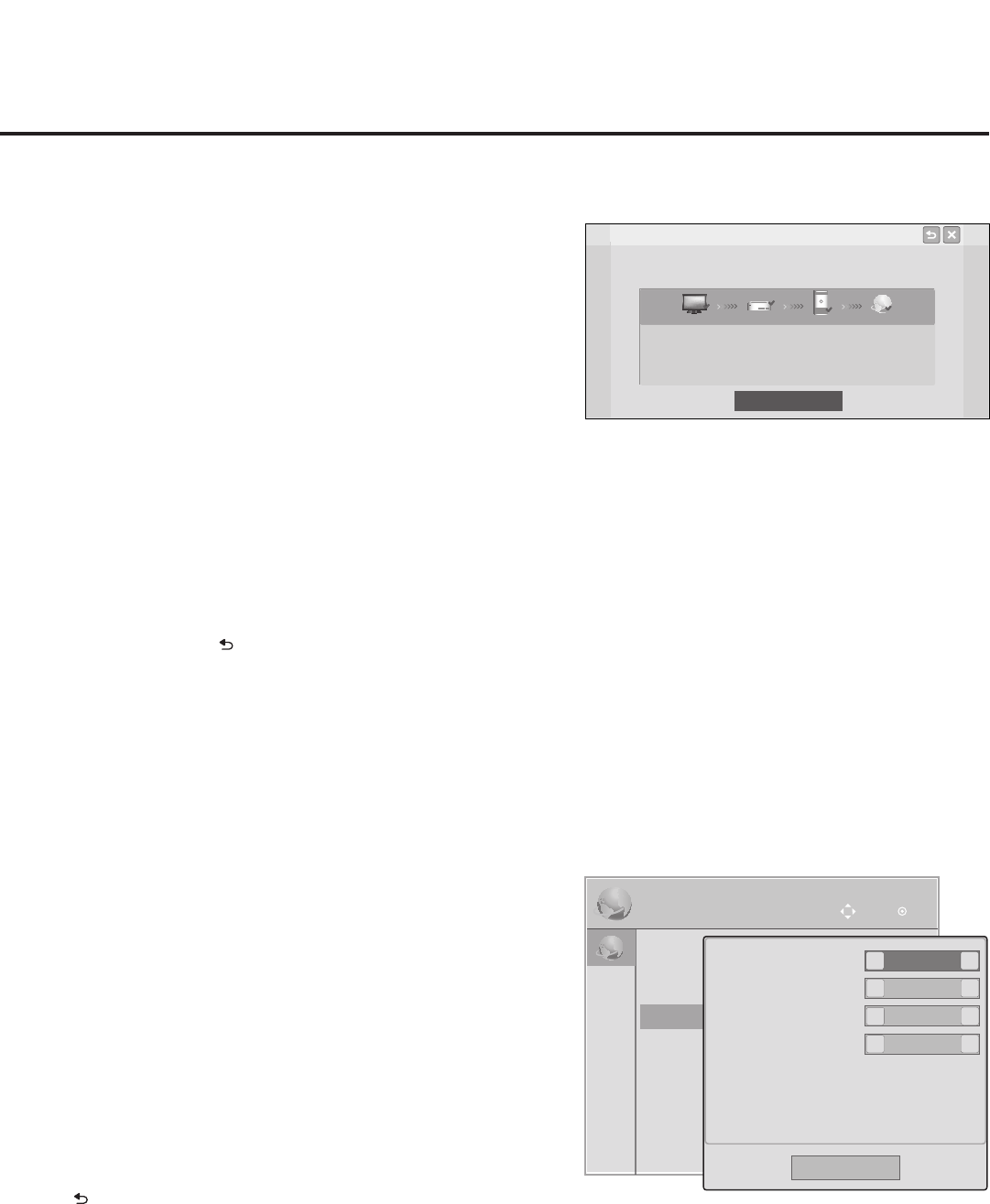
56
206-4263
IP Environment Setup (Cont.)
Network Status
Wired network is connected.
Complete
MAC Address : AA:BB:CC:DD:EE:23 Gateway : 10.10.10.10
IP Address : 10.2.3.4 DNS Server : 10.5.6.7
Subnet Mask : 255.255.255.0
TV Gateway DNS Internet
(Continued from previous page)
The TV will display a status screen as it conrms each of the
network elements, including the TV status, the gateway status,
the DNS status, and the Internet status (see example at right).
If the network is connected successfully, a “Wired/Wireless
network is connected” message will be displayed at the top of
the screen and the network conguration data will be displayed
in the lower half of the screen.
Note: If a problem is detected, the status screen will identify the
network element in which the connection failed. Check cabling
and/or conguration data, as necessary. If the status screen
is still on display, you can select Try again and press OK to
recheck the network status.
2. When the status screen shows that the network is connected,
select Complete (if not already selected) and press OK on the
Installer Remote to return to the IP Environment Menu.
Note: If you cancel the status check while it is in progress, the TV
will exit both the status window and the IP Environment Menu. If
you wish to return to the IP Environment Menu while the status
check is in progress, press on the Installer Remote.
IP Stream Control
If necessary, due to an audio and/or video stream delay, IP Stream
Control options enable you to compensate for synchronization
irregularities by allowing audio PTS, video PTS, and PCR offset
modications. This menu also enables you to specify the IGMP
version (2 or 3). Note that any modications to these settings
should be performed by qualied personnel only.
1. With the IP Environment Menu on display, use the arrow keys
on the Installer Remote to select IP Stream Control. Then,
press OK.
2. In the IP Stream Control pop-up window, use the Up/Down
arrow keys on the Installer Remote to navigate to the
appropriate eld: Audio PTS Offset, Video PTS Offset, PCR
Offset, or IGMP Version.
3. Use the Left/Right arrow keys to set the appropriate value for
the selected eld.
Note: Offset values represent offset time in milliseconds (ms)
and can be adjusted from -500 ms to +500 ms in 10 ms
increments.
4. When you have completed all modications as required, either
select Close and then press OK on the Installer Remote or
press
to return to the IP Environment Menu.
IP Environment
OK
Move
IP Environment
OK
Move
• Network Connection
• Network Status
• IP Stream Control
• Pro:Centric
• Wake On LAN
• Media Share
• Pre-loaded Apps
Audio PTS Offset
Video PTS Offset
PCR Offset
IGMP Version
0
0
0
<
<
<
Close
2
<
>
>
>
>