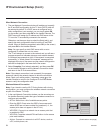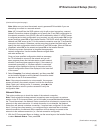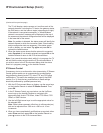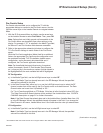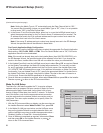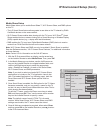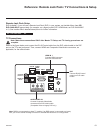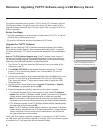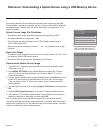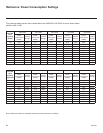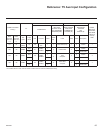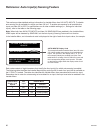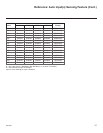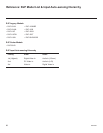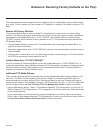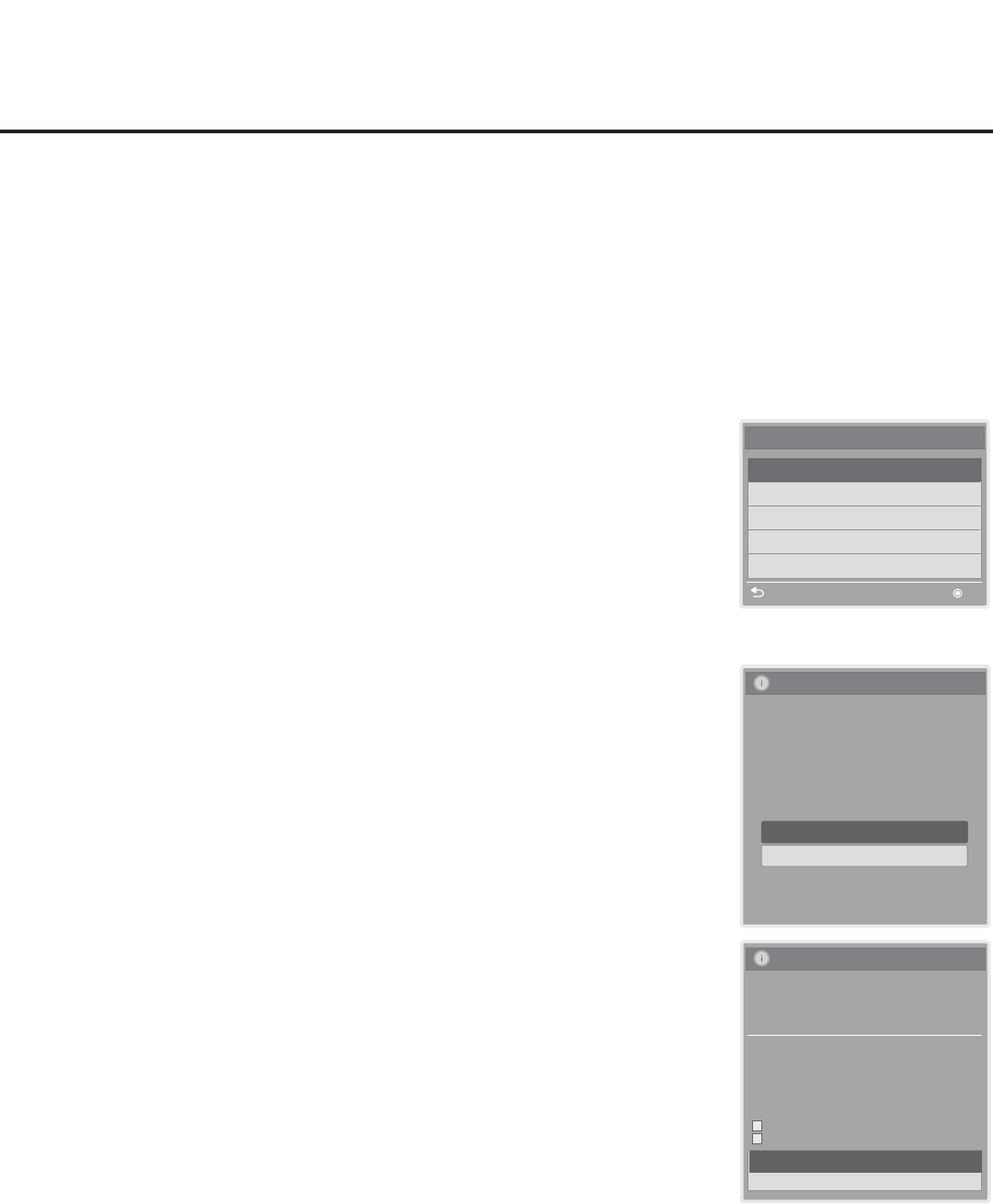
62
206-4263
Reference: Upgrading TV/PTC Software using a USB Memory Device
This section describes how to update TV (CPU) and/or PTC software using the
USB Download Menu, though you may also use the LG Smart Install utility to
upgrade software, if desired. See “LG Smart Install Utility” on pages 20 to 21 for
further information.
Before You Begin
• Software upgrade les must be stored in a folder named “LG_DTV” in the root
directory of the USB memory device.
• Ensure the USB device has been formatted with FAT format.
Upgrade the TV/PTC Software
Note: You can check the TV/PTC software versions by accessing the Installer
Menu with the Installer Remote. See “Accessing the Installer Menu” on page 22
for further information. PTC and CPU versions are displayed in the Installer Menu
footer.
Note for TV CPU Software Upgrade only: If the TV detects a later version of
software on the USB device, it will automatically display a dialog from which you
can start the software upgrade immediately. Otherwise, you can close the dialog,
and access the USB Download Menu as described below.
1. Turn ON the TV, and then insert the USB memory device into either of the
USB ports on the TV.
2.
Press MENU SETTINGS on the Installer Remote to display the TV setup
menus (TV is in Pass-through Mode) or the Function Menu (TV is not in
Pass-through Mode).
3. Use the arrow navigation keys to select/highlight either the Option menu icon
from the TV setup menus or the Lock menu icon from the Function Menu.
Then, press the number “7” key a total of seven times to display the USB
Download Menu.
4. Use the Up/Down arrow keys to select Upgrade TV Software or Upgrade
PTC Software, as applicable, and press OK.
5. Select the appropriate option(s), depending on the type of upgrade:
• TV Software Upgrade: (See screen samples at right.) Select TV Software
Update from the rst TV Software Update window. In the second TV Software
Update window, select/highlight the update le to install and press OK.
Note: Do not select Forced Update options unless you have been specically
instructed to do so or have previous experience with Expert Software Updates.
• PTC Software Upgrade: In the PTC Software Update window, select/highlight
the update le to install and press OK.
Note: The PTC Software Update window is similar to the second TV Software
Update window, though there are no Forced Update options. Current software
version information is shown at the top and update les on the USB device
are listed at the bottom of the window.
The TV will show update completion progress in a new window. Do NOT remove
the USB device until the software upgrade is complete. When the software upgrade
is complete, the TV will reset itself with an automatic restart.
TV Software Update (Expert)
xxLY750H_v3_11_USB
[ Current TV Software Version Information ]
EPK : 03.08.00
The following software files are found in the memory card.
Select the file you want to download to this TV
or press EXIT to cancel the update.
EPK: 03.11.00
[Forced Update Option]
Ext. MICOM
LOGO Image
TV Software Update (Expert)
TV Software Update
LOGO Image Download
Note: The Diagnostics option in
this menu is for service use only.
USB Download Menu
Upgrade TV Software
Upgrade PTC Software
Diagnostics
Teach To TV (TLL)
Teach To TV (TLX)
Previous OK