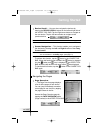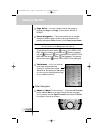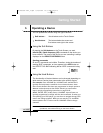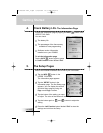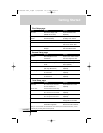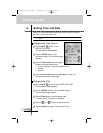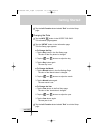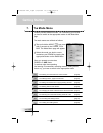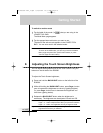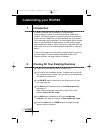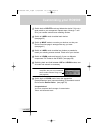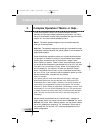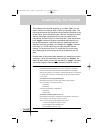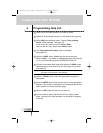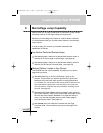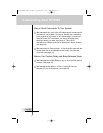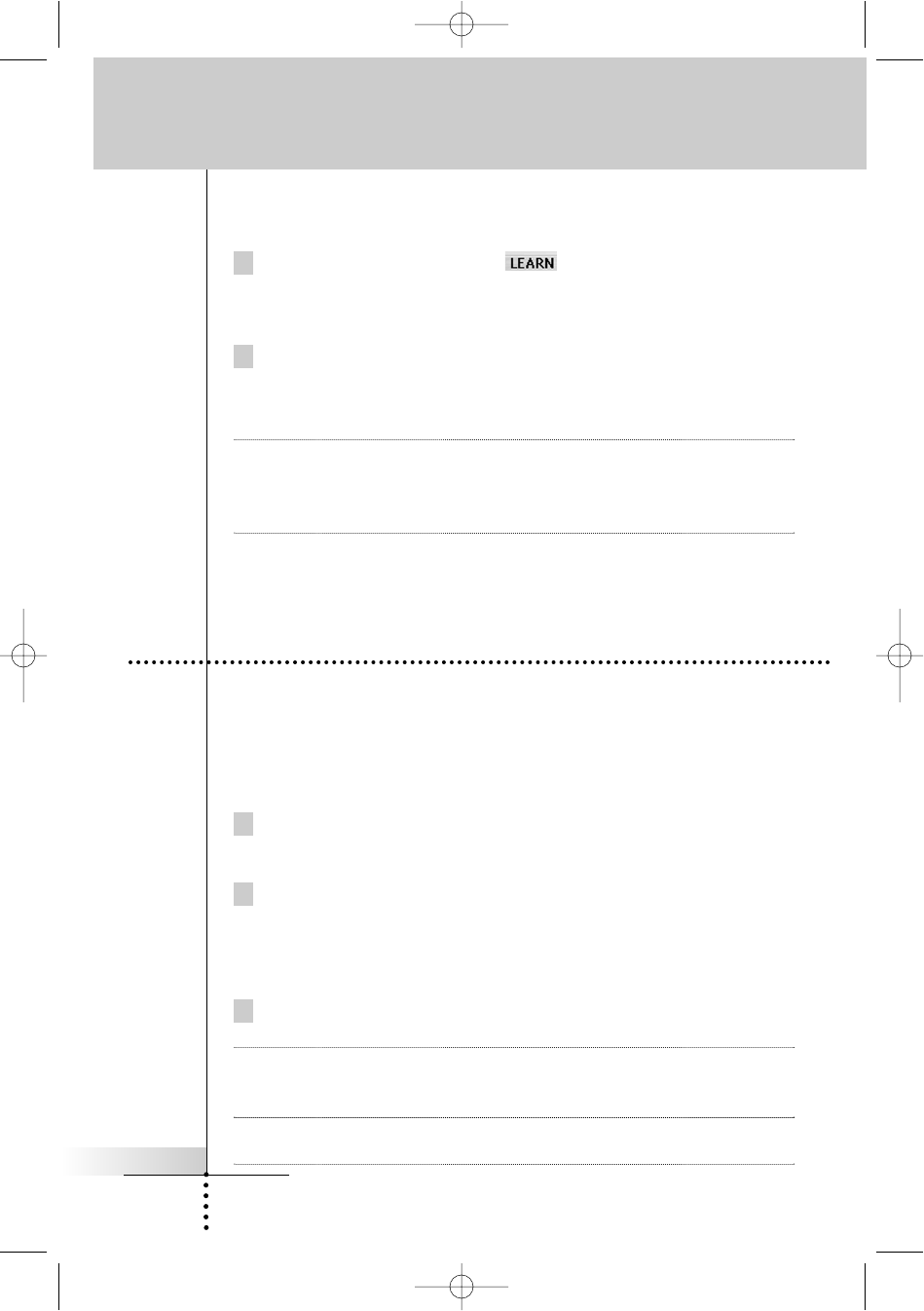
User Guide
17
To switch to another mode
1 Tap the label of the mode (i.e ) that you are using in the
LOWER TOOL BAR.
The Mode Menu page appears.
2 Tap the appropriate mode button you want to use.
The label of the active mode appears in the LOWER TOOL
BAR. You can now work in the selected mode.
Note RC9500 will not return automatically to the USE mode.
To return to the USE mode, you have to go back to the Mode
Menu page and press "Exit" (Left Function button) or press
"Cancel" (Right Function button).
You can adjust the brightness level of the Touch Screen using the
buttons on the left side of the RC9500.
To adjust the Touch Screen brightness;
1 Press and hold the BACKLIGHT button on the left side of the
RC9500.
2 While still holding the BACKLIGHT button, press Page + button
once to increase the brightness one level up (getting brighter).
Or, press Page - button once to decrease the brightness one
level down (getting darker).
3 Release the BACKLIGHT button when the brightness is
satisfactory. The brightness can be adjusted 4 levels and Off.
Note To adjust the brightness multiple levels, you have to press the
Page + or - button multiple times. When you press and hold the
Page + or - button, the brightness will only change one level.
Tip In the Setup, you can also adjust the brightness and confirm the
brightness level which you selected .
8. Adjusting the Touch Screen Brightness
Getting Started
DFU RC9500 Ver1_2.qxd 5/28/2004 10:33 AM Page 21