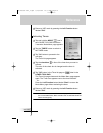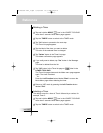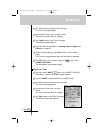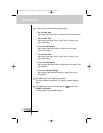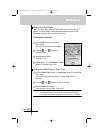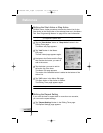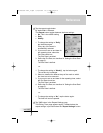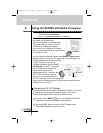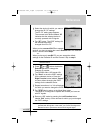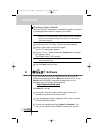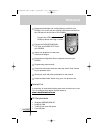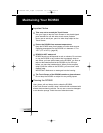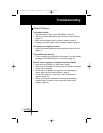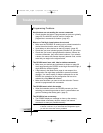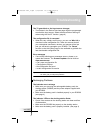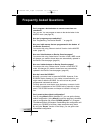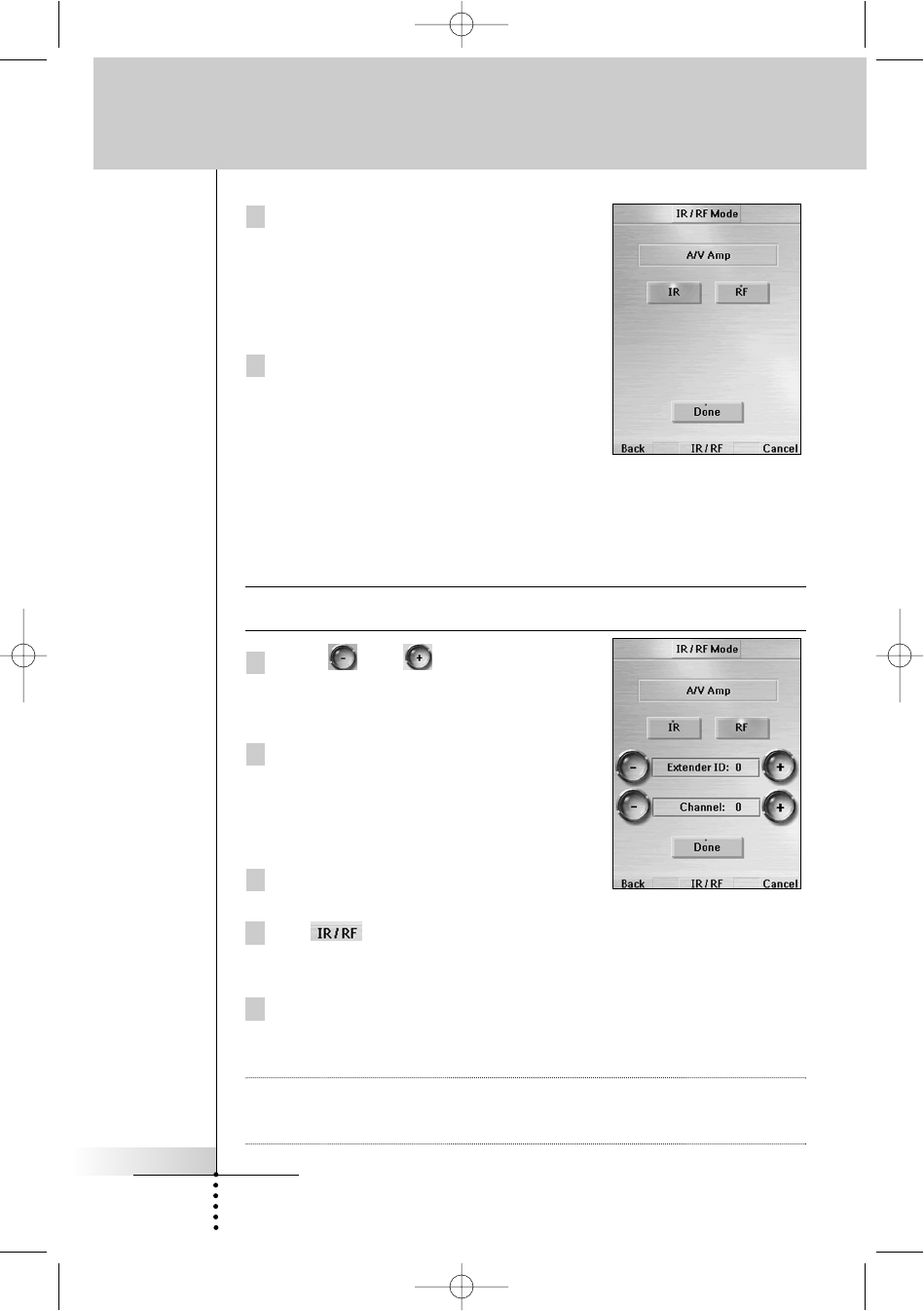
User Guide
55
3 Select the device for which you want to
change the IR / RF settings.
The IR / RF setting page appears.
The reversed color button labeled “IR”
indicates that the selected device is
currently operated with IR signals.
4 Tap “RF” button. The IR/RF settings for
the selected device are
changed from IR to RF.
When you have several RX-77s to operate
devices, you have to assign the correct Extender ID to the selected
device. Continue with Step 5.
-or-
When you have only one RX-77, you can accept the default
settings for the Extender ID and the Channel. Skip to step 6.
Note The ID on the RF Extender has to match the Extender ID on the
Remote Control.
5 Press and buttons beside the
Extender ID label to change the
Extender ID number.
The RC9500 offers 16 Extender IDs.
6 Tap “Done” to save the IR/RF settings
for the selected device or Press the
Right Function button labeled “Cancel”
to return without changing the IR/RF
settings for the selected device.
7 Repeat instructions 1 to 3 for all devices
for which you want to change the IR/RF settings.
8 Tap label to return to the Mode Menu page.
The RC9500 is configured to operate the devices you have set
with RF signals.
9 Return to USE mode by pressing the Left Function button
labeled “Exit” and try out the devices for which you just changed
the IR/RF settings.
Note It is possible that a device does not respond properly when
operated with RF signals. In that case, you have to reconfigure the
Remote Control to operate the device with IR signals again.
Reference
DFU RC9500 Ver1_2.qxd 5/28/2004 10:33 AM Page 59