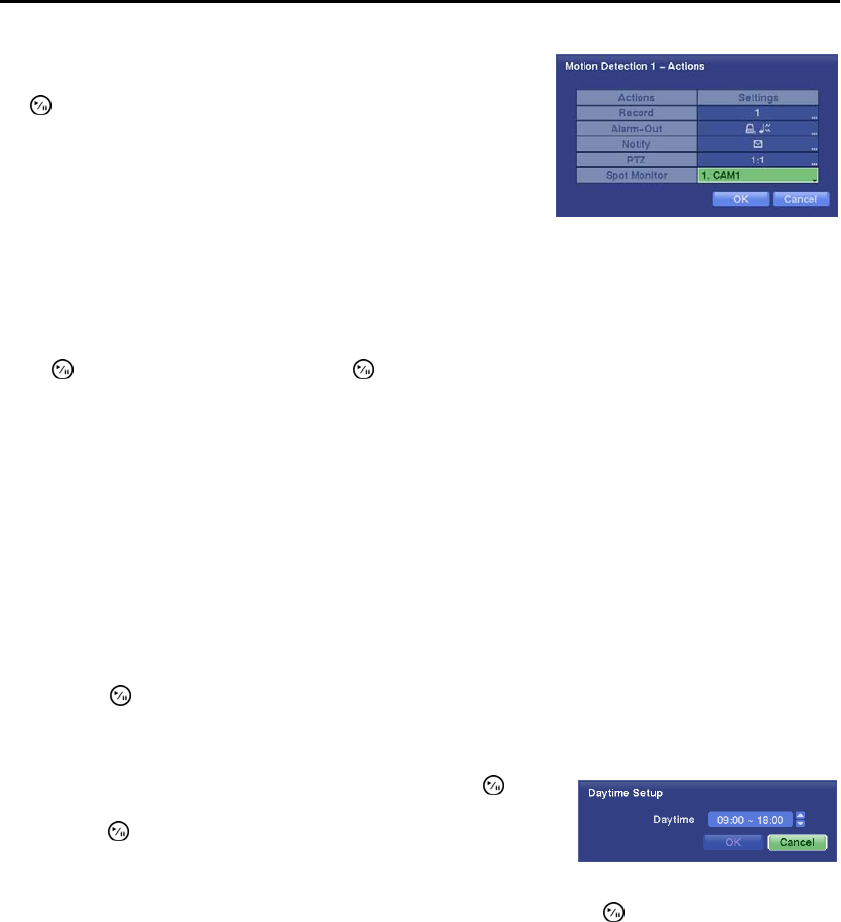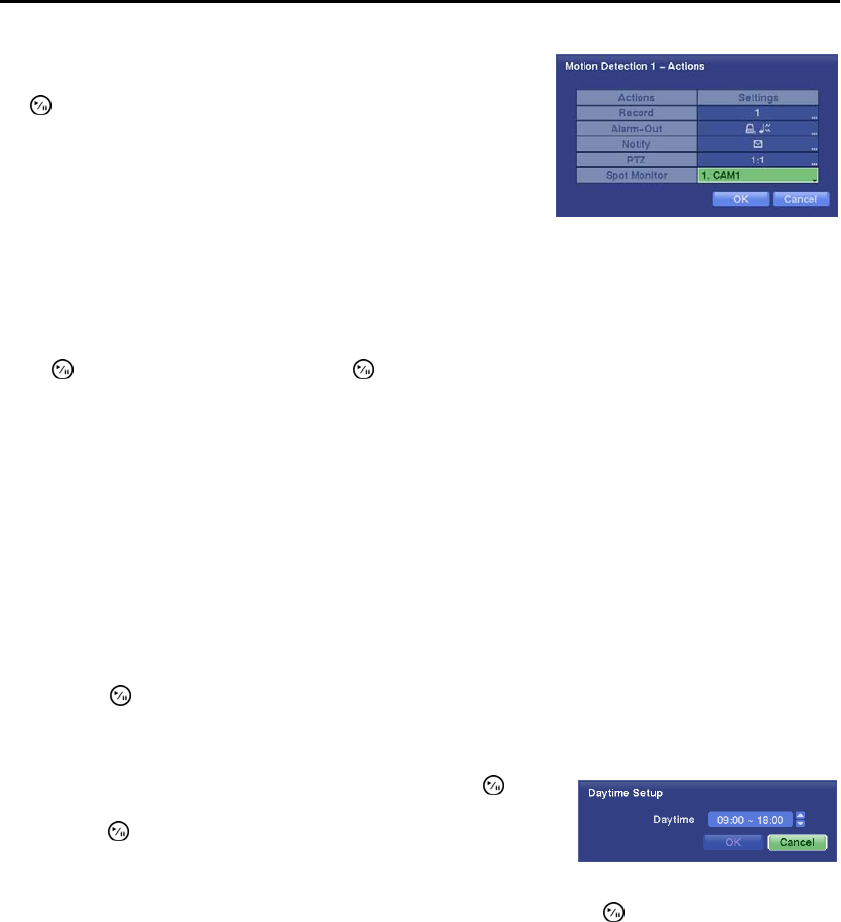
Digital Video Recorder
25
The DVR can be set to react to motion detection differently for each
camera. Highlighting the box under the Actions heading and pressing
the
button allows you to set up event actions for motion detection.
NOTE: You can associate multiple cameras with a camera that
detects motion.
Record ─ Associate as many cameras with that camera as you wish. If the DVR detects motion on the
selected camera, it starts recording video from all the associated cameras highlighted blocks to detect motion.
Alarm-Out ─ Associate Alarm-Outs with that camera as you wish. When the DVR detects motion on the
selected camera’s input, it triggers output signals on the associated Alarm-Out connectors. You can also have
the DVR’s internal buzzer sound if motion is detected on the selected camera.
Notify ─ You can toggle the individual notification items On and Off by highlighting that item and pressing
the
button. Highlight OK and press the button to accept your changes.
PTZ ─ Select the preset position for each PTZ camera, where you want PTZ cameras to move to whenever
the DVR detects motion on the selected camera’s input.
Spot Monitor ─ Associate a camera with the Spot monitor. The DVR will display the associated camera on
the Spot monitor whenever it detects motions on the selected camera.
NOTE: For the Record action, the camera you select should be set to the Event or Time & Event
recording mode in the Record Schedule setup screen.
NOTE: For the Alarm-Out action, the alarm output and beep you select should be set to the Event
mode in the Alarm-Out setup screen (Schedule tab).
NOTE: For the Notify action, the notify item you select should be enabled in the Notification setup
screen and the DVR should be registered in the DX-PC For View (Remote Administration System).
You can control excessive event logging and remote notification of motions detected after the motion dwell
time by adjusting the motion ignoring dwell intervals. Highlight the box beside Motion Ignoring Interval
and press the
button. A list of intervals ranging from 1 to 5 seconds or Never appears. The DVR will
not log and notify motion events occurred during the preset interval range.
NOTE: The record action for motion events will not be affected by the Motion Ignoring function.
Highlighting the box beside Daytime Setup and pressing the button
allow you to set up the Daytime range. Highlight the box beside Daytime
and press the
button. Use the Up and Down arrow buttons to set the
Daytime range. The DVR will consider the remaining time range as
the Nighttime.
You can save your Motion changes by highlighting Save and pressing the button. Selecting Cancel
exits the screen without saving the changes.