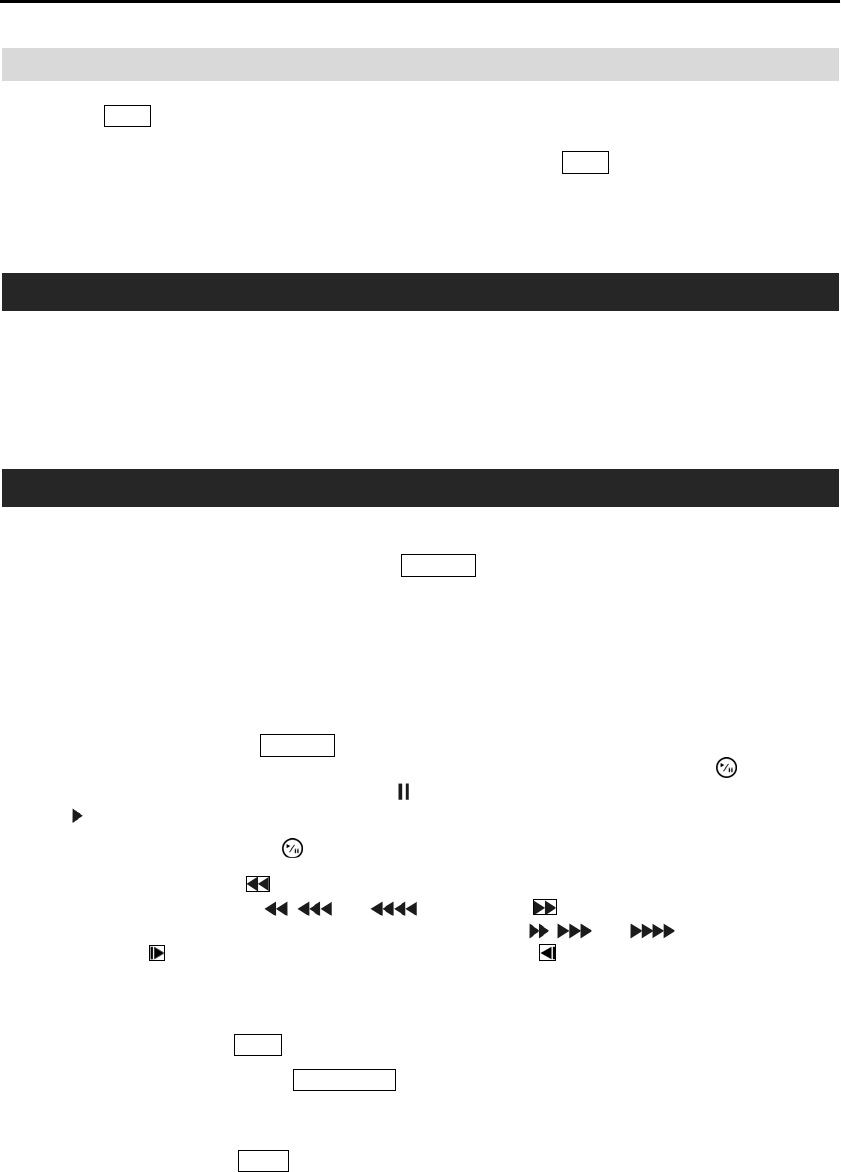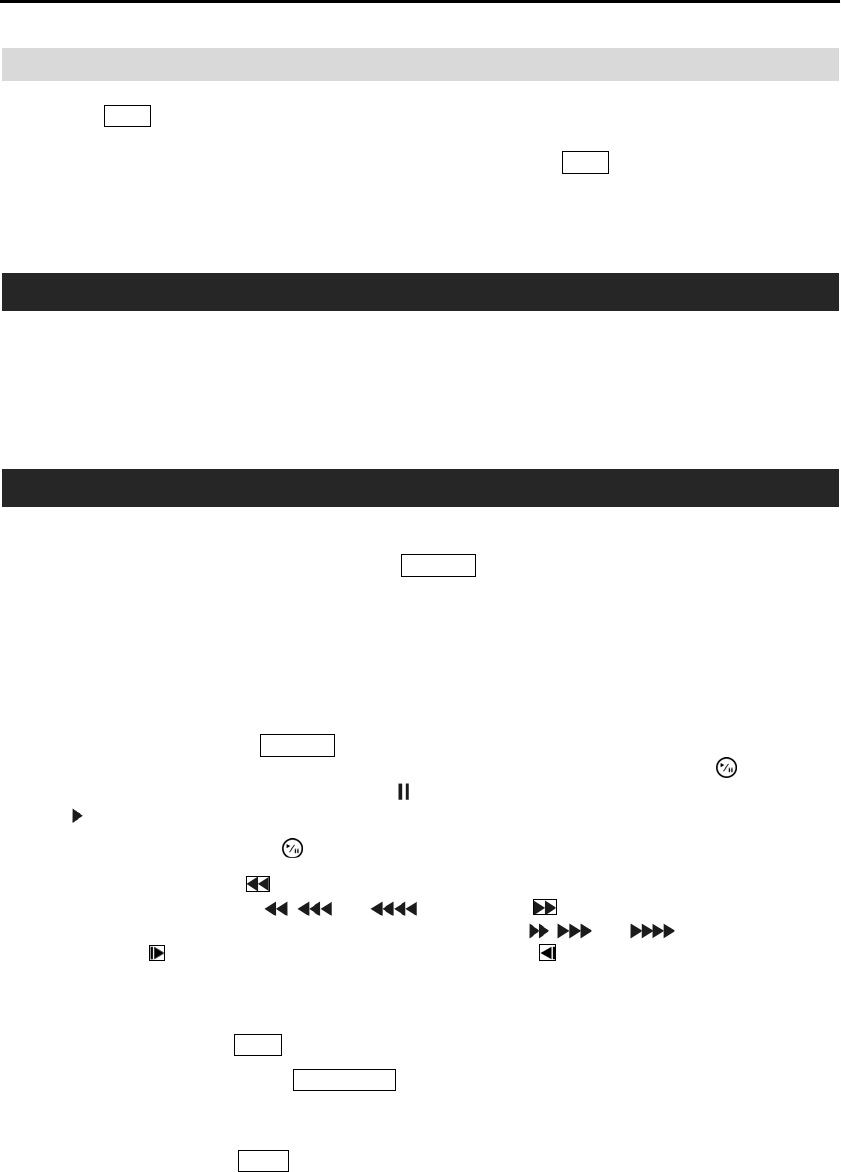
User’s Manual
52
PANIC RECORDING
Pressing the
Panic button starts panic recording of all cameras, and pressing the button again stops panic
recording. If you set the Panic Recording Duration in the Record General setup screen, panic recording
will stop automatically according to the preset duration as long as the
Panic button is not pressed.
NOTE: When the DVR is not in the Recycle mode and all available storage space has been used,
panic recording will not operate.
RECORDING AUDIO
If the DVR was set up to record audio, it will record audio from up to four inputs when video is recording.
The DVR will not record audio when the recording speed is set to less than 1 ips.
NOTE: Make certain you comply with all local and federal laws and regulations when recording audio.
PLAYING RECORDED VIDEO
If a user who has Search authority logs into the system, the user can view recorded image. Once video
has been recorded, you can view it by pressing the
Playback button. When playing video for the first time,
the DVR will display the most recent image. When playing video subsequent times, the DVR will start
playing video from the last recalled image. Recorded audio will be played when the DVR displays a camera
with recorded audio in full screen mode.
NOTE: Only the administrator and users with Covert Camera View authority can view video from covert
cameras. The covert cameras in the playback mode are determined by the current camera settings.
Playback Button: Pressing the Playback button enters the playback mode, and pressing the button again
exits the playback mode. When entering the playback mode, video is paused. Pressing the button plays
back video at regular speed. The screen displays
when the DVR is in the Pause mode and the screen
displays when the DVR is playing back video.
Play/Pause Button: Pressing the button plays back images at regular speed or pauses playing video.
Arrow Buttons: Pressing the button plays video backward at high speed. Pressing the button again
toggles the playback speed from
, and . Pressing the button plays video forward at high
speed. Pressing the button again toggles the playback speed from
, and . When in the pause
mode, pressing the
button moves to the next image and pressing the button moves to the previous image.
Camera Buttons (1 to 16): Pressing the individual camera buttons will cause the selected camera to display
full screen.
Zoom Button: Pressing the Zoom button zooms in the current image on the screen.
Display/Spot Button: Pressing the Display/Spot button toggles different display formats. The available
formats are: 2x2, 3x3 and 4x4. Pressing and holding the button for three seconds or longer allows you to
select which cameras will display on the Spot monitor.
Group Button: Pressing the Group button changes the screen from the current camera group to the next
camera group, and the screen displays page number.