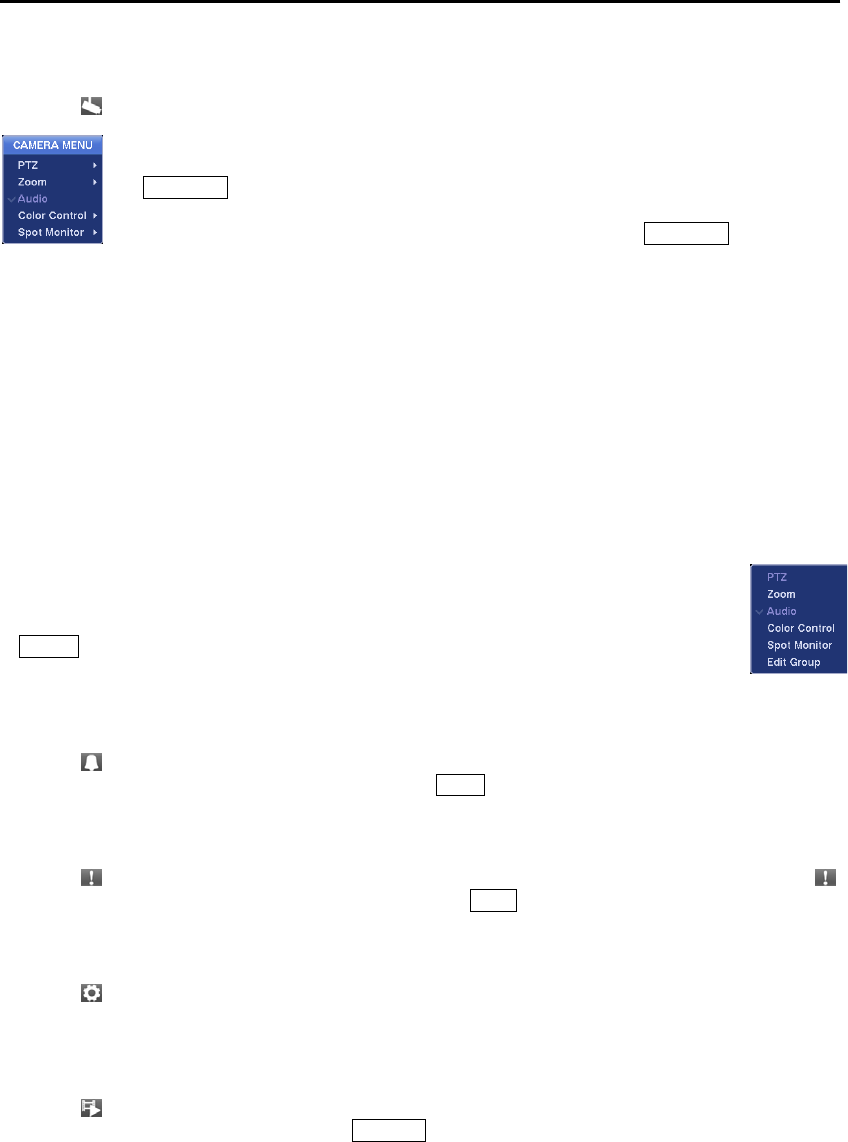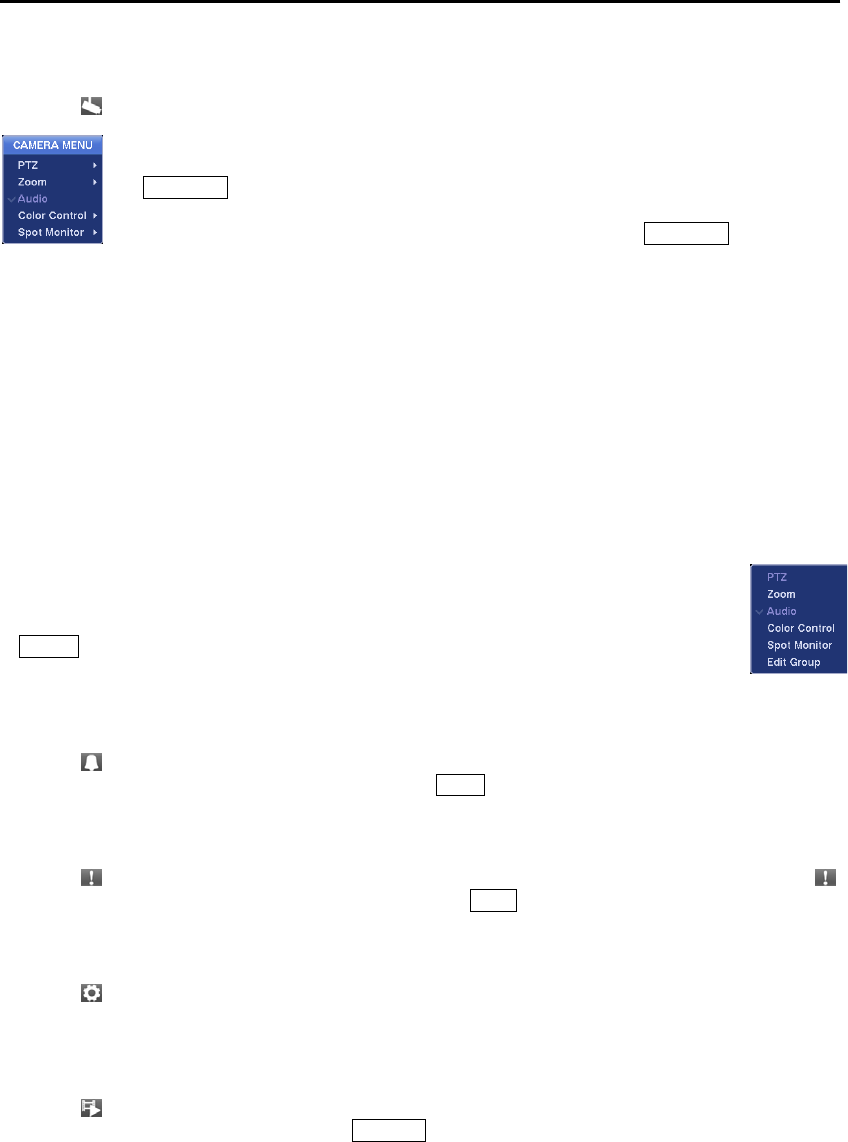
Digital Video Recorder
47
Camera Menu
Selecting
(Camera Menu) in the Live Monitoring menu displays the following Camera Menu.
Audio: Selecting Audio toggles audio output On and Off.
Color Control: Selecting Color Control and choosing the camera number allows you to control brightness,
contrast, hue and saturation for each camera for the selected camera if a user who has Color Control
authority logs into the system. It is the same as pressing and holding a camera button for a few seconds.
NOTE: It is important that cameras and monitors are correctly installed and adjusted prior to making
any image adjustments using the DVR’s controls.
NOTE: Any image adjustments you make will be applied to both the live video on the monitors and
the recorded video.
Spot Monitor: Selecting Spot Monitor allows you to select the camera you want to display on a Spot
monitor. Refer to the following Spot Monitoring section for details.
Alarm Reset
Selecting
(Alarm Reset) in the Live Monitoring menu resets the DVR’s outputs including the internal
buzzer during an alarm. It is the same as pressing the
Alarm button on the front panel.
Panic
Selecting
(Panic) in the Live Monitoring menu starts panic recording of all cameras, and selecting
again stops panic recording. It is the same as pressing the
Panic button on the front panel.
Setup
Selecting
(Setup) in the Live Monitoring menu enters the Main Setup screen. Refer to Chapter 3 ─
Configuration for detailed descriptions of system setup.
Search Mode
Selecting
(Search Mode) in the Live Monitoring menu exits the live monitoring mode and enters the
search mode. It is the same as pressing the Playback button on the front panel.
PTZ: Selecting PTZ and choosing the camera number allows you to control the selected
camera as long as it has Pan, Tilt and Zoom capabilities. It is the same as pressing the
PTZ/Zoom button on the front panel. Refer to the following PTZ Mode section for details.
Zoom: Selecting Zoom and choosing the camera number zooms the current image of
the selected camera on the screen. It is the same as pressing the
PTZ/Zoom button on the
front panel. Selecting Zoom again in the Camera Menu again exits the Zoom mode. Refer
to the following Zoom Mode section for details.
NOTE: The Camera Menu also can be displayed by clicking the right mouse button on
the screen while in the live monitoring mode.
Group Edit: Selecting Group Edit enters the cameo mode. It is the same as pressing the
Cameo button on the front panel. Selecting Exit Group Edit in the cameo menu exits the
Active Cameo mode. Refer to the following Active Cameo Mode section for details.