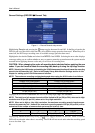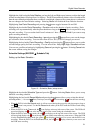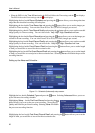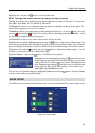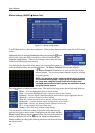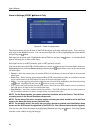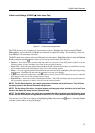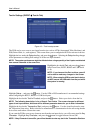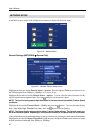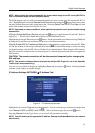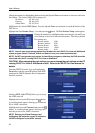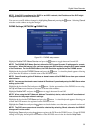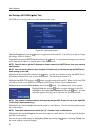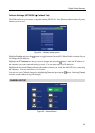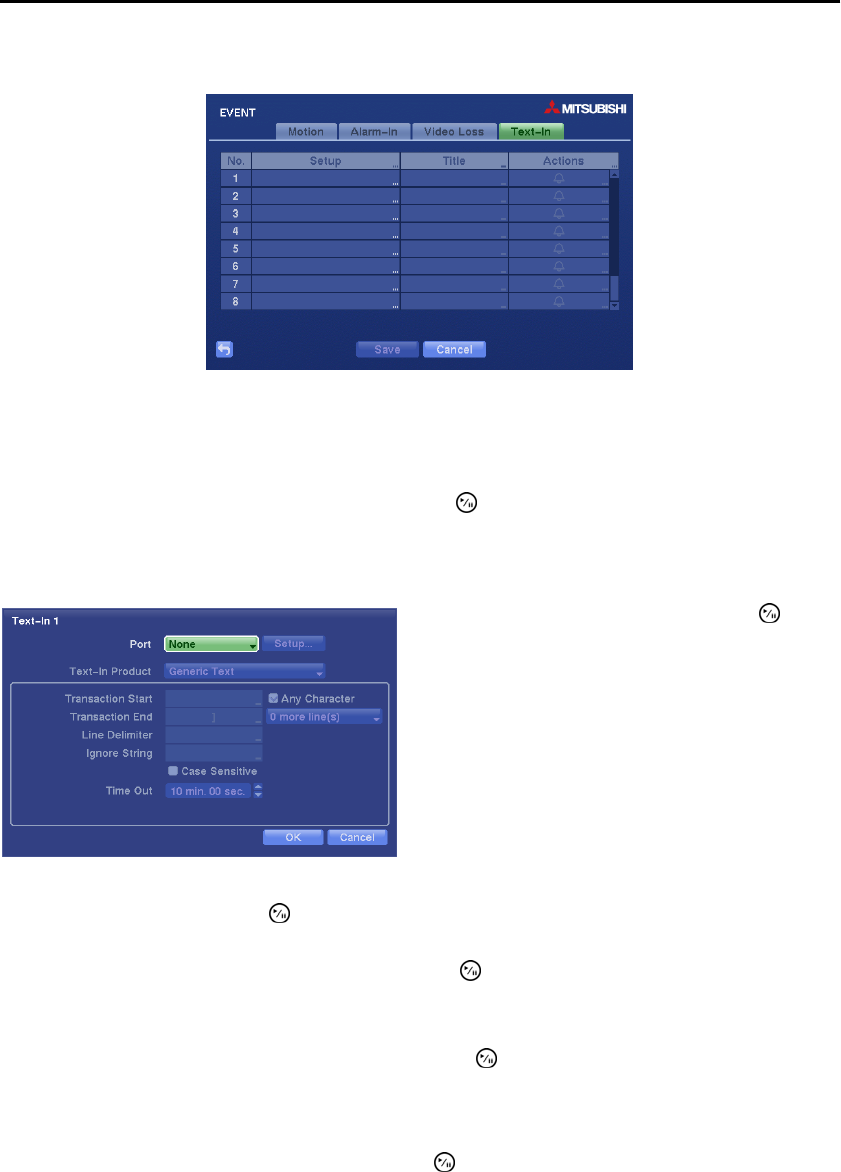
User’s Manual
28
Text-In Settings (EVENT Text-In Tab)
Figure 18 ─ Text-In setup screen.
The DVR can be set to react to text input from devices such as ATMs (Automated Teller Machines) and
POS (Point of Sale; i.e., cash registers). This screen allows you to configure the DVR for each text-in device.
Highlight the box under the Setup heading, and press the button. Selecting the Setup heading changes
all the parameters excluding Port settings of all the text input channels.
NOTE: The system performance might be affected when a large quantity of text inputs are detected
from several channels at the same time.
Highlight Setup…, and press the
button. Use the ATM or POS manufacturer’s recommended settings
when configuring the RS232, RS485 or USB-Serial ports.
Highlight the box beside Text-In Product, and press the button. Select your device from the list.
NOTE: The following description is for a Generic Text Device. The screen changes for different
types of text input devices, and there will be different parameter boxes for you to enter information.
Highlight the box beside Transaction Start, and press the button. Use the virtual keyboard to enter
the Transaction Start string. Refer to the device manufacturer’s documentation for the text string that the
device first sends when a transaction starts.
If you want the DVR to react to any character sent from the text input device, you will want to turn On Any
Character. Highlight Any Character, and press the button to toggle between On and Off.
NOTE: If Any Character is turned On, you will not be able to enter any text in the Transaction Start box.
Highlight the box beside Port, and press the button.
Select from None, RS232, RS485 and USB-Serial
(1~8).
NOTE: If you have set the Port as None, you will
not be able to make any changes to the screen.
NOTE: When using the USB to serial text-in device,
do NOT remove the USB cable from the port while
the system is running.