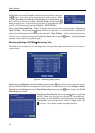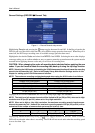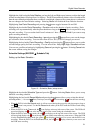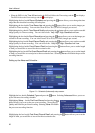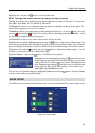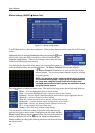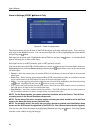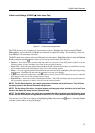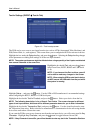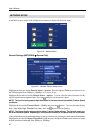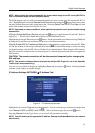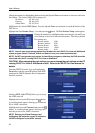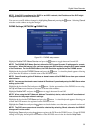User’s Manual
26
Alarm-In Settings (EVENT Alarm-In Tab)
Figure 16 ─ Alarm-In setup screen.
The alarm terminal strip on the back of the DVR has inputs associated with each alarm. You can set up
each input on the Alarm-In screen. You can turn each input On or Off by highlighting the alarm number
and pressing the
button.
Each input can be given a title. Highlight the desired Title box and press the button. A virtual keyboard
appears allowing you to enter a title name.
Each input can be set as NO (normally open) or NC (normally closed).
You can set the actions the DVR will take whenever it senses an input on one of its alarm input connectors.
Highlighting the box under the Actions heading and pressing the
button allows you to set up event actions
for alarm input.
Record ─ Select the cameras that you want the DVR to record whenever it detects an input on the associated
alarm input.
Alarm-Out ─ Select between Alarm Output and Beep (DVR’s internal buzzer) that you would like to activate
and to sound whenever the DVR detects an input on the associated alarm input.
Notify ─ You can toggle the individual notification items On and Off by highlighting that item and pressing
the
button. Highlight OK and press the button to accept your changes.
PTZ ─ Select the preset position for each PTZ camera, where you want PTZ cameras to move to whenever
the DVR detects an input on the associated alarm input.
Spot Monitor ─ Associate a camera with the Spot monitor. The DVR will display the associated camera on
the Spot monitor whenever it detects an input on the associated alarm input.
NOTE: For the Record action, the camera you select should be set to the Event or Time & Event
recording mode in the Record Schedule setup screen.
NOTE: For the Alarm-Out action, the alarm output and beep you select should be set to the Event
mode in the Alarm-Out setup screen (Schedule tab).
NOTE: For the Notify action, the notify item you select should be enabled in the Notification setup
screen and the DVR should be registered in the DX-PC For View (Remote Administration System).
You can save your Alarm-In changes by highlighting Save and pressing the button. Selecting Cancel
exits the screen without saving the changes.