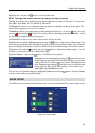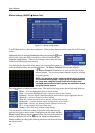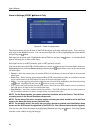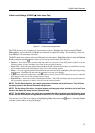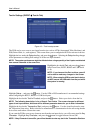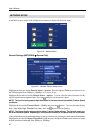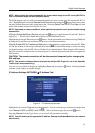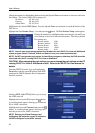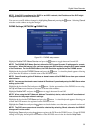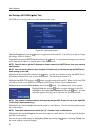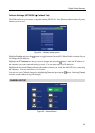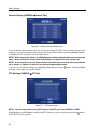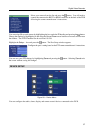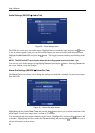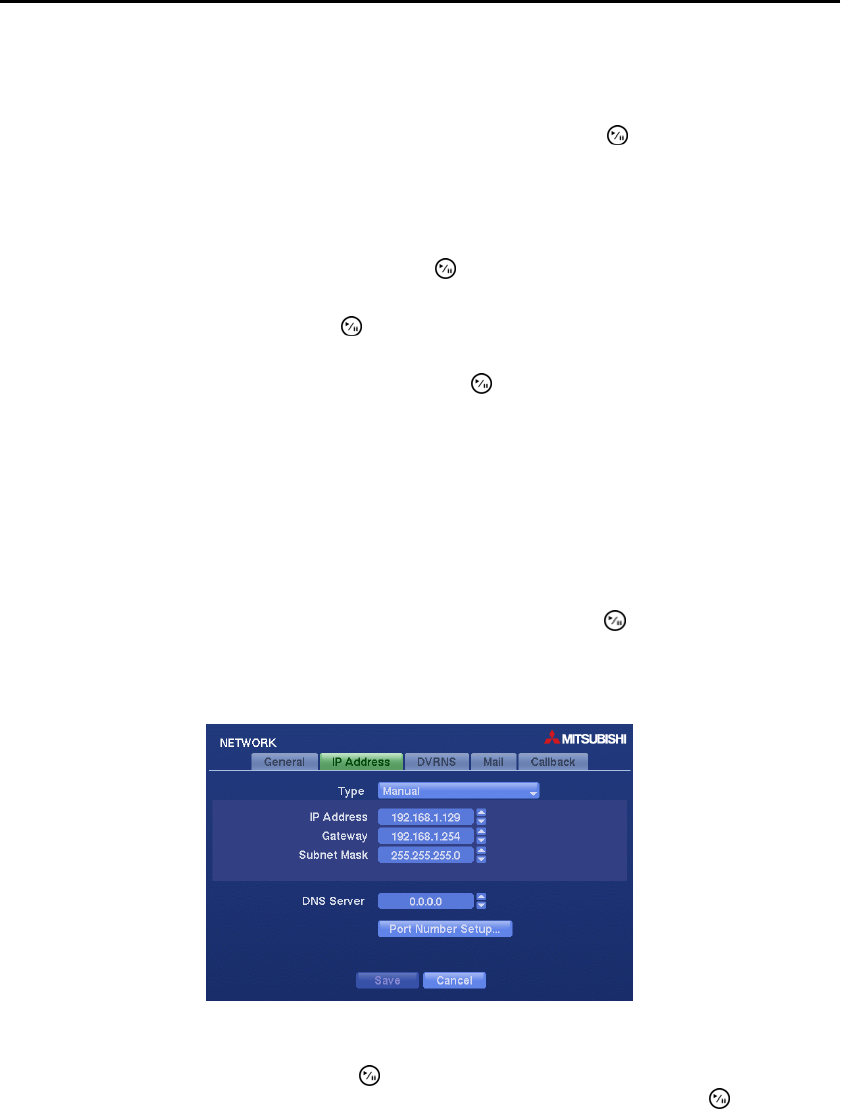
Digital Video Recorder
31
NOTE: When limiting the network bandwidth, the remote watch image on the PC running DX-PX For
View or WebGuard might not be displayed properly.
The DVR supports two-way audio communication between a local system and a PC running DX-PC For
View
. Highlighting the box beside Remote Audio Channel and pressing the button allows you to select
the audio channel that sends audio to the remote site. Selecting Select From DX-PC For View
will send
audio of the channel selected from
DX-PC For View.
NOTE: Depending on network conditions, audio might be interrupted or out of synchronization during
transmission.
Highlight Enable WebGuard Service and press the button to toggle between On and Off. Refer to
Appendix C — WebGuard for detailed descriptions of the WebGuard service.
Highlight the box beside Port and press the button. Set the port number used when accessing WebGuard
by using the Up and Down arrow buttons to increase or decrease the numbers.
Highlight Enable SSL for Transferring Data and press the button to toggle between On and Off. When
it is On, the security of data except video and audio transmitted for remote monitoring or remote recording
can be enhanced by using the SSL (Secure Sockets Layer) authentication. When using the SSL function,
the DVR cannot be connected with a remote program or a network keyboard which does not support the
SSL function.
CAUTION: The remote connection will be disconnected temporarily after changing the
SSL settings.
NOTE: This product includes software developed by the OpenSSL Project for use in the OpenSSL
Toolkit (http://www.openssl.org/).
You can save your General changes by highlighting Save and pressing the button. Selecting Cancel
exits the screen without saving the changes
IP Address Settings (NETWORK IP Address Tab)
Figure 21 ─ IP Address setup screen.
Highlight the box beside Type and press the
button. You can select the type of network configuration
from: Manual, DHCP and ADSL (with PPPoE). Select the desired type and press the button.
Selecting Manual from the Type allows you to set up LAN parameters manually.
NOTE: You will need to get the appropriate IP Address, Gateway and Subnet Mask from your network
administrator.