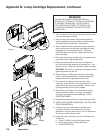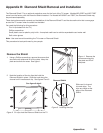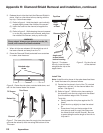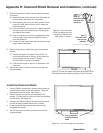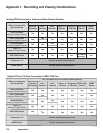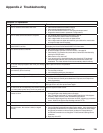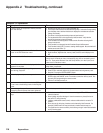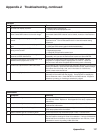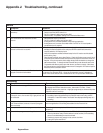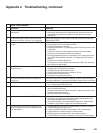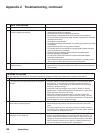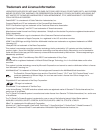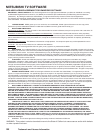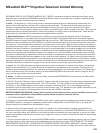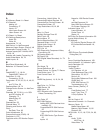118 Appendices
Sound
Symptom Remarks
1. There is no sound even when the volume is
turned up.
• Check audio source in Device Menu.
• Check to see if the MUTE button is on.
• The TV’s “Listen to:” setting may be set to SAP.
• Check that the “TV Speakers” setting is On in the Audio/Video menu.
2. The sound does not match the screen
picture.
• NetCommand® is set up incorrectly.
• The TV’s “Listen to:” setting may be set to SAP.
• If using stereo or A/V receiver speakers, check their input selection.
• If using stereo or A/V receiver, check that AUDIO OUTPUT on TV’s back panel is
connected to the A/V receiver.
3. The A/V Receiver is the selected audio
source but there is no sound.
• Check to see if the A/V Receiver power is turned on. After the power is turned on,
redisplay the Device Selection menu and press ENTER to allow NetCommand to
correctly select the A/V Receiver input.
• Verify the connections and NetCommand setup for the A/V receiver and the desired
source device, if any.
From the NetCommand menu, select Review. Check the Review screen to see if the A/
V Receiver inputs and device listed correspond to the physical connections on the A/V
Receiver. If they do not match, either change the physical connections or change the
NetCommand setup. To change the NetCommand setup, make the audio source the
TV speakers and select a source other than the one you want to change. Next select
the Change option on the Edit NetCommand menu to change the A/V receiver input for
the device on the Connection screen.
4. The TV Speaker icon or A/V Receiver icon is
grayed out and not selectable.
Select the Change setting from the Edit NetCommand menu, and then select
the device (for example VCR). Once the Connection screen is displayed,
check if the audio check box is selected for the TV input and/or AVR input.
Recording
Symptom Remarks
1. See on-screen message “TV Disc is full...” Some recording(s) on the Track List need to be deleted. Press DEVICE
to display the Device Selection menu, then select TV Disc. Press
GUIDE to display the track list. Highlight program(s) to delete and press
CANCEL twice to confirm.
2. The REC button is not working, or, on the
Transport menu, the record key is grayed out and
not available.
• The device, such as a DVD player, does not support recording.
• Recordings cannot be initiated from the Transport menu when using an IEEE
1394 device. Press REC instead. The Record menu displays allowing setup of a
recording
3. Program to be recorded was correctly selected
from ChannelView, however, incorrect program
was recorded.
The broadcaster supplied program information that was incorrect and/or
was changed after a recording was added to the Record List.
4. Incomplete ChannelView program recorded. Recording device may lack sufficient blank space to make a full
recording.
ChannelView program recording failed.
• Connection and compatibility issues with IEEE 1394 (FireWire®) digital devices.
This may include too many Firewire devices in use at one time, or the recording
device not understanding the record command.
• Television lost power long enough to lose current clock time.
• Analog VCR power was left off.
Appendix J: Troubleshooting, continued