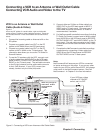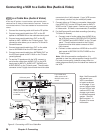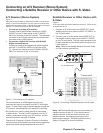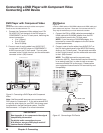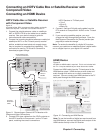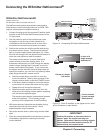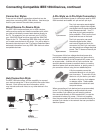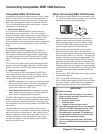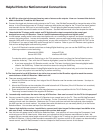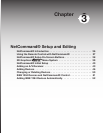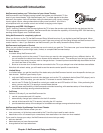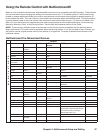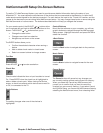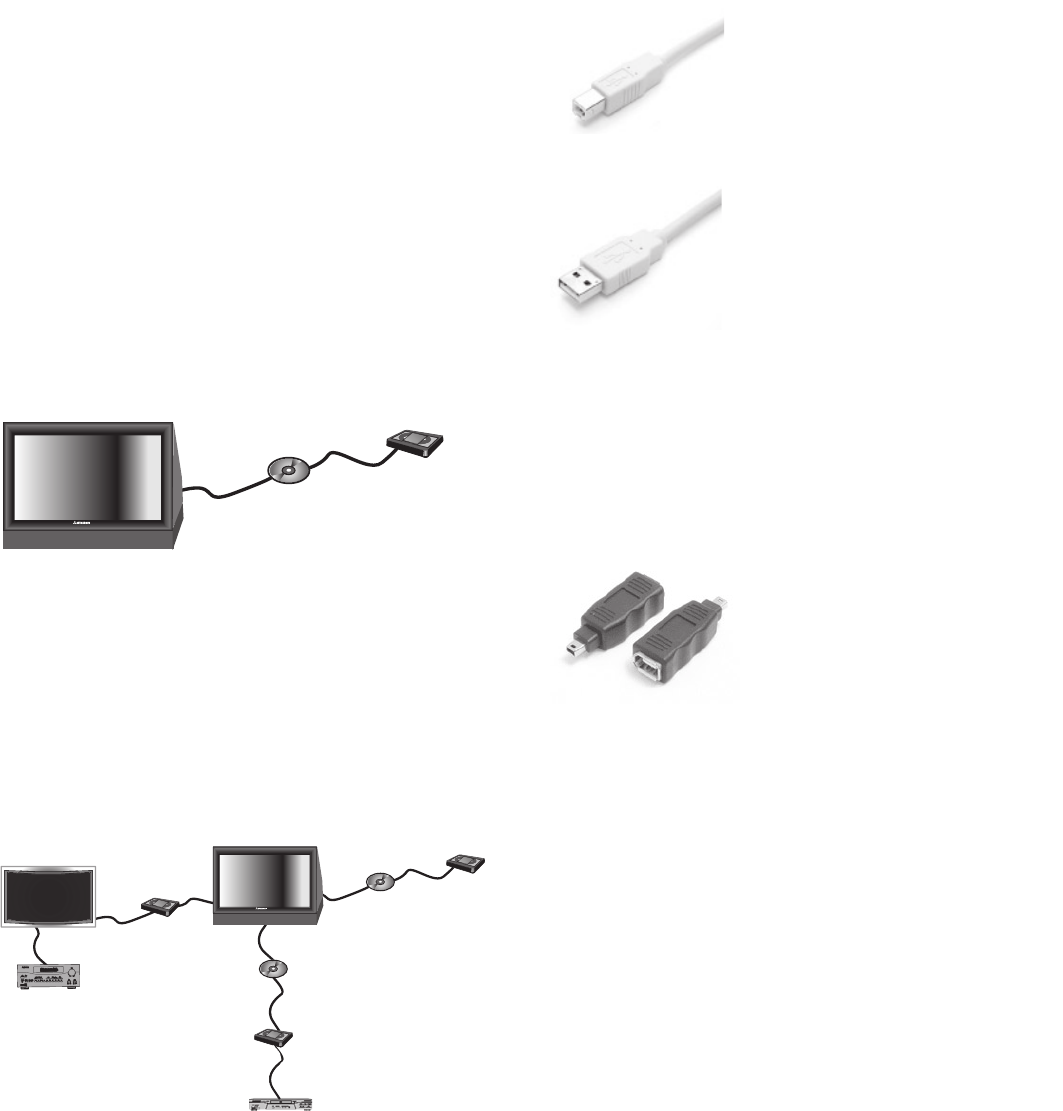
32 Chapter 2. Connecting
4-Pin-Style vs. 6-Pin-Style Connectors
There are two different types of connectors used for IEEE
1394 terminals and cables: a 4-pin and a 6-pin style.
4 pin connector
The 4-pin connector sends digital
audio signals, digital video signals,
and digital control signals back and
forth between devices. Your TV
has three 4-pin-type connection
jacks available. One is on the front
panel and two are on the back.
6 pin connector
The 6-pin connector can send
the same digital audio, video,
and control signals as the 4-pin
connector, but the 6-pin connector
can also send low-voltage electrical
power. This TV does not have 6-pin
connectors.
The purpose of this low-voltage electrical power is to
provide the needed operating power to a device that is
not connected directly to the household AC power, such
as a camcorder. A device with a 6-pin connector can
send this electrical power to another device, or receive
electrical power from another device, or simply use a 6-
pin connector without using the two additional pins.
6 pin to 4 pin adaptor
A 6-pin connector cannot be
connected directly to a 4-pin jack,
and vice versa. To connect a 6-pin
device to a 4-pin device, you need
to obtain a 6-pin-to-4-pin adaptor
or adaptor cable. These cables
are available from electronic and
computer stores.
When connecting a 6-pin device (such as a camcorder)
to the TV, (if it is designed to receive electrical power
from another 6-pin device) you will need to connect
the camcorder directly to the household AC, or use the
camcorder’s battery for power. If this is not possible,
then the camcorder will need to be connected directly to
another 6-pin device in the network that can provide the
electrical power.
Connection Styles
There are two different connection styles that can be
used when connecting IEEE 1394 devices. Use the style
that fits your network of audio/video products.
Direct Device-To-Device Style
The IEEE 1394 interface allows you to chain devices,
unlike previous audio and video connections with which
you had to individually connect each device directly to
the TV. For example, you can connect your D-VHS to
your 1394 DVD Player and then connect the 1394 DVD
Player to the TV. The resulting IEEE 1394 chain will allow
you to add more devices to the chain. You will be able to
see each video device on the TV’s Device Selection Menu
and send information from any IEEE 1394 device to other
compatible devices.
Digital
DVD
Digital
VCR
TV
Hub Connection Style
The IEEE 1394 also offers you the capability to connect
your devices using the TV as a hub within the audio/video
network. Each device can send information, which
may include audio and video, to any other device in the
network.
Digital
DVD#1
Digital
VCR#1
D
I
G
I
T
A
L
S
U
R
R
O
U
N
D
S
C
H
DigitalDVD #2
DigitalVCR #2
Other1394 Device#2
1394
Monitor
Digital
VCR#3
Other
1394Device #1
TV
Connecting Compatible IEEE 1394 Devices, continued