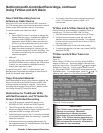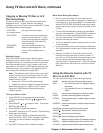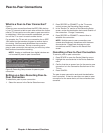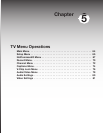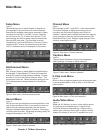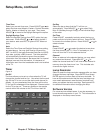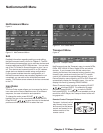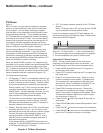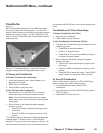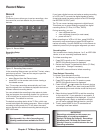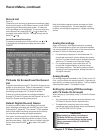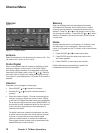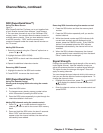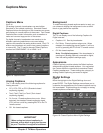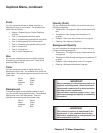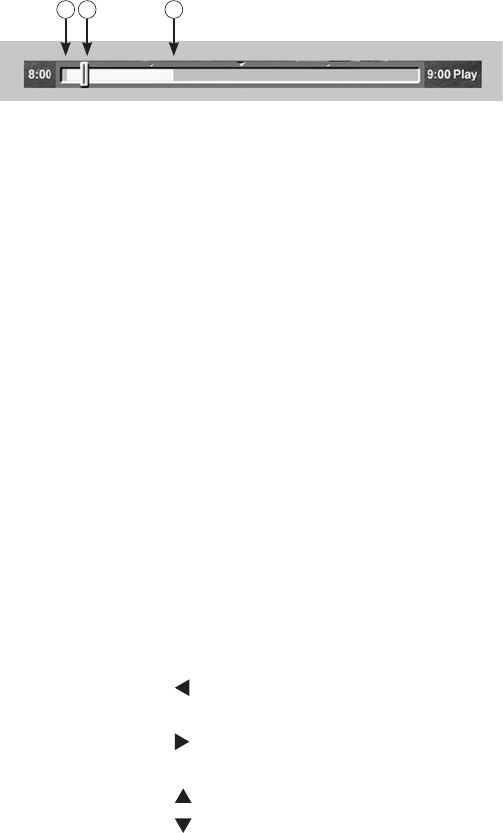
68 Chapter 5. TV Menu Operations
TV Pause
Figure 11
With TV Pause, you can interrupt watching a program
and then resume watching it later without missing any
of the program. You can begin watching a program
after the start of the broadcast and still be able to view
the part already broadcast. This is possible because
the TV Pause feature automatically creates a temporary
recording on the internal TV Disc. You can then search
forward and backward through the recorded portion of
the program while the program broadcast continues.
Use TV Pause with the TimeShuttle feature if you want to
search visually for a specific program segment.
The recording created by TV Pause is temporary and
will be automatically overwritten. If you wish to save
the program for later viewing, press REC to display the
record menu and begin a standard, storable recording.
You can also press GUIDE to display ChannelView or TV
Guide On Screen® to make a recording.
When you press PAUSE to pause a TV program during
broadcast, an on-screen slider shows approximately how
far and in which direction(s) you can search (see figure
14). TV Pause is available for CableCARD™, Ant-1, Ant-2,
IEEE 1394 tuner devices and other tuning devices (cable
boxes or satellite receivers connected to Inputs 1–3).
TV Pause has three settings:
• On Request: TV Disc is in the standby mode until you
press PAUSE for the first time after turning on the TV,
or after a channel or device change. There is a delay
of a few seconds before a paused picture appears.
With this option, the TV Disc turns on and then starts
recording automatically when you first press the
PAUSE button. As the broadcast continues, you can
scan or skip backwards in the TV program to the
point where the TV Disc started recording.
TV Disc returns to the standby mode automatically
when you change the channel or device. The PIP/
POP features are available only when TV Pause is in
standby mode and not enabled.
• Always: With this option, the TV Disc is continuously
recording while the TV is on. You can skip or scan
backward as far as the last channel or device change.
You can also scan or skip forward to catch up to
the live broadcast. Press PAUSE, REW, FF or any
ADJUST button to pause the program and scan or
skip within the program.
In the Always setting, the PIP/POP features are not
available. To use the PIP/POP features, select the Off
or On Request setting for TV Pause.
• Off: This option prevents operation of the TV Pause
feature.
When TV Pause is set to Off, you can use the PAUSE
key for standard full-screen picture freeze.
If you do not expect to use the TV Pause features, we
recommend the Off or On Request mode. These modes
allow use of PIP/POP features.
3
2
1
Figure 14. TV Pause slider. 1. Limit of backward scan.
2. Current viewing point in recorded portion of program.
3. Current broadcast point (limit of forward scan)
Controlling TV Pause Features
NOTE: You can reverse search as far back as the
beginning of the filled space shown on the slider. You
can forward search up to the current broadcast point.
• Press PAUSE to pause the current TV program or
resume play after pause.
• Press PLAY to resume watching the TV program from
the pause point.
• Press FF to forward picture scan. Press up to four
times to increase the scan speed. If pressed when
TV is paused, will move forward at half speed, not
fast forward. When TimeShuttle is enabled, FF can
be used to open the view shown in figure 15.
• Press REW to reverse picture scan. Press up to
four times to increase the scan speed. If pressed
when TV is paused, will reverse at half speed. When
TimeShuttle is enabled, REW can be used to open
the view shown in figure 15.
• Press ADJUST to skip backwards 12 seconds for
each press.
• Press ADJUST to skip forward 30 seconds for each
press.
• Press ADJUST to skip all the way to live broadcast.
• Press ADJUST to skip back to the earliest available
part of the TV program as shown on the slider.
NetCommand® Menu , continued